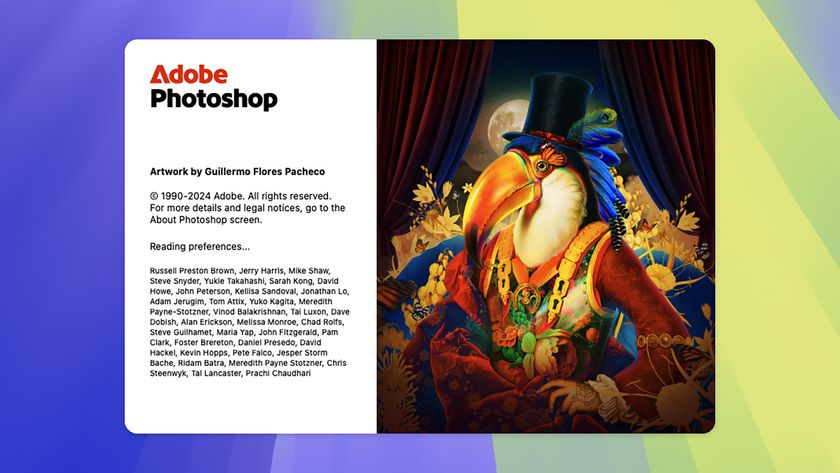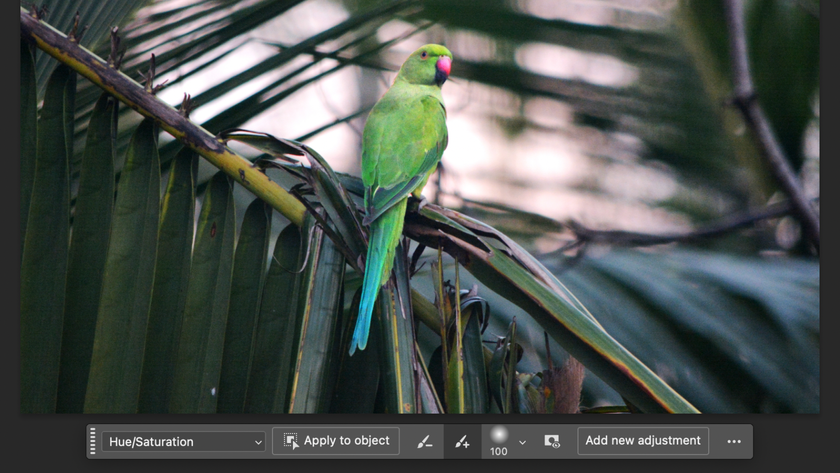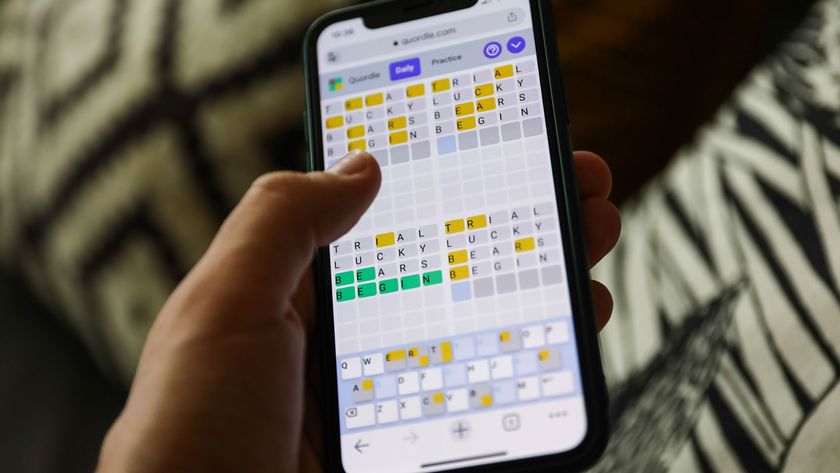I have several QuickTime video clips from which I would like to extrapolate single still shots that I can import into iPhoto and use in an iPhoto book. Is there a way to do this?
There are two ways of getting a still from a video. The first is to simply play the video in full screen mode, pause it, and use the Mac OS X screen capture utility (Command-Shift-3) to take a screenshot that will appear on your Desktop.

You can tweak the export options by clicking the Options button.
If you have QuickTime 7 Pro, there’s a somewhat better option. Load the video and place the playhead on the frame you want to export. Click File > Export, and then select “Movie to Picture” from the Export drop-down menu. You can select more options by clicking the Options button, and selecting the format from the Use drop-down menu. When you are ready to export the still image, click the Save button.
GOT A TECH QUESTION OR A HELPFUL TIP TO SHARE?
Email ask@maclife.com or write to Mac|Life,
4000 Shoreline Ct, Suite 400, South San Francisco, CA 94080
Get daily insight, inspiration and deals in your inbox
Sign up for breaking news, reviews, opinion, top tech deals, and more.
Most Popular