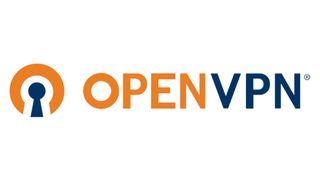How to set up OpenVPN Connect on your Android phone
Protect your privacy with OpenVPN
When you sign up with a VPN provider you often have to download an app to make it work. For those of us less trusting there are other options, including OpenVPN's OpenVPN Connect app.
The app allows you to use the OpenVPN protocol without the need to download and use the software provided by your VPN service. This way, if there are any backdoors or security issues with their software you won’t be affected.
We're not saying that VPN apps are not to be trusted in general but there have been cyber-security incidents related to VPN apps. Back in May 2022, SuperVPN reportedly had 133 GB of data leaked, including secret keys and unique app user ID numbers.
So, if you're concerned about the security of your VPN provider's app, you can use this option for additional peace of mind.
The advantages of OpenVPN
Security comes only with a reliable VPN provider. That's why TechRadar regularly reviews the very best VPN services available to make sure they're protecting your security, providing a good service, and offering good value for money.
Most VPN providers have software you can download so that you can easily connect to their service from your device. Most often this is proprietary, closed source software so you have to take their word for it that there aren't any hidden backdoors or undetected security bugs.
Initial testing of both these protocols has returned impressive results and there's no reason to think they're unsafe. Still, in security circles most experts agree that longevity is best. The longer a product or service has been around, the more time programmers have had to spot and fix vulnerabilities before they can be exploited.
Are you a pro? Subscribe to our newsletter
Sign up to the TechRadar Pro newsletter to get all the top news, opinion, features and guidance your business needs to succeed!
Open up to OpenVPN
OpenVPN is a VPN protocol, which has been around for over 20 years. Besides its age, one of the main reasons why it's trusted so often is that it's open source. The code is regularly reviewed by the community and if vulnerabilities are found, they are fixed.
While OpenVPN can be slower than more modern protocols, it supports many different communication and encryption protocols on a wide range of devices. For example, WireGuard can be faster than OpenVPN, but OpenVPN is supported on more routers.
Another perk of using OpenVPN is that you can also use FOSS (Free & Open Source) client apps on your device. Our favourite is OpenVPN Connect as it's not only free, but also easy to set up. This means you don't have to rely on your VPN provider's own client software.
If you're intrigued, you'll first need to make sure your VPN provider actually has servers you can access via OpenVPN. Some of the best we've reviewed, including ExpressVPN, support OpenVPN and make it easy to download the configuration.
Getting started
In order to get started, first fire up your Android device, close and save your progress in any apps you're using, then make sure you're running the latest version of Android on your device.
Open the Google Play Store and search for "openvpn connect". Once it appears, tap "Install" to begin the download. Don't click "Open" just yet.
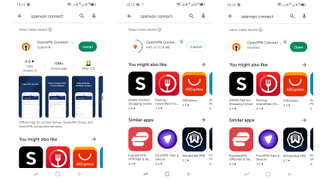
Next, you'll need to open Google Chrome to download the necessary .ovpn server configuration files. This is so OpenVPN connect knows the exact address of the server, open ports, security protocols and other information.
We can't tell you exactly where to download these files, as it's different for each VPN Provider but you may be able to find them using the "Help" section of the VPN service website. Some providers may offer you a choice between UDP or TCP for connections. If you're not sure which to choose, read through our guide on how to decide the right one for you.
Once you have found the file you want, tap the link to download it. These files are very small, so should download in seconds. Chrome will show a confirmation that the file has been downloaded on your device. Then, click "Open" to view it in your Downloads list.
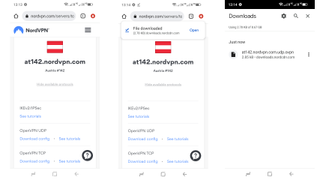
Exit Chrome and open OpenVPN Connect. After OpenVPN Connect launches, you'll see the "Import Profile" screen. Then, click "File" to display your downloads. Find the .ovpn configuration file and tap it. OpenVPN Connect will ask if you want to import it. Tap "OK".
You'll now be asked to enter your username and password if your VPN provider requires one. Again, we can't tell you what these are but you may be able to find them by logging into your account on the provider's website.
Remember though that your username and password for OpenVPN probably aren't the same ones you use to view your online VPN account. Most providers require separate passwords for these for security reasons.
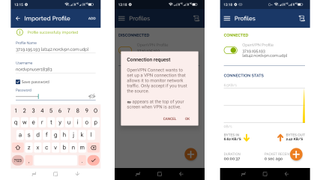
OpenVPN connect will store your password but if you have more than one Android device, you may want to click "Save" on the prompt that appears next to store the password in Google Password Manager too.
Finally hit the rocker switch next to "OpenVPN Profile" to connect to the VPN. Android will ask if you authorised the connection request. Tap "OK" to continue.
Connection conundrums
Although OpenVPN Connect is easy to set up, remember you'll have to download configuration files for every server you want to access. Your provider's VPN client software probably makes this easier, as you can just select one from a list.
You find that using OpenVPN isn't as fast as your provider's default protocols and that you cannot take advantage of any extra features they offer such as some servers or password managers which are sometimes only available via the official app.
One useful feature OpenVPN does support is a Kill Switch. This blocks all internet connections from your iPhone until a secure connection to the VPN's been established. To activate it, open the OpenVPN Connect App, go to "Settings" then check the "Seamless Tunnel" option.
If you're not very comfortable setting it up and/or have trouble connecting, your VPN provider may offer support. In addition, OpenVPN Connect's developers maintain a web page of common issues so if your connection fails, you can also go there for help.

Nate Drake is a tech journalist specializing in cybersecurity and retro tech. He broke out from his cubicle at Apple 6 years ago and now spends his days sipping Earl Grey tea & writing elegant copy.