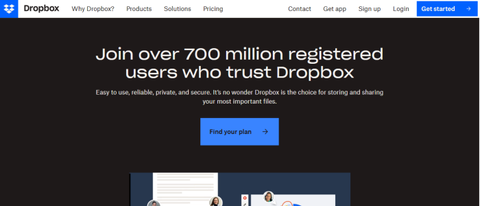TechRadar Verdict
When installed on your desktop, Dropbox occupies one location and everything you wish to be synced with other devices should be saved here - unlike cloud backup services which can sync all of your content across your hard drive. Understand that and you will be pleased with this cloud drive solution that has very few flaws - it works seamlessly everywhere you need it, and new features continue to be added on a regular basis too.
Pros
- +
Smooth user experience
- +
Packed with file-sharing features
- +
Advanced selective sync options
- +
Well designed mobile apps
- +
2GB free cloud storage
Cons
- -
No full device backups
- -
Not the cheapest option
- -
Limited free storage
- -
Not end-to-end encryption
Why you can trust TechRadar
One of the original companies to truly understand what the best cloud storage means is Dropbox. First released in 2008 to replace the then-ubiquitous flash drive - a goal that it's definitely succeeded in reaching - it's become one of the most popular online storage sites in the world.
Working seamlessly with Windows, macOS, Android, and iOS, Dropbox keeps your files backed up to the web and in sync across multiple machines without additional user effort. Fire-and-forget, indeed. How does one of the originals in the cloud storage space compare to younger competitors?
- Want to try Dropbox? Check out the website here
Dropbox: Pricing & plans
Dropbox offers a free tier with 2GB of cloud storage, allowing users to try the service indefinitely. Users can earn additional storage by installing the mobile client and referring others to Dropbox. However, some advanced features, like offline folder access on mobile, are not available in the free tier.
For personal use, a 2TB storage plan is priced at $11.99 per month or $9.99 per month when billed annually. The Family plan, which allows sharing the 2TB space among up to six users, is priced at $19.99 or $16.99 per month when billed annually.
Dropbox also offers business plans, starting with the Professional plan, which includes 3TB of storage and limited-access eSign software for $19.99 or $16.58 per month when billed annually. There are subscription plans for small and large teams with enhanced security features. The Standard plan offers 5TB for $18 per user per month (or $15 per month on the annual plan), while the Advanced plan provides unlimited cloud storage for $30 per user per month or $24 per month annually.
It's worth noting that annual subscriptions offer a 20% saving compared to monthly payments.

Dropbox: Interface
It’s hardly unexpected from a service and app that's been around through the ages, and Dropbox has grown up to offer a very clean, elegant interface that can manage all your files. Well, it always has offered one of the nicest experiences in terms of user experience, but consumer needs have meant that Dropbox has had to keep up with the trends. For sharing a folder of pictures or returning files back from digital death, Dropbox has a straightforward process no matter the device.
Client apps for Windows and macOS are kept up to date, and have a modern-looking interface. Recent changes to your files are listed, which provides a good overview of what you (and your team) are doing inside Dropbox.
To manage syncing settings and bandwidth use is quite straightforward, with strong performance all-round. Uploading both the browser and desktop client provided near identical speeds, which were up to twice as quick as some other services we tested using the same network parameters.
While the desktop clients are somewhat basic in what they offer, the web interface is rather impressive, so good that some other cloud storage services would do well to emulate it, with files and folders at the ready, media ready to be played directly from the web, tons of options available with a click of the mouse, and smart touches spread throughout, such as your most recent file changes displayed up top.
On the mobile front, the Dropbox apps also have a clean layout with slick functionality. You can get at all of your files and folders easily, along with uploading files from phones and tablets. These apps offer integration with native document management systems like the Files ecosystem on iOS.
Like many other cloud-based apps, the mobile versions of Dropbox offer some of the best photo cloud storage, with background support for image library backup, which is especially useful on trips where your smartphone or tablet becomes your one and only device. We especially liked the built-in document scanner, which proved great for archiving bills, invoices, and receipts. Remember, you can select for these not to sync onto your computer to minimize the impact on your desktop, and to help keep things running smoothly.
Put simply, Dropbox’s crisp aesthetics provide a welcoming sight regardless of how you access the service.
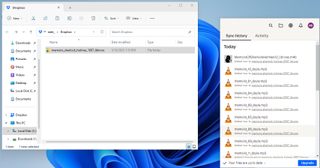
Dropbox: Features
With Dropbox installed on Windows or macOS, everything is then put into your designated Dropbox folder to get synced with the cloud. This may sound familiar, as Windows and macOS natively support this in conjunction with their own cloud services OneDrive and iCloud Drive. However Dropbox was one of the initial apps to trailblaze this, and despite a whole host of new competition, it still performs incredibly well offering a slick experience.
One limitation of Dropbox is that you can't include network drives or external drives in your Dropbox, because anything that you want to be synced should be moved into this dedicated space on your desktop. However, you can certainly select which files and folders are synced to which device, choosing to keep files only in the cloud which saves space on your hard drive.
We were incredibly impressed how quickly the Windows Dropbox app installed itself after download (less than 20 seconds). One of the first options you need to choose is whether to make files 'local'. In other words, they will exist on both your device and the Dropbox cloud or 'online only.'
You're also asked which other folders you want to sync besides the Dropbox one that's created in your home directory. By default your 'Desktop', 'Documents' and Downloads are selected but you can change this during setup.
When it comes to sharing and collaboration, Dropbox excels at giving other people access to files and folders. It even has its own Google Docs clone which is called Dropbox Paper. This lets you collaborate with other people to work on documents in real-time. There are also built-in search capabilities that are powerful, enabling you to search text within documents with one of the paid-for Dropbox options.
Previous versions of files stretch as far back as 30 days on the free plan or 180 days on the paid plan. During our testing, we found it's possible to beyond this for certain plans using add-ons.
Dropbox even throws in a file sharing tool called Dropbox Transfer for sharing large files online. It’s worth noting that to get the full 100GB allowance here, users need to be subscribed to the Professional or Advanced business plans - otherwise, this is capped to a less-impressive 2GB. The feature list is great, however, and even better, all these functions are well thought out and intuitively presented.
One of the company’s newest features is what it calls Dropbox Passwords. A password manager available to all subscribers, offering an unlimited number of saved passwords for paying customers and a limit of 50 for free accounts, which is still respectable. It works in conjunction with a browser extension that, in our experience, worked well. The autofill process wasn’t quite as slick as the native support which - in our case - used Safari with iCloud Keychain to sync passwords across all devices.
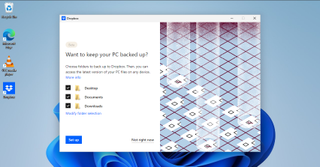
Dropbox: Security
Dropbox provides 256-bit AES encryption for your data. However, the files aren't fully end-to-end encrypted like on some other services, which means in a pinch, Dropbox staff can get at your files. But it also means that the files are not always secured from anyone looking.
The company also claims that any data transmitted between your devices and Dropbox servers is encrypted by SSL/TLS, so it can't be deciphered during transit.
We leave it up to you as to how concerned you should be about this limitation, but it's worth noting that not having end-to-end encryption makes it an easier process for Dropbox to offer a polished, fully-featured web app.
Other, fully end-to-end encrypted cloud drives and backup services that we’ve tested are a little more clunky to use, at best. Dropbox is also compatible with a number of third-party cloud encryption tools like Boxcryptor, which let you encrypt files locally before upload. If set up correctly, this means not even Dropbox staff will be able to read your data.
Two-step authentication is another option Dropbox offers to accounts to keep them better protected. You can do this via SMS but we always recommend using the best authenticator apps instead, as it's more secure.
It’s worth pointing out that a serious data leak did occur in 2012, although it wasn't publicly disclosed until 2016. The company has focused on security ever since, so things should be at least a little more secure by now.
Dropbox: Our tests
We conducted tests on Dropbox to measure sync speed, file recovery, and versioning. The tests were performed on a Windows 11 virtual machine using the desktop client, which was connected via fiber broadband and a VPN server. Our speed tests revealed an impressive average upload speed of 2400 Mbps.
- Test 1 - Sync speed
We wanted to test the synchronization speeds on the service, so we placed a 589MB test folder into the Dropbox folder in our home directory. The test folder included 232 files in seven folders containing PDFs, JPGs, Microsoft Word documents, and more. Then, we launched the Dropbox client and were pleased to see each file uploaded, with individual progress bars for each file.
Dropbox successfully synced all the files in the test folder in just 45 seconds, which is a speedy result.
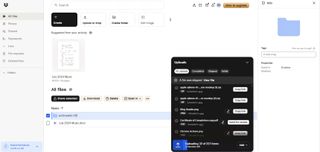
- Test 2 - File recovery
For this test, we wanted to determine if we could recover files after deleting them from the directory.
We selected Local storage for our Dropbox files during setup. This meant that when we copied our test folder to the Dropbox directory after uploading, the folder existed on our device and in the cloud.
When we deleted the test folder, Dropbox provided a helpful warning that it would be removed from all our Dropbox devices. After confirming the deletion, we used the client to access Dropbox.com, where we quickly found the Deleted Files section.
From there, we clicked on Restore and confirmed we wanted to restore all the files. The files synced back to the local Dropbox folder on our device in about 70 seconds.

- Test 3 - Versioning
When testing Dropbox's file versioning feature, we placed a .docx test document in the Dropbox folder on our device and waited for it to sync, which took less than 2 seconds. We then opened the document in Wordpad, removed most of the text, and let it sync with Dropbox again.
The file in the Dropbox client's Activity tab appeared as "Edited Now." Clicking on "View on Dropbox.com" allowed us to preview the Word document on the website. We accessed Version History through the Options menu and used it to restore the document's original version.
Customers on the free plan and 'Plus' and 'Family' subscribers can store any number of file versions for 30 days. Dropbox Professional and Standard subscribers benefit from 180 days of version history.
Advanced and Enterprise customers can restore file versions 365 days after uploading. Some paid subscribers can utilize Dropbox add-ons to extend version history for up to 10 years.

Dropbox: Verdict
Dropbox is at the top at what it does. While it lacks the online office suite capabilities of Google Drive, and the tight iOS and macOS integration of iCloud Drive, it excels when you need to sync files and folders between devices running different operating systems. In short, Dropbox is just about the best in the business – and has been for a while, which is why OneDrive and iCloud have been playing catch up for too long - but they are.
It's not quite perfect. But the desktop, mobile and web apps can leave a lot of Dropbox's rivals in the dust, both in what they can do and how well they do it. Dropbox has more than succeeded with its mission to make USB flash drives redundant. It also has gone on to do considerably more besides, as it offers intelligent, reliable, secure file syncing and cloud storage that anyone can use.
The lack of client-side encryption isn't unusual for a major cloud storage provider. The fact that Dropbox is so popular also means that it's compatible with a number of cloud-encryption products, so if security is a concern for you, you can protect your files before uploading.
Really it is not an overstatement to say that Dropbox can genuinely change the way you work.

Dave is a freelance tech journalist who has been writing about gadgets, apps and the web for more than two decades. Based out of Stockport, England, on TechRadar you'll find him covering news, features and reviews, particularly for phones, tablets and wearables. Working to ensure our breaking news coverage is the best in the business over weekends, David also has bylines at Gizmodo, T3, PopSci and a few other places besides, as well as being many years editing the likes of PC Explorer and The Hardware Handbook.
- David NieldFreelance Contributor
- Nate Drake
- Jonas P. DeMuro
- Craig Hale