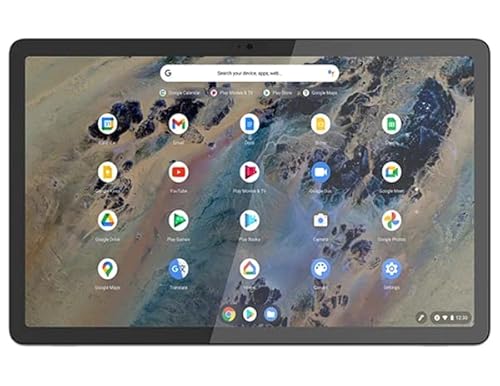40 years late — Microsoft finally adds spellcheck and autocorrect to Notepad
The feature has been a long time coming

Sometimes, it takes a company a long time to add a new feature, no matter how many times users ask. However, it doesn't usually take 40 years for a core feature to arrive. But that's precisely what happened with spellcheck and autocorrect on Windows Notepad, which first came to Windows in 1983.
Microsoft began testing the features in March, around the same time it killed Wordpad. The company is ready to roll this update out to Windows 11 users.
The spellcheck feature should look familiar if you're an Edge or Word user, as it's almost identical. A red underline appears under misspelled words to inform you that you've made an error. It's simple enough, and it does the job of letting you know you've screwed up so you can fix it yourself or use the suggested tweaks.
Speaking of suggestions, for whatever reason, there's an extra step to see the properly spelled replacements in Notepad. Instead of the new words appearing in the right-click menu, you must click a second option to unfurl them. It's not a big deal, but that extra step can be annoying when you're trying to crank something out quickly.
As noted by The Verge, the weirdest part of the extra step is that the beta lets you jump right to the corrected words without the extra click. At some point in the development process, Microsoft decided that the extra click was preferable over the quicker option, which seems baffling.
The autocorrect feature works as you'd expect. When there's an apparent misspelling, it'll change the word without any intervention. This can be turned on and off in Notepad's settings if you don't like it.
For those who use Notepad for non-traditional writing, such as writing code, you can enable or disable the new spellcheck features based on the file type. So, if you're working on something with many abbreviations and other words that it would consider misspelled, you can disable the functionality. Additionally, the feature is smart enough to automatically be disabled while working with log files and other file types associated with coding.
Get the top Amazon Prime Day deals right in your inbox: Sign up now!
Receive the hottest deals and product recommendations alongside the biggest tech news from the Tom's Guide team straight to your inbox!
More from Tom's Guide
- Hackers are now using emoji to speed up their cyberattacks
- How to use a VPN to stay safe on public Wi-Fi
- Scammers are impersonating this government agency to steal your cash

Dave LeClair is the Senior News Editor for Tom's Guide, keeping his finger on the pulse of all things technology. He loves taking the complicated happenings in the tech world and explaining why they matter. Whether Apple is announcing the next big thing in the mobile space or a small startup advancing generative AI, Dave will apply his experience to help you figure out what's happening and why it's relevant to your life.