How to cancel ChatGPT Plus
Cancelling ChatGPT made simple

ChatGPT is a versatile tool, but it's important to recognize its limitations as it might not be the perfect fit for everyone. Subscription services like ChatGPT Plus offer a range of benefits, but they also come with recurring costs that can add up over time.
Whether you’re aiming to reduce expenses, exploring alternative AI options, or simply no longer require the premium features, understanding how to manage your subscriptions is crucial.
By knowing how to cancel ChatGPT Plus, you can ensure you’re only paying for a service that truly meet your needs. Let's get started.
Quick steps
- Log into ChatGPT
- Click My plan
- Choose Manage my subscription
- Select Cancel Plan
Step 1. Log into ChatGPT

Begin by logging into your ChatGPT account.
Step 2. Access your plan
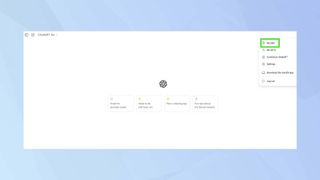
Navigate to the left sidebar and click My plan to access your subscription details.
Step 3. Manage your subscription
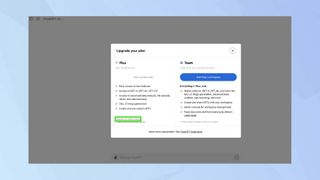
Select Manage my subscription. A pop up window will appear to take you to plan management page.
Step 4. Cancel your plan
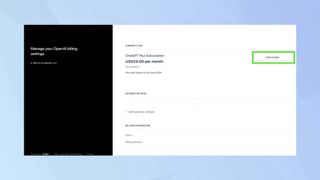
Select Cancel Plan.
Step 5. Confirm the cancellation
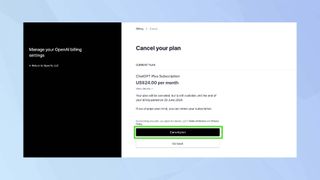
Confirm the cancellation of your subscription by clicking Cancel plan.
How to cancel Plus in iOS
- Open the Settings app on your iPhone
- Tap your name at the top of the screen
- Select Subscriptions from the list of options
- Find and tap ChatGPT in your list of active subscriptions
- Tap Cancel Subscription at the bottom of the screen
- Confirm the cancellation when prompted in the pop-up window
How to cancel Plus in Android
- Open the Google Play Store on your device
- Make sure you're logged in to the Google account you used to subscribe
- Tap on the Menu icon and choose Subscriptions
- Select your ChatGPT Plus subscription
- Tap on Cancel subscription.
- Follow the on-screen instructions to complete the cancellation process
With the new desktop app now available for Mac, accessing ChatGPT's capabilities has become even more convenient. However, if you're considering other options, take a look at our comparison the best ChatGPT alternatives to ensure you make an informed decision.
Sign up to get the BEST of Tom’s Guide direct to your inbox.
Upgrade your life with a daily dose of the biggest tech news, lifestyle hacks and our curated analysis. Be the first to know about cutting-edge gadgets and the hottest deals.

Kaycee is an Editor at Tom’s Guide and has been writing for as long as she can remember. Her journey into the tech world began as Cazoo's Knowledge Content Specialist, igniting her enthusiasm for technology. When she’s not exploring the latest gadgets and innovations, Kaycee can be found immersed in her favorite video games, or penning her second poetry collection.