How to see frames per second (FPS) on Xbox Series X|S
Discover how well your games are performing when having fun on your Xbox

It’s worth learning how to see frames per second on Xbox Series X|S since the consoles can output at up to 120 FPS. If you’re able to go that far on your television, then you’ll benefit from smooth gameplay and improved reaction times. When playing against others, getting the best out of the console will mean you’re not at a disadvantage.
So how do you achieve this on your Xbox Series X or Xbox Series S? Well, as you’ll discover, these consoles don’t have a built-in facility to display the FPS on screen while you play. But you can twiddle with the settings to ensure they’re set at the optimum level and this will mean that any games which support higher frame rates can fulfil their potential. You may need to enable 120 FPS within the game first, however.
Let’s take a look at how to see frames per second (FPS) in games on Xbox Series X|S and, if you find that your current display isn’t up to the job, then it may be worth looking for the best TV for gaming. Some of those TVs may also display a FPS on-screen so check the manual just in case.
How to change the Xbox display settings
First of all, it’s a good idea to aim high and maximise the potential of the display connected to your PlayStation 5 console. This is particularly useful if your screen is capable of displaying more than 60 Hz – Hz being the number of times a monitor or television can refresh every second. You can then achieve 120 FPS.
1. Go to TV & Display options
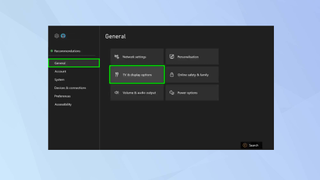
First of all, open the Settings on your Xbox Series X|S, select General and choose TV & Display options.
2. Check your TV
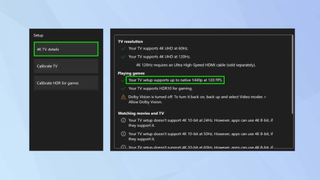
Under Setup, you should find an option to check the capabilities of your TV. This will tell you the supported resolution and frames per second.
3. Select Resolution
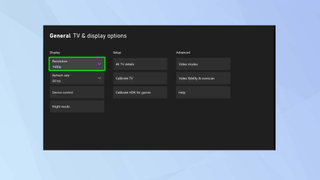
Now go back and select Resolution where you will find four possible options depending on your display: 720p, 1080p, 1440p and 4K UHD.
4. Change the resolution
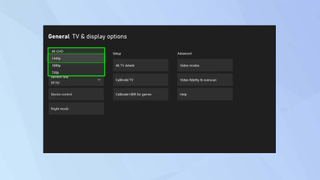
If your TV supports 120 Hz over HDMI, you should select at least 1080p otherwise you’ll be limited to 60 Hz. It’s generally a good idea to choose the resolution that matches your television using the information you noted when checking your TV details.
5. Select Refresh rate
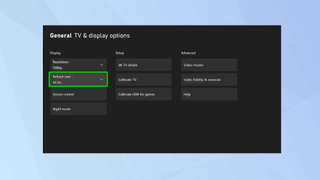
Now that you’ve selected the resolution, you can select Refresh Rate. As previously mentioned, if you have chosen at least 1080p and your TV supports it, you should be able to see an option for the 120 Hz mode.
6. Select 120 Hz
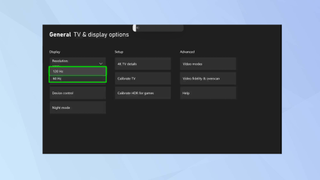
If the option is present, select 120 Hz. When playing supportive games, your TV should output at 120 FPS. But you may need to make tweaks within the game.
How to make a game display FPS
Many games support 120 FPS such as Call of Duty: Black Ops Cold War, Rainbow Six Siege and Destiny 2. Some also contain a setting within the game that show the FPS while playing.
1. Activate 120 FPS
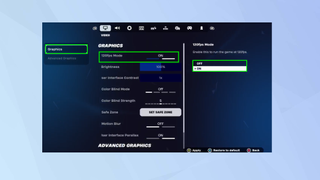
Launch a game such as Fortnite and open the Settings. The location of the Settings will vary from game to game. If there is an option, activate the 120 FPS mode.
2. Show FPS
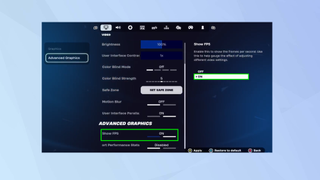
Again, if there is an option, select Show FPS (it may be phrased differently).
3. Play and view
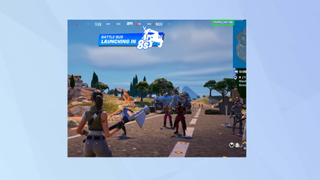
Save the settings and play the game. Look for the FPS counter if there was a Show FPS option. In Fortnite, this is placed at the top of the screen.
How to tell the difference
The difference between 30 and 60 FPS is huge. You’d know instantly if your game is playing at a higher frame rate per second. The difference between 60 and 120 FPS, however, can be difficult to decipher. You may notice the game is more responsive and looks smoother.
And there you go. You now know how to see frames per second (FPS) in games on Xbox Series X|S. You can also learn how to see frames per second (FPS) in games on PC and how to see frames per second (FPS) on PS5. But why not also learn how to calibrate your TV for Xbox Series X or Series S and how to speed up Xbox downloads?
Get the top Amazon Prime Day deals right in your inbox: Sign up now!
Receive the hottest deals and product recommendations alongside the biggest tech news from the Tom's Guide team straight to your inbox!

David Crookes is a freelance writer, reporter, editor and author. He has written for technology and gaming magazines including Retro Gamer, Web User, Micro Mart, MagPi, Android, iCreate, Total PC Gaming, T3 and Macworld. He has also covered crime, history, politics, education, health, sport, film, music and more, and been a producer for BBC Radio 5 Live.