How to set up and use Live Captions on your Copilot+ PC
Live captions that speak your language

The new AI features on Copilot+ PCs are really impressive, and Live Captions is arguably the best of the bunch. With a Copilot+ PC, this new iteration of Live Captions is changing how we interact with digital content. The Live Captions feature uses artificial intelligence to translate live or recorded audio, displaying subtitles instantly, even without an internet connection.
You can translate any live or pre-recorded video by turning on Live Captions from the Windows taskbar, enabling translation for any app or video platform on your PC. Customizing the appearance, size, and placement of your captions to suit your needs is also really straightforward.
Copilot+ PCs can translate live captions in real time, turning any audio into a single, English-language conversation. Take a look: pic.twitter.com/iREjXCZ8GoJune 4, 2024
It is no small feat that Live Captions converts audio from 44 languages into English subtitles, working across various applications and even offline. For many users, this will be the most valuable feature among the new additions, greatly enhancing both convenience and accessibility.
Live Captions translates spoken words into readable text, ensuring you're never lost in translation. Let's dive into how it works.
1. Turn on Live Captions
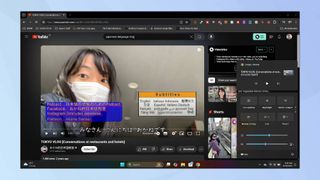
On the video you want to translate, click Quick Settings from your taskbar and scroll to select and switch on Live Captions.
You can also turn on Live Captions by going to Settings, Accessibility, Captions and toggling on Live Captions
2. Confirm your choices

You'll be prompted to confirm if you're happy to go ahead with the translation. Click Yes, continue.
3. View your captions

Read your captions as they appear on the screen. With Live Captions turned on, you'll now be able to understand any video or recording. This can be for live videos as well as pre-recorded video, and for audio such as Podcasts, too.
While Live Captions is a fantastic tool for understanding other languages, it also represents a significant step forward in accessibility. This feature is particularly useful for individuals who are deaf or hard of hearing, as it provides real-time text transcription of spoken content. By making audio accessible through text, this is an invaluable feature for any Copilot+ PC.
While Microsoft's push to integrate AI into every aspect of Windows might not be to everyone's taste, these new Copilot+ PC features are undeniably bringing something new to the table.
Features like the (rather troubled) Recall expand the search function of your PC and the introduction of the Copilot button, the first new Windows key in nearly 30 years, makes accessing AI assistance so much easier. With the release of elite laptops designed to maximize these capabilities, Microsoft has certainly set a new standard for personal computing.
Sign up to get the BEST of Tom's Guide direct to your inbox.
Get instant access to breaking news, the hottest reviews, great deals and helpful tips.

Kaycee is an Editor at Tom’s Guide and has been writing for as long as she can remember. Her journey into the tech world began as Cazoo's Knowledge Content Specialist, igniting her enthusiasm for technology. When she’s not exploring the latest gadgets and innovations, Kaycee can be found immersed in her favorite video games, or penning her second poetry collection.