Bye Bye, AI: How to turn off Google's annoying AI overviews and just get search results
You can configure your browser to return only web page results.
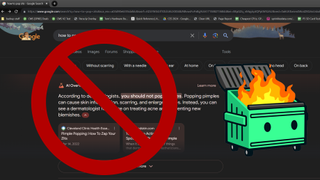
Google's "AI Overviews" feature, also known as SGE (Search Generative Experience), is a raging trash fire that threatens to choke the open web with its stench. Instead of directing you to expert insights from reputable sources, Google is now putting plagiarized and often incorrect AI summaries above its search results. So when you search for medical advice, for example, the AI may tell you to drink urine to get rid of kidney stones, and you'll have to scroll past that "advice" to find links to articles from human doctors.
Unfortunately, Google does not provide a way to turn off AI Overviews in its settings, but there are a few ways to avoid these atrocities and go straight to search results. In perhaps a tacit admission that its default results page is now a junk yard, the search giant has added a "web" tab to the site so, just like you can narrow your search to "images" or "videos" or "news," you can now get a plain old list of web pages without AI, answer boxes or other cruft.
Below, I'll show you how to filter AI overviews out of the results page using a Chrome extension that I wrote. Or you can send your searches directly to the web tab from Chrome's address bar, avoiding the need to turn anything off. Updated (5/22/2024): There's now a way to configure mobile Chrome, Edge or Firefox to go directly to Google's web tab also.
How to turn off Google AI overviews using a Chrome Extension
The Google AI Overview, like all parts of an HTML page, can be altered using JavaScript. There are a few extensions in the Chrome web store that are programmed to locate the AI Overview block and set its CSS display value to "none."
After seeing some of the other extensions in the market, including the appropriately-named Hide Google AI Overview, I decided to write my own AI Overview blocking extension called Bye Bye, Google AI. Like all Chrome extensions, it works in both Chrome and Microsoft Edge browsers.

Bye Bye, Google AI also has the option to hide / effectively turn off discussions blocks, shopping blocks, featured snippets, video blocks and sponsored links from the Google results page. You can choose which ones you want to filter out by going to the options menu (right clicking on the toolbar icon and selection Options).

The problem with my extension or any of the others is that Google can easily block them or break them. If Google makes small changes in the code on its results pages, the JavaScript in the extension may no longer be able to locate the AI Overview blocks (or other block types) to turn them off.
Stay On the Cutting Edge: Get the Tom's Hardware Newsletter
Get Tom's Hardware's best news and in-depth reviews, straight to your inbox.
A potentially more reliable solution in the long term for turning off AI overviews is to configure your browser so that, when you search from the address bar, it sends the queries straight to the web tab. The Bye Bye, Google AI extension will search the web tab if you hit w + spacebar and then your query.

However, below, we'll see how to configure the Chrome browser so that it sends all queries from the address bar directly to the web tab, no extension or hitting w + spacebar required. The disadvantages of sending traffic to the web tab is that it doesn't show other kinds of results such as videos, discussions, featured snippets, images or shopping blocks and you might want to see some or all of those.
How to block AI overviews when searching from Chrome's address bar on the Desktop
If, like me, you initiate most of your web searches from the Chrome browser's address bar, you can make a simple change that will direct all of your queries to Google's web search tab, no extension required.
1. Navigate to chrome://settings/searchEngines in Chrome or click Settings->Search Engine->Manage search engines and site search.

2. Click the Add button next to Site search.

A dialog box appears, allowing you to create a new "site search" entry.
3. Fill in the fields in the dialog box as follows then click Add.
- Name: Google (Web)
- Shortcut: google.com
- URL: {google:baseURL}/search?udm=14&q=%s

4. Select "Make default" from the three-dot menu next to your new entry.

The Google (Web) engine will now appear on the Search engines list. When you enter a query in the address bar, it will direct you straight to the Web tab on Google. The real secret is that the search engine we created adds the parameter ?udm=14 to the search query.
How to block Google AI overviews on Android / iOS
While Google Chrome for the desktop makes it easy to change your address bar search or install extensions, Chrome for the phone is a different story. On Chrome for Android and iOS, you can't use extensions at all, and you can't manually enter in your own custom search engine (you can on Firefox).
Yes, you can select a custom search engine, but it has to be an existing engine on the Internet you've visited; you can't manually type in a search URL and, therefore, can't add the all-important ?udm=14 to the query string on your own. The good news: a site called tenbluelinks.org has created a solution. When you visit the site, it references an XML file that follows the OpenSearch format, telling your browser to add an engine called Google Web to your settings menu.
Here's how to do it in Chrome or Edge. Safari won't work.
1. Navigate to tenbluelinks.org The page looks like a normal page but has the HTML <link href="/opensearch.xml" rel="search" type="application/opensearchdescription+xml" title="Google Web"/> in its header.
2. Open a new tab and use it to search Google.com.
3. Go to your Settings Search menu. On Chrome, it's at Settings->Search engine and, on Edge, it's at Settings->General->Select search engine.

4. Select Google Web from the list.

Your browser will now search google.com/search?udm=14&q=[term] from your address bar. It will be sending these queries directly to Google. They will not pass through tenbluelinks.org and you will not have to visit that site again.
How to hide Google AI in mobile Firefox
Mobile Firefox, available for iOS and Android, does have the capability to enter a custom engine manually. Here's how to use it.
1. Install Firefox on your phone if you don't have it already.
2. Navigate to Settings.

3. Tap Search.

4. Tap Default Search Engine

5. Tap Add search engine.

6. Fill out the fields as follows and then click Save.
- Name: Google (Web)
- Search string URL: google.com/search?udm=14&q=%s

7. Select Google (Web) from the menu.

Now, when you search from Firefox's address bar, you'll get the Google web tab.
-
parkerthon The entire premise that this is a misleading feature is because people don’t understand that AI can be wrong. So let’s remove useful features so dumb people aren’t so easily misled before they even understand what genAI is? Lowest common denominator in humanity wins again I guess. Why not out a warning label that nobody reads? That’s what we do for literally everything because people are too lazy to research things before using them. As it stands the web and google results are a polluted mess of AI generated content that is often wrong, I’d much rather google used AI to sniff out the genAI sites and deprioritize them. It can’t get good at that unless it is getting feedback from humans.Reply
The concern about content creators not being compensated is very real. There needs to be some laws/standards created that specifies what is publicly reusable content for AI systems to ingest/reuse separate from publicly available information for humans to view on a site or indexing agents to crawl. I think many sites run by organizations that simply aim to provide information to consumers would not object to being ingested by google’s AI. Just today I found a technical knowledge base answer and of course still clicked down to the source where it highlighted how it summarized its answer. It saved me time and google stole nothing. So this isn’t a bad thing, its just the laws haven’t caught up yet to protect content creators that don’t want their info being published by google because then they don’t get clicks and ad revenue. -
hotaru251 Reply
and thats the issue.parkerthon said:The entire premise that this is a misleading feature is because people don’t understand that AI can be wrong.
the people who don't udnerstand this are the people who will google how to self prescribe an illness. and trust strangers answer.
got kidney stone? you need to drink piss. That has major health issues.
"ai" itself isn't bad..but it is NOT at point you should have it as default becasue its trained on an uncountable number of correct and incorrect content.
Let it mature and at a time it has a single digit flaw rate then maybe roll it out as default but as it is now no ai should be default results.
Stack Overflow would agree with, but as it also showed the users do not like their stuff being used by ai for corpo.parkerthon said:I think many sites run by organizations that simply aim to provide information to consumers would not object to being ingested by google’s AI.
tl;dr ai should be an option but never default.
Google even has settings for users and they could easily make the ai default a toggleable option to make it default for those who want it.
sadly its used by liek 60% of users who use the internet.mac_angel said:people still use Chrome? -
JamesJones44 Is it really that big of a deal? I get that it's wrong a lot (at least in my experience), but I'm assuming it will eventually be good enough to use and for the few times it is right, it does save time.Reply -
voyteck It seems they removed hit count recently before this. Yesterday, I had to use Bing to find out how many results there were after typing in a phrase in quotes, to know if that weird phrasing (in my native language) is commonly used in a specific domain or not (I work as a copy editor.)Reply -
salgado18 I'll give another hint: use a different search engine, especially one with privacy features like DuckDuckGo. People need to know that there are alternatives to almost anything, including to Windows.Reply -
mcswell Reply
Have you ever heard of Louis Carroll's stopped clock? Right twice a day. The only problem is, you don't know when it's right. I leave the rest of the analogy to you.JamesJones44 said:Is it really that big of a deal? I get that it's wrong a lot (at least in my experience), but I'm assuming it will eventually be good enough to use and for the few times it is right, it does save time. -
Air2004 'How to block Google's annoying AI overviews and just get search results'Reply
The correct answer is , just don't use Google search.
Problem solved. -
1_rick Reply
I just tried searching for "ryzen 8945HS" on Google and got "people are also asking" what kind of processor is in the 8945HS. Oh, and of course a bunch of ads.hotaru251 said:and thats the issue.
Stop using Google for search.
Most Popular




