Microsoft's Copilot+ PC exclusive features are a bad joke, even for AI fans
The future for Snapdragon-powered PCs is bright, but the Windows exclusives are dumb.
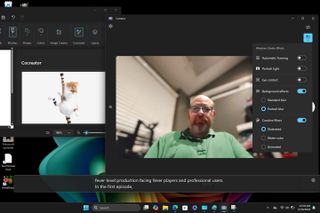
With the launch earlier this month of Copilot+ PCs, a series of Qualcomm-powered Windows laptops, Microsoft is going all in on Arm processors. The software giant decided to give consumers, most of whom have never owned an Arm-powered PC, an incentive to buy a computer without Intel or AMD inside: a set of three exclusive AI features which are built into the OS. Intel and AMD laptop owners, even those who buy a brand new PC today, don’t have access to these features and word is that they won’t get the upgrades until much later in 2024, even after new laptops with AMD Ryzen AI 300 chips come out in the next few weeks.
On the bright side, for Intel and AMD users, the Copilot+ features they can’t have are absolutely useless, even for folks who like to play with AI. On the other hand, AI isn’t going anywhere and will be used in more and more useful workloads so the Qualcomm laptops’ 45 TOPS (total operations per second) NPUs will be very useful tomorrow, if not today.
But let’s talk about Copilot+ Windows features because the real failure here is not a failure of technology, but of marketing. There are currently three exclusive features in Windows that only Copilot+ PC owners get:
- Cocreator: a text-to-image drawing feature added to Paint
- Windows Studio Effects: filters for your webcam, including background blur
- Live captions with translation: Windows can output captions in real-time for any audio that’s coming out of your speakers and it can translate those captions to your language.
There was supposed to be a fourth feature, Recall, at launch, but the security and privacy concerns surrounding an app that takes screenshots of your every move caused Microsoft to pull it not only from the latest Windows release build but from all Insider builds as well. But, for all its flaws, Recall actually did something that you can’t get elsewhere.
The three features that did make it to release offer nothing new or compelling. If you've been experimenting with generative AI in the last year or have just been making video calls during this decade, you've probably seen them before.
Cocreator Offers Nothing New, Doesn’t Run Offline
Cocreator appears as a button built into Windows Paint and it claims to help you draw, but like all genAI, it’s more of a replacement pilot than a copilot. After scribbling anything – and I mean anything, even just a line – into the drawing box, you enter a text prompt and the tool promptly draws whatever you asked for in just about 5 seconds. You get a “Creativity” slider which influences the output slightly and a “Style” pulldown which lets you choose among artist styles such as watercolor, pixel art or Anime.
In my testing, the quality of the images was really poor and they all looked cartoonish, but with mostly stark white backgrounds low-quality drawing. It also didn’t always follow my prompt – asking for “cat driving a car,” got me just a cat most of the time and sometimes a cat with a car but not driving it. Whatever I drew in the Paint box was either irrelevant or barely relevant to the output.
Stay On the Cutting Edge: Get the Tom's Hardware Newsletter
Get Tom's Hardware's best news and in-depth reviews, straight to your inbox.
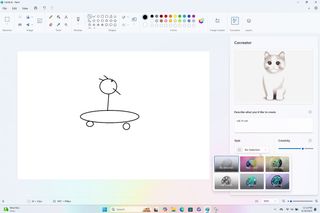
Even better, this feature, which does utilize the Snapdragon’s NPU for local processing, requires an Internet connection to work. If you try it in airplane mode, it will give you an error message saying so. According to Qualcomm representatives, the reason for the Internet connection requirement is that Microsoft needs to read your prompt and make sure you’re not asking for it to create illicit or forbidden images of some kind.
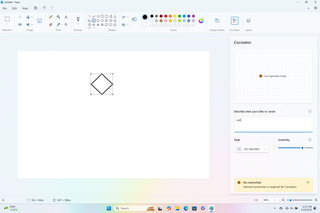
But, if you’re going to be connected to the Internet anyway, you could always use the “Image Creator” feature that’s built right into Paint also and it appears for every Windows 11 user, even those without Copilot+ PCs.
Image Creator allows you to type in a prompt and then Paint uses a Microsoft cloud service to draw the image for you. The downside is that Microsoft only gives you a limited number of images – 50 at first – for free. It remains unclear whether this limit resets after a while, but in our tests, we ran out within a week and it hadn't reset yet at publication time.
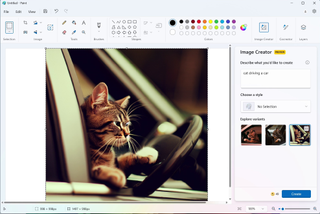
When I prompted Image Creator for a “Cat driving a car,” it actually delivered what I asked for. And the output was colorful and photo-realistic. No matter which of the settings I chose in Cocreator, I didn’t get photo realism like I did in Image Creator.
If you use up your 50 images, you can also ask Copilot, built into Windows, to draw images for you. And there are a slew of other free text-to-image generators that run online such as Google Gemini and Meta AI. You can also download Stable Diffusion and run that locally, without the need to be online at all.
Windows Studio Effects: Anyone Can Blur a Background
The second exclusive Copilot+ feature is Windows Studio Effects . . . sort of. You see, any Windows 11 user with a PC that has an NPU gets Windows Studio Effects, which gives them the ability to blur the background behind them, automatic framing and Eye Contact, which is supposed to make it look like you are looking at the camera when you are not. So, on a ThinkPad X1 Carbon with Core Ultra 7 155H (NPU inside) Studio Effects is available, but not on a system older than that.
Copilot+ users exclusively get two types of background blur to choose from: portrait and regular. I found the portrait one a little more accurate as it didn’t accidentally blur parts of my body and it applied a more consistent and appealing blur to the furniture behind me.
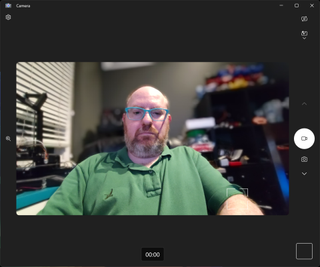
Background blur is a useful feature. A lot of people, including me, like to use it to obscure their messy home offices. But how important is it to run locally? Most chat applications offer background blur effects and they do all the processing in the cloud.
For example, Google Meet, which we use every day at work, has background blur built-in and it doesn’t tax local computing resources at all. When I fired up Meet and toggled background blur on and off, there was no change in the processor usage or RAM on my five year old laptop.
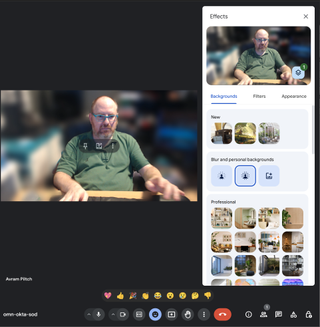
Perhaps in the future, Google, Zoom, Microsoft and other companies that make video conferencing software will try to offload background blur and other filters onto the users’ PC, just so that they can save their own server resources. In that case, it’s good to know that Windows Studio Effects used just 5 or 6 percent of the NPU in my tests. But, right now, it costs you and your computer nothing to use background blur in the cloud.
Copilot+ users also get three exclusive Creative Filters: Illustrated, Watercolor and Animated, each of which is supposed to make you look a little like a rotoscoped character from the movie A Scanner Darkly. But they actually don’t do that good of a job; my skin just looked completely smooth and free of wrinkles or pock marks.




The Eye Contact feature has two options: Standard and Teleprompter. There’s also a “Portrait Light” option that changes the lighting slightly. I should note here that the Eye Contact feature, in my testing, does not work. I looked up and the camera still showed me looking away from the webcam.
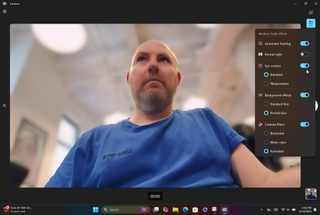
So the only real exclusive here is the ability to have a botox effect applied to your skin. And, let’s remember that most web chat programs, from Zoom to Google Meet and Teams, already have filters built into them. And there are third-party filter apps like XSplit VCam on the market too.
Live Captions with Translation: How Often Will You Need It?
The final exclusive feature that Microsoft offers is the most unlikely to be useful: Live Captions with translation. All Windows 11 users have the ability to enable Live Captions, which will transcribe any audio that’s coming through your speakers in real-time and show it in a floating window on the desktop.
Live Captions is a nice feature to have, but most people will never need it because the apps they use already have captioning – including real-time captioning – built-in. All the major video chat apps have captioning built-in as do all the streaming services, including YouTube. But, on the off chance that you’re using a service that doesn’t have captioning or there’s a YouTube video that lacks it, Live Captions is there for you. Considering that it floats in an obtrusive window on your desktop, using it should not be your first choice.
The only thing that’s exclusive about Live Captions for Copilot+ PCs is that it can also translate foreign languages to your language in real-time. That could be useful, but it’s a very edge case.
How often are you watching a foreign-language video that does not already have subtitles? YouTube does translations. Even major chat apps like Zoom and Teams have plugins that will do live translation for their captions should you be chatting with someone who speaks a different language.
I actually found a good use case. I like to watch tech videos on BiliBili, a Chinese alternative to YouTube. Sometimes the users there will get to test products that haven't reached the U.S. yet so I'm curious to know what they're saying.
To test Live Captions with Translations, I watched an old BilliBilli video about first-gen Ryzen CPUs. And while I didn't understand what the woman in the video was saying, it's clear that Live Captions got the translation very wrong.
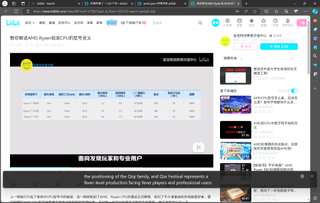
While the video was showing a list of Ryzen CPU SKUs, the translation read as: "the positioning of the Qiqi family, and the Qixi Festival represents a fever-level production facing fever players and professional users." That makes no sense.
Pros and Cons of Snapdragon-Powered Copilot+ PCs Today

We’re covering testing in some other articles, but the bottom line so far on the new Qualcomm-powered Windows laptops is that they have moved very close to parity with Intel and AMD in terms of performance. On some benchmarks they even beat x86 systems.
The battery life we’ve seen on four different Copilot+ PCs has been really good, in the 14 to 16 hour range for clamshells and 12 hours for the Surface Pro 2-in-1 on our battery test, which involves surfing the web over Wi-Fi at 150 nits of brightness. These numbers are really good, but not so far ahead of competing Intel or AMD laptops that they’re groundbreaking.
The Asus ZenBook Q425M, which our colleagues at Laptop Mag reviewed in March, lasted a full 15 hours and 52 minutes on the same battery test and it’s powered by an Intel Core Ultra 7 155H. Yes, it had a beefy, 75 Whr battery, but at 2.82 pounds, actually weighs a little less than the Surface Laptop 13 (2.96 pounds). So, while the Snapdragon laptops are a bit more power efficient than Intel and AMD ones, you can get similar battery life on an x86 system.
If you were considering a MacBook, don’t change your plans. Apple still leads the pack with more than 17 hours of battery life on both the MacBook Pro 14-inch and MacBook pro 16-inch.
| Header Cell - Column 0 | Battery Life (hh:mm) | Screen Size and Res | Battery |
|---|---|---|---|
| Microsoft Surface Pro | 12:14 | 13-inch, 2880 x 1920, OLED | 53 Whr |
| Surface Laptop 13.8 | 15:37 | 13.8-inch, 2304 x 1536 | 54 Whr |
| Surface Laptop 15 | 14:29 | 15-inch, 2496 x 1664 | 66 Whr |
| HP Omnibook X | 15:48 | 14-inch, 2240 x 1400 | 59 Whr |
| Asus Zenbook 14 Q425M | 15:52 | 14-inch, 1920 x 1080 OLED | 76 Whr |
| Apple MacBook Pro 14-inch | 17:16 | 14.2-inch, 3024 x 1964 | 70 Whr |
| Apple MacBook Pro 16-inch | 17:11 | 16.2-inch, 3456 x 2234 | 100 Whr |
Snapdragon-powered laptops are now doing an admirable job of running common productivity apps, but not every program just works. You probably shouldn’t even think about buying a Snapdragon laptop if you plan on gaming. PC World and others found a series of games that just will not run, including PUBG Battlegrounds, Counter-Strike 2 and Apex Legends.
For my part, I found that Minecraft Bedrock Edition and Java Edition both ran smoothly on the Surface Pro, but I could not use a custom launcher, which is key for using the best mods and shaders.
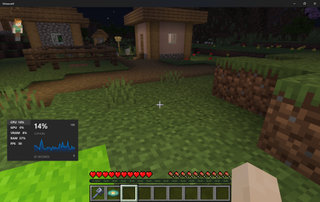
As of this writing some Adobe apps run on Copilot+ PCs and some don’t yet. If you need Adobe Illustrator, InDesign, After Effects, Premiere Pro or Media Encoder, you’re still waiting for those to come out. If you want to run popular local AI apps such as ComfyUI or Automatic1111, those don’t support Snapdragon yet.
The landscape for AI developers has some limitations. Qualcomm has its own AI hub and it even has a Slack workspace where you can talk with its AI developers. However, there’s little documentation on how to use a lot of the AI models on Qualcomm’s hub and there’s no official support for some important models.
For example, I wanted to build a Python script which would use Whisper AI, a popular transcription tool, to transcribe an MP3 file and time the process. There was no documented way to do this on Qualcomm’s hub when I started my research, even though it did list Whisper as a supported model.
I reached out and Qualcomm’s devs were kind enough to make me a sample script which worked! However, as of this writing, they only support Whisper’s Base English model, which is not very accurate, as opposed to its Large model which is incredibly accurate. On x86 PCs, I’ve been able to use any Whisper model I want for years.
Running Stable Diffusion image generator locally is something many folks want to do, but it’s not easy to do right now on Snapdragon PCs. I spent days trying to find a way to run it. Qualcomm’s AI Hub has an example script which will only generate their one sample image prompt. There are third-party Stable Diffusion scripts that run on Copilot+ PCs, but because they only use the CPU, take 25 minutes or longer for a single image.
Someone in the Qualcomm developer Slack community stepped up and built a plugin for GIMP that loads Stable diffusion and uses the NPU, creating images in about 7 seconds. So problem solved? Sort of. There are still many cases like this where there’s no existing code that lets you easily use popular AI models.
Overall, the future for Copilot+ PCs is bright. Clearly, within a few months, most major apps will have Arm versions and more games will run on them. As more people buy Snapdragon-powered laptops, developers will also have better support for different AI models.
But, at the moment, when you buy one, you’re placing a pricey bet on the future and risking the possibility that there’s an app or workload you’ll need that isn’t ready yet. For most people, the risk is small. If you mainly live in your web browser, Microsoft Office and a handful of productivity apps, you’ll probably have no issues at all. Keep in mind that Copilot+ PCs start at $999 (but $1,149 is the least you’d pay for one with a 512GB SSD) so you get no discounts for being an early adopter.
In the very near future, Intel and AMD will also be shipping mobile chips with 45 TOPS or higher NPUs. AMD’s “Strix Point” Ryzen AI 300 laptops could arrive as soon as the end of July and they are guaranteed to work with every piece of 64-bit, x86 software on the market. Intel’s Lunar Lake chips should be out by fall. They may very well match or even beat Qualcomm on power efficiency.
As time goes by, we’ll see more essential parts of the OS and software using NPUs to save power. If video decoding can be done on lower power because it’s offloaded to the NPU, you may be using “AI” in your daily computing experience and not even know it.
What about today? If you find the longer battery life, the future potential of the powerful NPU or just the look and feel of an individual Snapdragon-powered, Copilot+ laptop appealing, it could be for you. But, if you are making this purchase because you want the exclusive Copilot+ features Microsoft offers in Windows, think twice. They aren’t that impressive and you can get them elsewhere.
Note: As with all of our op-eds, the opinions expressed here belong to the writer alone and not Tom's Hardware as a team.
-
hotaru251 the only "useful" one might of been the translating live...but how well it works and how "live" is likely too bad to be useful for its uses.Reply
I'd want a translation of say a live video stream in another language (as this widens what a person can watch be it educational streams, media consumption, etc) but I doubt it would work fast enough to make that a good experience.
The only thing I truly wish for AI is to overcome the language barrier. -
MBOO7 More like what an useless product. Competition is good for customers, but if you want to go for ARM, just wait out until most things are sorted out and price fall further. Current prices are just unreasonable and there are enough alternatives for whatever case that you have in mind. Dont play early adopter on a perceived still beta product and that for a premium price!Reply
Those prices will come down faster than you could ask for - and this is a pretty safe bet.
There are no real wow benefits as the author tried to mention.
The product is okayish but just absolutely unreasonably priced for what it "delivers" or not delivers.
You dont need to be a magician to see that at this price level this will be a MSI Claw ish shopkeeper. -
rluker5 If ARM isn't more efficient with Windows then what is the point? A different product that doesn't work as well?Reply
The battery life looks like Meteor Lake. -
NinoPino Reply
It is more efficient. Actually 2-3 hours of difference. Not revolutionary but relevant. And the hope is that if Microsoft believes in it, we can get decent products.rluker5 said:If ARM isn't more efficient with Windows then what is the point? A different product that doesn't work as well?
The battery life looks like Meteor Lake. -
NinoPino Another copy-paste article that add nothing to what said on other recent articles on the same argument.Reply
And my personal feeling is that all the new laptops with Qualcomm SOCs are only superficialy covered with little details on compatibility and performance and without a proper review.
Where are the benchmarks comparing directly new laptops vs x86 on various applications ? Where are direct power/performance comparisons vs x86 ?
I am wrong ? Or I am missing something ? -
Alvar "Miles" Udell ReplyWhat about today? If you find the longer battery life, the future potential of the powerful NPU or just the look and feel of an individual Snapdragon-powered, Copilot+ laptop appealing, it could be for you.
Don't forget the elephant in the room: How long will Microsoft embrace ARM? If AMD and Intel are able to match and even exceed ARM's x86 battery life and performance per watt benefits and at a much lower price without the potential drawbacks of ARM, like compatibility, then what sense does an ARM based Windows laptop make?
Microsoft and Qualcomm need to do an immediate about face and target Snapdragon laptops at the sub-$1000 market, the Macbook Air market, where x86 Windows laptops make the most compromises and the most important aspects are battery life and smooth performance. -
Alvar "Miles" Udell Replypeachpuff said:Don't think these companies know what ai actually means.
Most people don't know what "AI" actually means because it's appended to everything that uses an algorithm of any sort these days. -
Amdlova What ripoff for 3 hours of battery... just buy a intel notebook and a powerbank save 900 us dollarsReply
Most Popular


