4Shot, a Photo Booth styled editor for Windows Phone

4Shot is a Windows Phone photography app that may be best described as a photo booth for your Windows Phone. It triggers off a burst of 1 to 6 frames that can be framed as a collage or filmstrip like you would get from a photo booth.
The app has editing support for the basics (brightness and contrast) as well as several effects filters, textures and masks that can be applied to your photos. While 4Shot probably won't be your daily driver for photo editing, it does a nice job of things. I can see it being a nice photo app for the times you want to be a little creative in how you present your photographs.
4Shot launches directly to a camera viewfinder using the front-facing camera. At the top of the viewfinder are controls to set the interval times between shots (1-20 seconds), determining the aspect ratio (4:3 or 16:9) and the number of frames you want to capture (1-6).

At the bottom of the viewfinder are controls to:
- Pull-up and edit existing images in your Windows Phone Pictures Hub
- An on-screen shutter button
- A button to toggle on/off viewfinder grid lines
- A button to toggle between rear and front cameras
- Flash control buttons
There is a three-dot menu available from the viewfinder that will give you access to the app's settings, a link to rate the app in the Windows Phone Store, pin the app's Live Tile to your Start Screen and view the About page.
Settings include options to set up sharing options to Twitter and Facebook, turn off 4Shot's startup animation, activate a transparent Live Tile and activate speech recognition. Speech recognition allows you to initiate the camera shutter by saying "Shooting".

Once you capture your images or choose the existing images you want to use, 4Shot will create a single image from that group and then transition to the editing screens. The main editing page has a "roll of the dice" button that will randomize edits to your image collection along with control buttons to manually edit the image, save the image and share the image.
Get the Windows Central Newsletter
All the latest news, reviews, and guides for Windows and Xbox diehards.
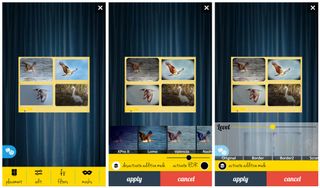
Manually editing the image includes the following options:
- Placement: Three options exist with 4Shot and include a single column, a single row or two stacked rows.
- Edit: Here is where you can adjust the brightness and contrast, rotate the images or flip the images.
- FX Filters: A collection of over 30 effects filters that include Lomo, Valencia, Hefe, Grayscale and Negative. You also have an HDR option and the ability to adjust how much of a filter is applied.
- Masks: There are ten masks that add a screened filter effect to your images.
- Border: This is a series of edits that affect your image border that include the thickness, texture, colors and the position of the 4Shot Logo (more on this in a second).
- Text: For the times you need to add words to your image.
Once the collections of images are combined into a collage or filmstrip, 4Shot considers the picture one image. Edits are applied to all of the included photos that make up this singular image. While the app does not support landscape orientation during editing, you can pinch to zoom into your image.
While the core app is free, there are a handful of premium features available through in-app purchase for $1.99. These features include dropping the 4Shot logo from your images and unlocking the text feature.

Images can be saved to your Camera Roll gallery or with the "Save As" feature saved to specific media folders on your Windows Phone that includes your music, video, documents, downloads, ringtones and SD card folders.
Images captured from the Lumia 830 varies slightly depending on your border size and number of photos. For example, a single image was saved at a resolution of 1380 x 854 pixels and a four photo, two row image was saved at a resolution of 1558 x 1218 pixels.
Overall Impression
4Shot does a decent job of capturing multiple images and creating a single filmstrip or collage image from them. You have plenty of room for innovation with the editing tools to give your image a creative appearance. At first I didn't like not being able to edit single frames of an image but the more I used 4Shot, the less this inability bothered me. The consistency of editing multiple frames as a single image has merit and the more I used 4Shot, the more the app grew on me.
I would have liked to have seen the option to launch 4Shot to the rear camera to save time in switching things around for those not big on taking selfies. I also wouldn't mind seeing the option to turn off the borders for single images.

All in all, 4Shot is an appealing Windows Phone photography app. 4Shot comes across more as a specialty photo app than a Windows Phone app you would use as your primary editor. I can see it being used with friends to create photo booth moments, combining photos into one collage for easy sharing or simply for the times you want to be a little creative in how you present your photos.
At last check, 4Shot is pulling down a 4.5 Star rating in the Windows Phone Store, which is about right for the app.
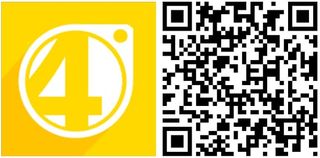
George is the Reviews Editor at Windows Central, concentrating on Windows 10 PC and Mobile apps. He's been a supporter of the platform since the days of Windows CE and uses his current Windows 10 Mobile phone daily to keep up with life and enjoy a game during down time.
