How to delete a Twitter account
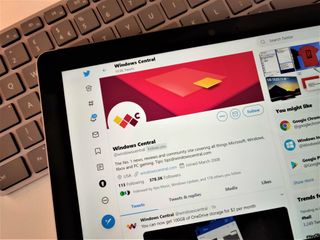
Twitter is one of the most popular social media platforms in the world, but that doesn't mean you have to use it. Whether you're upset by the recent purchase of Twitter by Elon Musk or you just want to leave the platform, you can easily delete your account.
Deactivating a Twitter account
In order to delete your Twitter account, you need to deactivate it. After your account has been deactivated for 30 days, it will be deleted. Note that you can reactivate the account at any point within 30 days of deactivating it.
- Go to Twitter when logged into your account.
- Click the More icon (note that the icon may be an ellipsis depending on the size of your screen.

- Select Settings and privacy.

- Select Your account.

- Select Deactivate your account.

- Select Deactivate.

- Enter your password and click Deactivate.
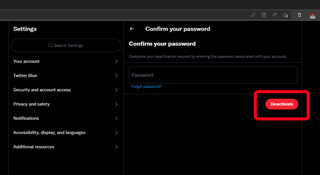
You have now deactivated your Twitter account. As noted by Twitter, some of your account information will still be searchable even after your account is deleted.
Disconnecting apps from Twitter
Using a third-party app that's connected to Twitter may reactivate your account. To prevent this, you'll want to disconnect any apps from your Twitter account. Disconnecting an app from Twitter may also be useful for those that don't want to delete their Twitter account but would like to control which apps and services are connected to their account.
- Go to Twitter when logged into your account.
- Click the More icon (note that the icon may be an ellipsis depending on the size of your screen.

- Select Settings and privacy.

- Select Security and account access.

- Select Apps and sessions.

- Select Connected apps.

- Click any app that you'd like to disconnect from Twitter.

- Select Revoke app permissions.
You've now revoked access for any apps that you'd like disconnected from your Twitter account.
With Elon Musk acquiring Twitter, some users may want to leave the platform. Others may just want to leave Twitter for the greener pastures of the best Windows apps. Regardless of the reason, it's easy to get rid of a Twitter account.
Get the Windows Central Newsletter
All the latest news, reviews, and guides for Windows and Xbox diehards.

Sean Endicott is a tech journalist at Windows Central, specializing in Windows, Microsoft software, AI, and PCs. He's covered major launches, from Windows 10 and 11 to the rise of AI tools like ChatGPT. Sean's journey began with the Lumia 740, leading to strong ties with app developers. Outside writing, he coaches American football, utilizing Microsoft services to manage his team. He studied broadcast journalism at Nottingham Trent University and is active on X @SeanEndicott_ and Threads @sean_endicott_.