Picture-in-picture mode now shows up on Edge Canary's Global Media Controls
Global Media Controls now show the picture-in-picture icon on Microsoft Edge Canary.
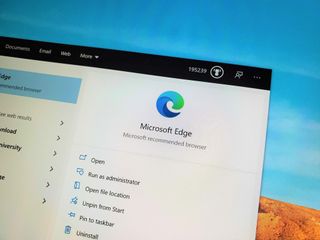
What you need to know
- The picture-in-picture icon now appears within Edge Canary's Global Media Control UI.
- To use the feature, you need to enable a couple of options from edge://flags/.
- The feature should work on all websites.
Microsoft Edge already supports a picture-in-picture mode that allows you to view videos within a popped out window. Now, you can easily create picture-in-picture windows using the Global Media Controls UI. Microsoft breaks down the new feature in a recent post.
The Global Media Controls UI allows you to easily play, pause, and skip media content. It appears somewhat similar to the bar that shows up when you press media keys on a device.
To use the new picture-in-picture option within the Global Media Controls, you need to go to edge://flags/ and activate both Global Media Controls and the Global Media Controls Picture-in-Picture feature.

This new feature doesn't add picture-in-picture mode, which can already be accessed by right-clicking videos (or double right-clicking for YouTube videos), but makes it easier to use the feature.
Get the Windows Central Newsletter
All the latest news, reviews, and guides for Windows and Xbox diehards.

Sean Endicott is a tech journalist at Windows Central, specializing in Windows, Microsoft software, AI, and PCs. He's covered major launches, from Windows 10 and 11 to the rise of AI tools like ChatGPT. Sean's journey began with the Lumia 740, leading to strong ties with app developers. Outside writing, he coaches American football, utilizing Microsoft services to manage his team. He studied broadcast journalism at Nottingham Trent University and is active on X @SeanEndicott_ and Threads @sean_endicott_.