
Add websites to your Favourites in Safari on Mac
You can quickly see websites you access frequently by adding them as Favourites, so you can get to them with just a click.
Add a website to your Favourites
In the Safari app
 on your Mac, move the pointer over the Smart Search field.
on your Mac, move the pointer over the Smart Search field.Click and hold the One-Step Add button
 that appears at the left end of the field, then choose Favourites.
that appears at the left end of the field, then choose Favourites.You can also click in the Smart Search field, then drag the URL of the web page you’re viewing to the Favourites bar near the top of the window, the Favourites folder in the sidebar or the Favourites area on the start page.
Organise your Favourites
In the Safari app ![]() on your Mac, do any of the following:
on your Mac, do any of the following:
Rearrange your Favourites: Drag them to different locations.
Edit a favourite website or folder name: Control-click the name you want to change in the Favourites bar, then choose Rename from the shortcut menu. You can also force click the name, or click and hold it until it’s highlighted, then enter a new one.
Remove a favourite website: Drag the favourite website away from the Favourites bar or from the Favourites area on the start page, then let it go when you see the Remove icon
 . You can also Control-click the Favourite, then choose Delete from the shortcut menu.
. You can also Control-click the Favourite, then choose Delete from the shortcut menu.Show a different bookmarks folder in Favourites: Choose Safari > Preferences, click General, then use the “Favourites shows” pop-up menu.
View your Favourites
In the Safari app ![]() on your Mac, do any of the following:
on your Mac, do any of the following:
View your Favourites from the Smart Search field: Click in the Smart Search field to see your favourite websites in the start page view, then click the icon of the website you want to visit. The start page view goes away if you start typing, and it doesn’t appear if you click the field while you’re viewing the start page.
You can also see your favourite websites when you open new tabs. If you don’t see your Favourites in new tabs, change settings in Change General preferences in Safari.
Show the Favourites bar: Choose View > Show Favourites Bar. A bar with your favourite websites appears below the toolbar.
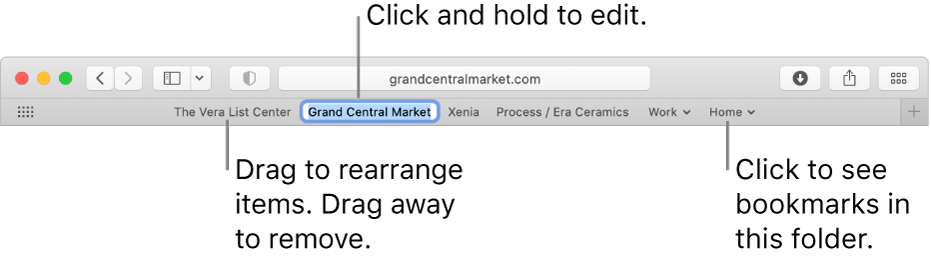
Open a favourite website: Click in the Smart Search field, then click a website under Favourites or click a website in the Favourites bar (or use the Touch Bar).
Note: Safari uses iCloud to keep your favourite websites the same on your iPhone, iPad, iPod touch and Mac computers that have Safari turned on in iCloud preferences.