
Show specific types of items in a moment or album in Photos on Mac
You can quickly filter the items in a moment or album to show specific ones—for example, just photos you’ve made edits to, only videos you’ve marked as favorites, or any photos you’ve edited and assigned the keyword “Birthday.”
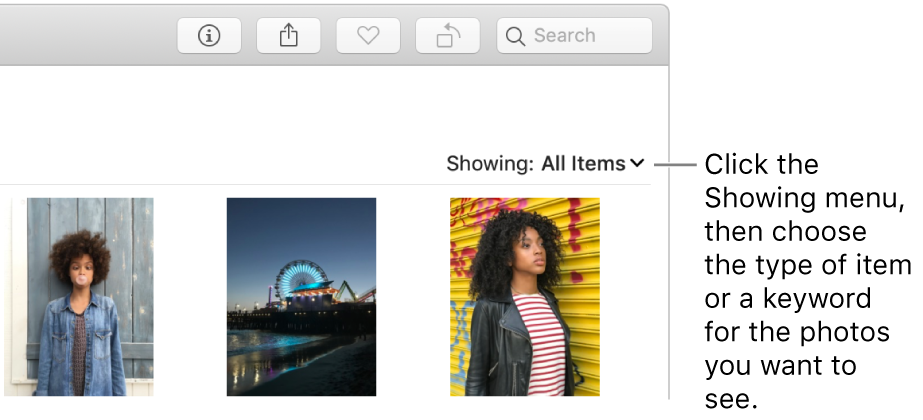
In the Photos app
 on your Mac, click Photos in the sidebar and open a moment, or click an album in the sidebar.
on your Mac, click Photos in the sidebar and open a moment, or click an album in the sidebar.Click the Showing pop-up menu, then choose one of the following:
A type of item you want to see (Favorites, Edited, Photos, Videos).
A keyword associated with your photos.
Any keywords you have dragged into the Quick Group area of the Keyword Manager appear in the Showing pop-up menu. Choose a keyword in the Showing pop-up menu to display items marked with that keyword. See Add or remove keywords in the Keyword Manager.
You can choose multiple items from the Showing pop-up menu to display just the items you want.