
Find what you’re looking for using Safari on Mac
Safari makes it easy to find exactly what you’re looking for. As you type in the Smart Search field, Safari provides Safari Suggestions for news, Wikipedia articles, iTunes music, weather forecasts, professional sports team and player info, stock prices, help from Apple, locations, and more, as well as suggestions from your search engine.
Start a search
Enter a word or phrase in the Smart Search field.
As you type, Safari Suggestions appear. For example, enter a flight number in the Smart Search field and the details of the flight appear below.
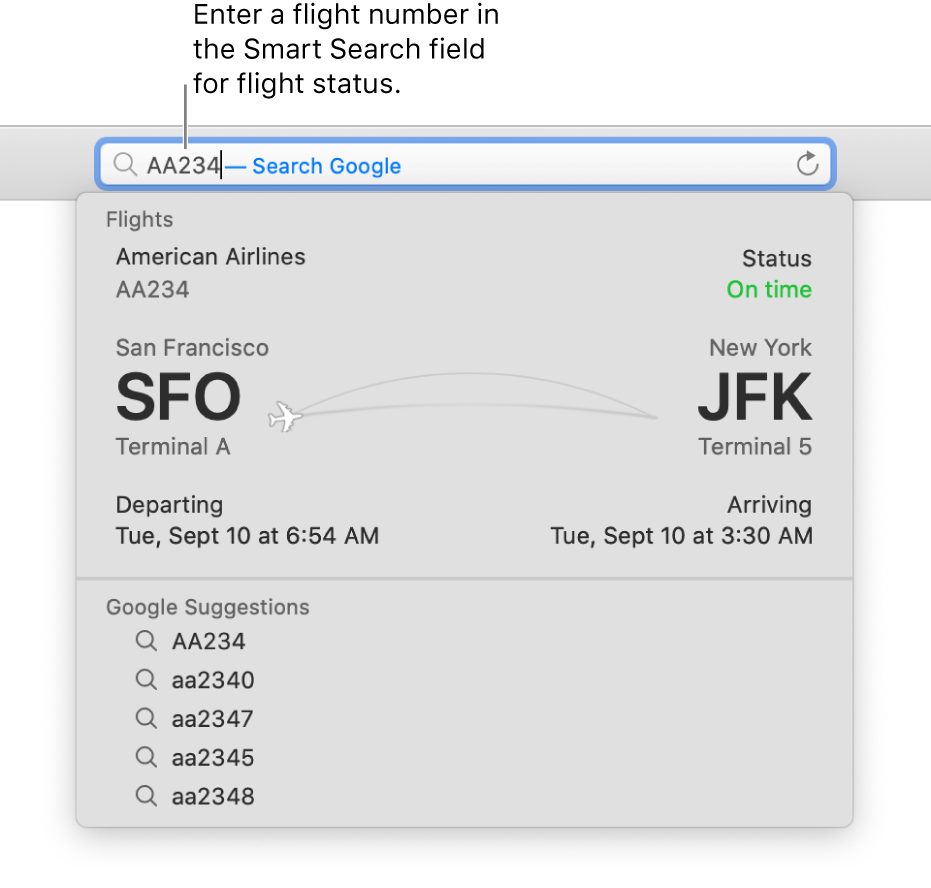
Choose a suggestion, or press Return to search using your selected search engine.
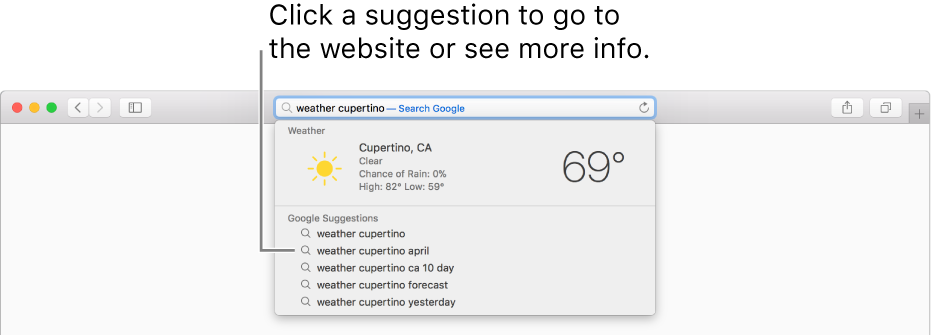
When you click a suggestion, Safari takes you to the webpage or provides you with an interactive preview containing handy information.
Tip: When you have Safari turned on in iCloud preferences on your Mac and iOS devices, Safari shows browsing history, bookmark, and open website (iCloud Tabs) suggestions from all your devices.
Search the current webpage
Press Command-F.
Type a word or phrase in the search field that appears in the top-right corner.
To see the next occurrence on the page, click the Next button
 to the left of the field.
to the left of the field.
Start a search based on the current webpage
Enter a letter or letters in the Smart Search field. As you type, Siri Suggestions appear based on the content of the current webpage. For example, if you’re reading a webpage about Pedro Almodóvar and want to learn more about him, enter the letter “p.”
Repeat a search
Delete all text in the Smart Search field.
Click the magnifying glass
 .
.Choose a recent search from the list.
To repeat your last search, choose History > Search Results SnapBack.
Quickly search a site you visited before
Enter the name of the site, followed by your search term. For example, enter “wiki einstein” to search Wikipedia for “einstein.”
Switch search engines
Delete all text in the Smart Search field.
Click the magnifying glass
 .
.Choose a search engine from the list.
You can also switch search engines in the Search pane of Safari preferences.
You can also ask Siri or search with Spotlight to search the web, find information on your Mac, and more.
Safari Suggestions and privacy
Siri analyzes how you use your device to provide personalized suggestions and better search. Siri learns how you use your devices in order to personalize your experience. Using information stored on your device, such as your Safari browsing history, emails, messages, and contacts, as well as information contributed by other installed apps, Siri can provide suggestions in Spotlight, Look Up, Photos Memories, and more. You can see the full list of features that Siri personalizes in the Siri section of System Preferences, under Siri Suggestions & Privacy.
Personalization is synced across your devices with end-to-end encryption. Siri securely syncs this information among your devices, to make your experience consistent on all of them. This sync is done using end-to-end encryption.
To make suggestions and search results more relevant, some information is sent to Apple and not associated with you. In some cases, such as when you use Siri Suggestions in Spotlight, Look Up, or Safari, generalized topics of interest that Siri has learned may be sent to Apple to make your searches more relevant. These topics of interest (for example, cooking or basketball) will help to give you more relevant search results, and we use privacy-friendly techniques to disassociate these topics of interest from you.
In addition to these topics of interest, when you perform a search, your device sends your search queries, suggestions you have selected, and related usage data to Apple to process your request. This information is not associated with you. Search results that show files and content on your device will not be sent.
If you have Location Services on your device turned on, the location of your device will be sent to Apple to provide more relevant recommendations. Searches for common words and phrases may be forwarded from Apple to a search engine. These searches are not stored by the search engine provider. To provide you with more relevant music and video suggestions, if your device can access music or video subscription services, then information such as the names of the subscription services and types of subscriptions may be sent to Apple. Your account name, number, and password will not be sent to Apple. Location, search queries, your interests, and usage information sent to Apple will only be used by Apple to make Suggestions more relevant and to improve other Apple products and services.
You have choice and control. You can stop apps from contributing information to personalize Siri. Go to System Preferences, click Siri, then select Siri Suggestions & Privacy. Deselect the checkbox for an App.
If you do not want Siri Suggestions to send your information to Apple, you can turn off Siri Suggestions. You may do so under System Preferences, select Spotlight and deselect the checkbox Spotlight Suggestions and Allow Spotlight Suggestions in Look up. Safari Suggestions can be turned off in Safari. Open Safari, select the Safari menu and choose Preferences, click Search, and then deselect Include Safari Suggestions.
You can turn off Location Services for Siri Suggestions. To do so, open System Preferences, click Security & Privacy, select Location Services in the Privacy tab, select Details next to System Services, and deselect Location-Based Suggestions. If you turn off Location Services on your device, your precise location will not be sent to Apple. To deliver relevant search suggestions, Apple may use the IP address of your Internet connection to approximate your location by matching it to a geographic region.
Information collected by Apple will be treated in accordance with Apple’s Privacy Policy, which can be found at www.apple.com/privacy.