
View photos by location
If your camera has GPS capability (as iPhone does), or you’ve added GPS information to your photos, Photos can automatically display your photos on a map.
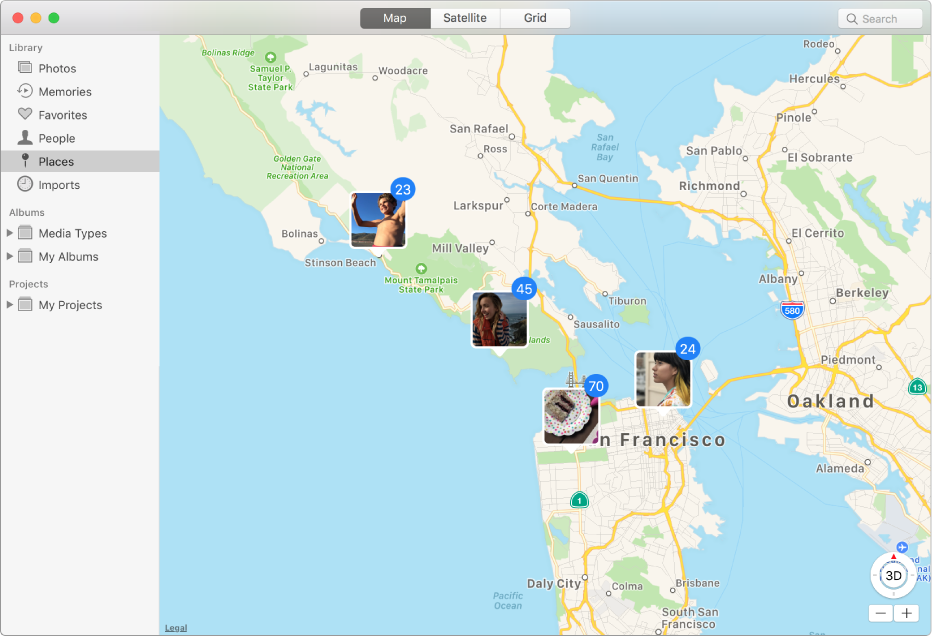
To see your photos on a map, do one of the following:
Click Places in the sidebar.
Click Photos in the sidebar, click the location in the heading of a collection or moment, then scroll down to Places.
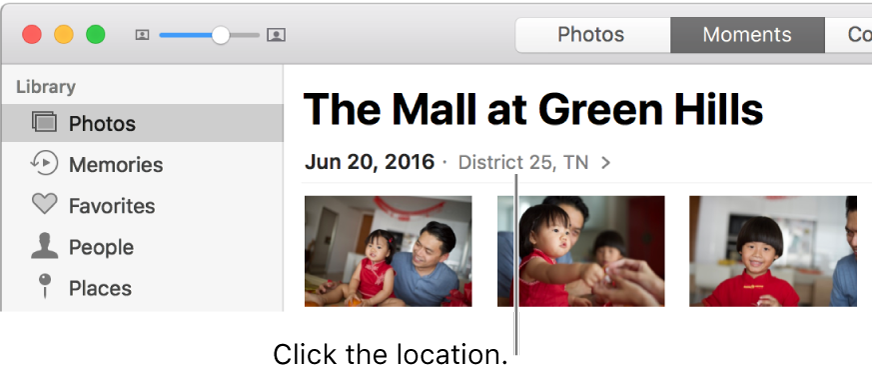
Click Memories in the sidebar, double-click a memory, then scroll down to Places.
Do any of the following:
See photos on a larger map: Double-click the photo thumbnail. Double-click it again to zoom in or display it on a grid.
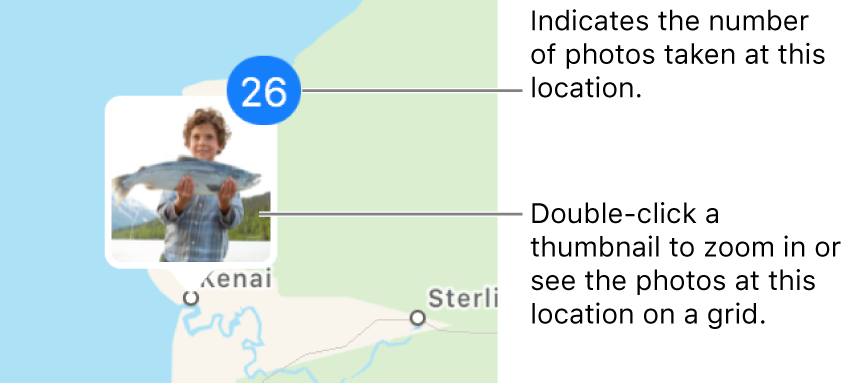
See other photos taken nearby: Click Show Nearby Photos.
Zoom in or out: Click the zoom buttons. Click and hold to zoom in or out continuously.
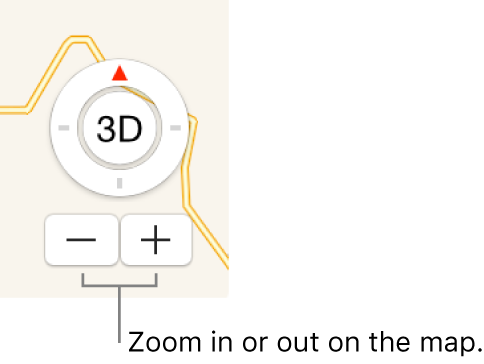
Reposition the map: Drag it.
Show the map in different formats or display the photos in a grid: Click Map or Satellite to show the map in different formats, or click Grid to see thumbnails of photos grouped by location.
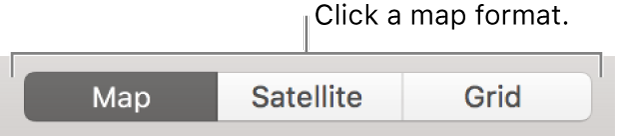
For information about adding or changing a photo’s location, see Add titles, descriptions, and more to photos.