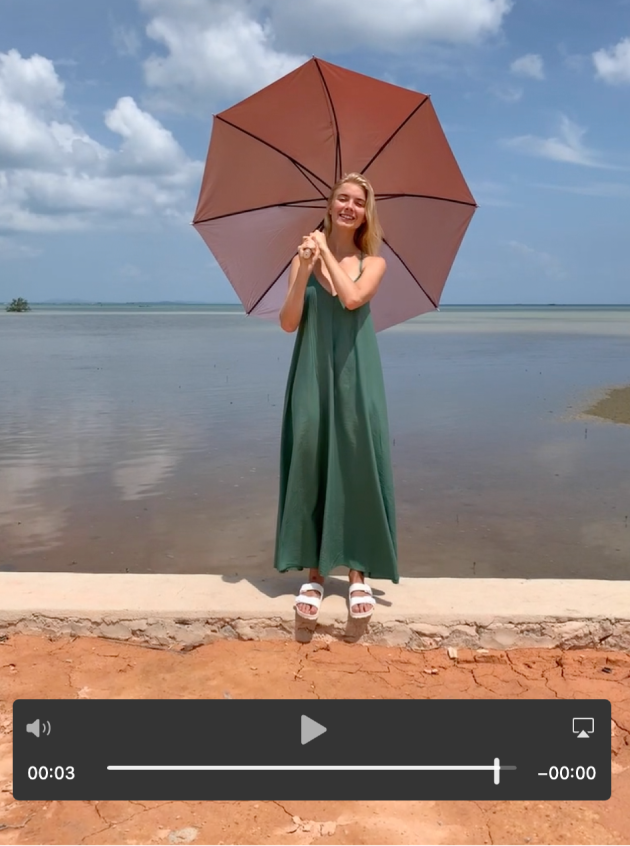Modifying this control will update this page automatically

Play video clips in Photos on Mac
You can play video clips you’ve imported into your Photos library, and even adjust their look, apply a filter, crop them, and more. You can also display and change slow-motion and time-lapse video clips imported from an iPhone.
For information about changing the look of a video, see Change and enhance a video. For information about changing Live Photos, see Change a Live Photo.
In the Photos app
 on your Mac, double-click the video clip to open it.
on your Mac, double-click the video clip to open it.When you hold the pointer over a video, the video controls appear.
Click the Play button
 .
.You can use the video controls to pause the video clip, fine-tune the sound, and more. You can also press Option-Space bar to start or stop playback.