Modifying this control will update this page automatically

Change the lighting of a portrait
If you took a portrait photo with iPhone 8 Plus or later, you can apply four studio-quality lighting effects to change the look of the photo.
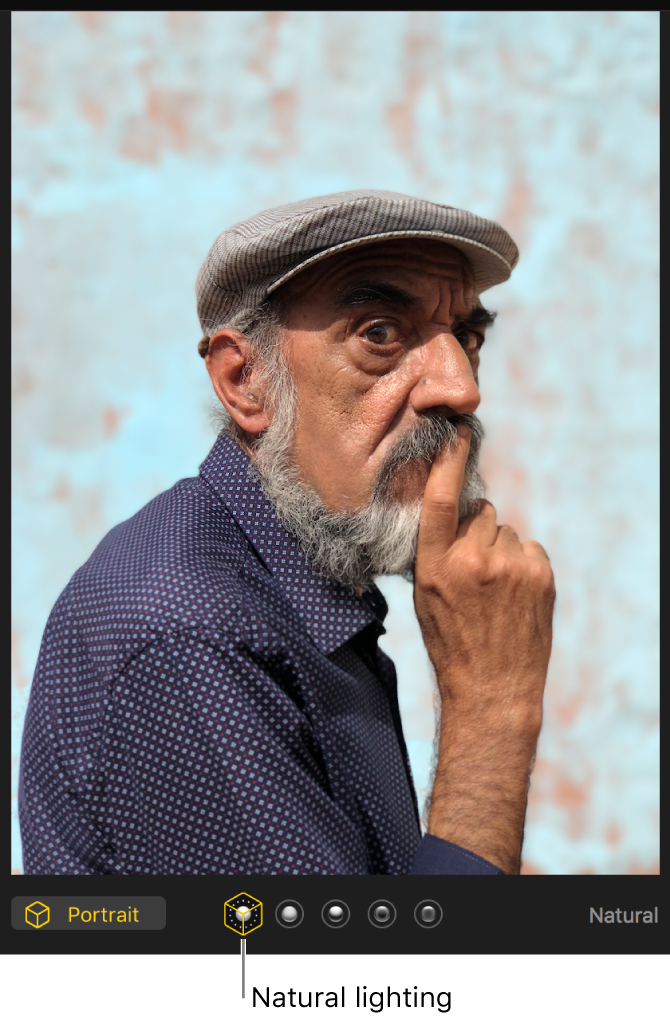
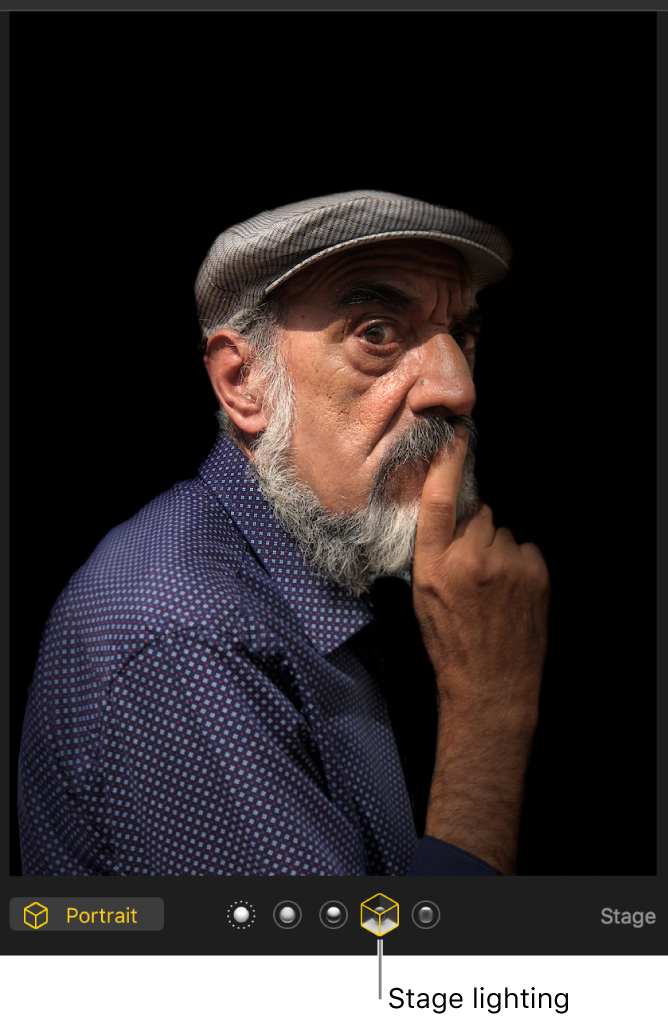
Double-click a portrait photo, then click Edit in the toolbar.
Select a lighting effect.
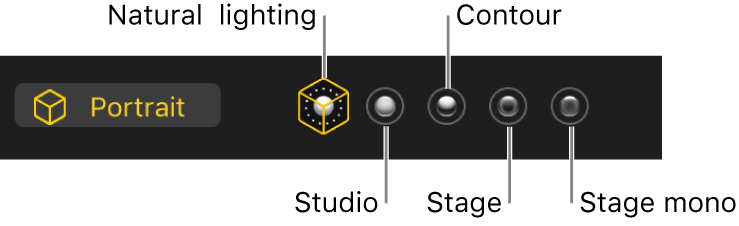
Natural: Displays the portrait as it was originally taken.
Studio: Brightens facial features.
Contour: Applies dramatic directional lighting.
Stage: Applies spotlight stage lighting with a darkened background.
Stage mono: Changes a portrait to black and white with stage lighting.