Modifying this control will update this page automatically

Use a filter to change a photo’s look in Photos on Mac
You can give your photos a special look by using one of the adjustable filters available in Photos.
Note: You can also apply filters to videos. See Change and enhance a video.
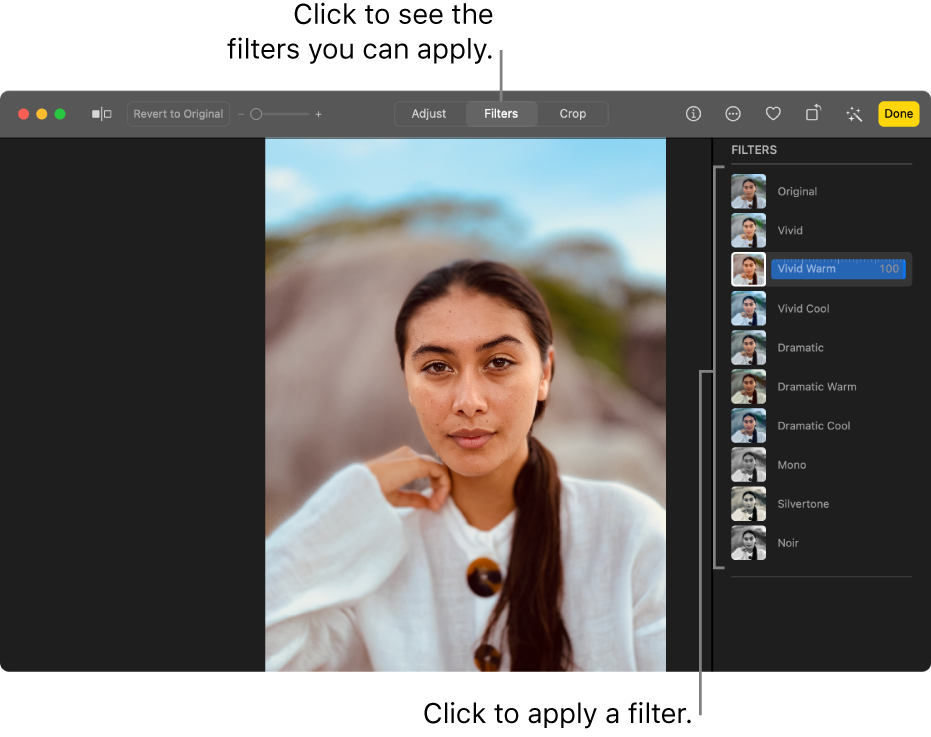
In the Photos app
 on your Mac, double-click a photo, then click Edit in the toolbar.
on your Mac, double-click a photo, then click Edit in the toolbar.Click Filters in the toolbar.
Tip: To quickly see filters while editing, press F.
Click the filter you want, then click or drag the slider to adjust the look of the filter.
Your changes are saved automatically, unless you choose Edit > Undo or click the Revert to Original button.