
Arrange tabs in Safari on Mac
You can rearrange tabs for convenience and pin frequently visited websites for easy access.
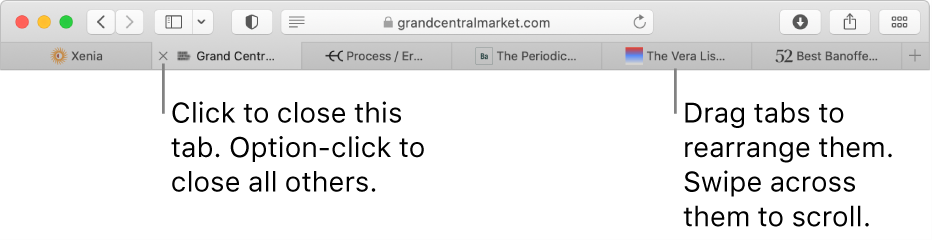
In the Safari app ![]() on your Mac, do any of the following:
on your Mac, do any of the following:
Rearrange tabs: Drag a tab to a new position.
Pin a website: Drag the tab with the website you want to pin to the left side of the tab bar. See Pin frequently visited websites.
Scroll through tabs: If there are more tabs than are visible in the tab bar, swipe left or right over the tab bar to scroll through your tabs.
You can also press Command-1 through Command-9 to select one of your first nine tabs. To allow this, choose Safari > Preferences, click Tabs, then turn on the option. See Change Tabs preferences.
Show all tabs in a window: To see thumbnails of all your open tabs, click the “Show tab overview” button
 , or pinch closed on a trackpad. To view one of the pages full size, click its thumbnail. To close a tab, click the Close button
, or pinch closed on a trackpad. To view one of the pages full size, click its thumbnail. To close a tab, click the Close button  in the upper-left corner of the thumbnail.
in the upper-left corner of the thumbnail.Convert all Safari windows to tabs in a single window: Choose Window > Merge All Windows.