
Sharpen a photo in Photos on Mac
The Sharpen adjustment changes photos by making edges crisper and better defined.
Note: You can also sharpen a video using the Sharpen controls. See Change and enhance a video.
In the Photos app
 on your Mac, double-click a photo, then click Edit in the toolbar.
on your Mac, double-click a photo, then click Edit in the toolbar.Click Adjust in the toolbar.
In the Adjust pane, click the arrow
 next to Sharpen.
next to Sharpen.Drag the sliders to adjust the sharpness.
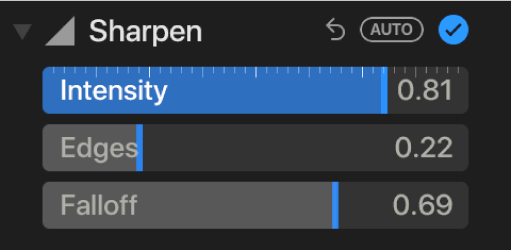
Intensity: Adjusts the strength of the sharpened edges.
Edges: Sets the threshold for which groups of pixels are edges and which ones aren’t.
Falloff: Makes the sharpening effect look more or less prominent. Increasing the falloff value makes the sharpening more severe; decreasing it softens the effect.
Tip: Position the pointer over a slider and press and hold the Option key to extend the slider’s range of values.