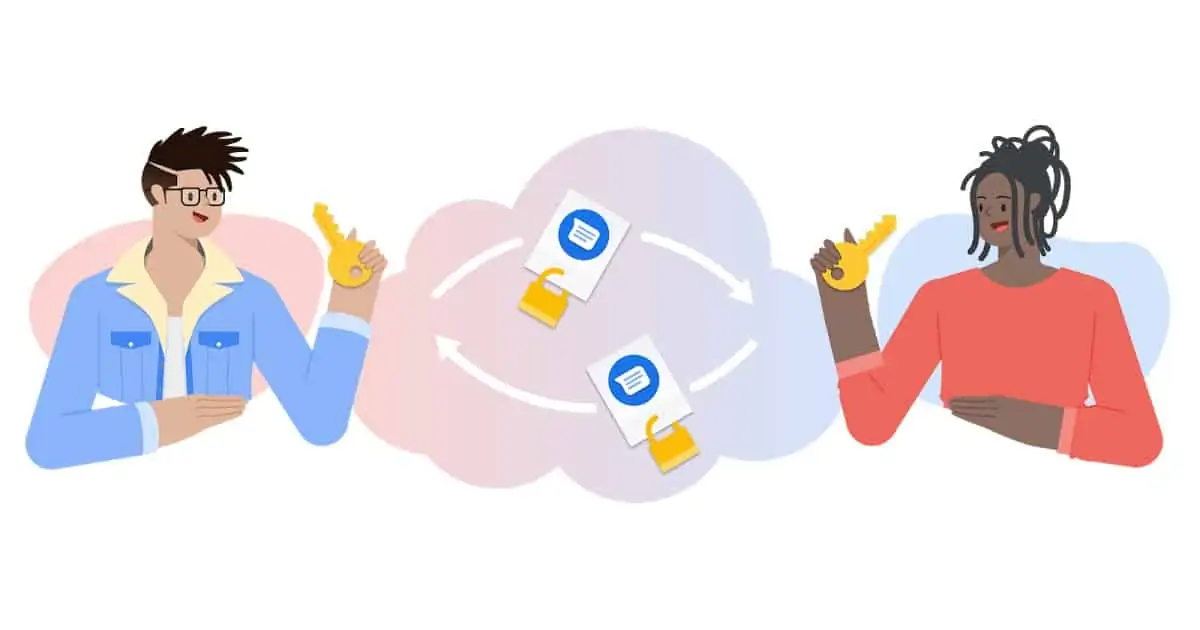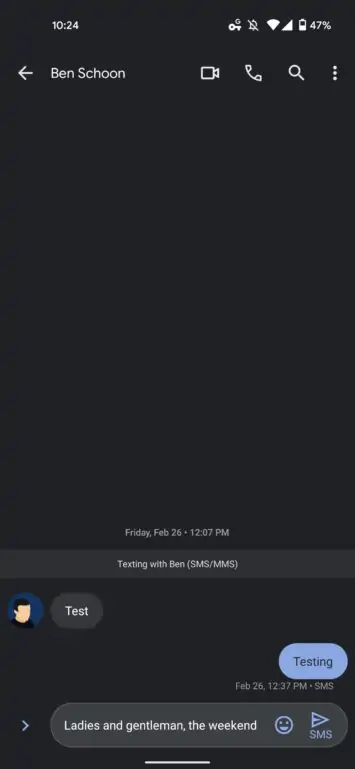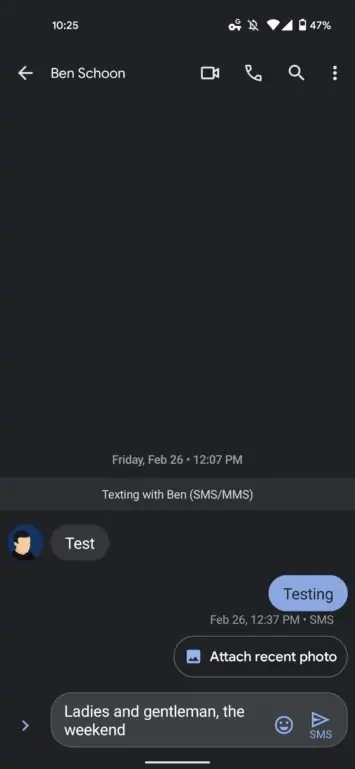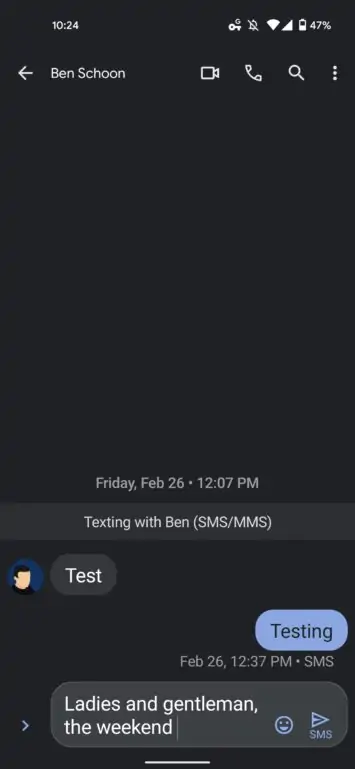A flurry of new features has hit Google Messages recently. The latest addition is the ability to change the font size in conversations by using a pinch-to-zoom gesture. A recent update to the app has added this nifty feature that lets you resize text in conversations very quickly and conveniently by pinching out with two fingers on the screen.
It works the same way you can increase the size of the text in a web page in browsers like Google Chrome. Once you open a conversation in Google Messages, you can pinch out to change the font size. Most text in the thread will increase in size. That includes all timestamps, message bubbles, the “Texting with” banner, quick-reply prompts, and the compose field and the text in it. Of course, these changes only apply on your end and don’t affect the size of the message on the recipient’s device.
Icons, like the send button, emoji tool, and the contact avatar, meanwhile, don’t change in size. The contact name and video call, voice call, and search icons at the top also remain static. There’s no change in the size of the text in menus either, which is to be expected. Anyways, this new feature is highly useful if you have problems with eyesight or just don’t want to focus on tiny text and strain your eyes. There are multiple levels of size increments. You can pinch in to return to the default size.
Note that you cannot use the pinch-to-zoom gesture to increase or decrease the font size when the keyboard is open. Moreover, any changes to the font size you make to the currently-open conversation will also apply to all conversations in Google Messages. Of course, there’s no change to the main list view of chats.
Google Messages now lets you resize text using a pinch-to-zoom gesture
Google Messages has picked up several minor but useful features recently. From pin conversations to categorize or star messages, the new additions greatly improve the user experience. In another useful addition, the company is now making it easier for users to adjust the font size in conversations.
Earlier, users had to dig into the device settings and increase font and/or display size to see bigger text in Google Messages. This change impacted the entire device. Moreover, users couldn’t see in real-time how each increment level affects the text size in Messages. Now, with a gesture-enabled app-level implementation, things get a whole lot easier.
This new feature in Google Messages seems to be enabled by one of the recent updates for the app. If you haven’t received this ability yet, you might want to check for an update for the app in the Play Store (link below). If there’s no update available, do not worry. It should reach your phone soon, depending on the region and your device’s make and model.