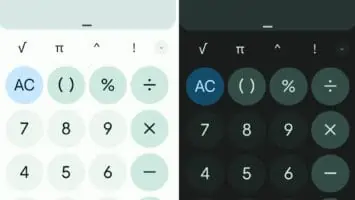Motorola launched the Moto G Stylus 5G, and it’s proven to be a rather nice device. The battery life on the phone is really good, and that goes for most of Motorola’s phones. If you have this phone, and you want to know how to stretch out the battery life even more, you can. Here’s how to make the battery on your Moto G Stylus 5G last longer.
Before we get into it, we have more useful information about this phone. For starters, Android Headlines did a full review on it. It details different aspects of this phone from the processor to the camera. If you want to know more about the Moto Stylus 5G, that’s a good place to start.
Also, if you have this phone and you want to know how to customize the theme to your liking, here’s our guide. It goes through all of the steps to changing all of the visual elements so you can fully personalize the software.
How to conserve battery on your Moto G Stylus 5G
Getting good battery life is something that a lot of companies prioritize, but not many of them get it right. Motorola was able to get it right for the Moto G Stylus 5G. While that’s the case, there are still some methods you can use to get more mileage out of this 5,000mAh cell.
Lower the screen brightness
Let’s start off with a simple one. One of the biggest drains on a phone’s battery is the display. Having the display’s brightness cranked to 100% all the time will cause the battery to drain faster. This is why keeping the screen brightness at an appropriate level will give you some more battery power. If you’re in a darker location, you can lower the brightness and save full brightness for when you’re outside in the sun.
Use Adaptive brightness
If you don’t want to change the brightness every time the lighting conditions change, then you can let the phone do it for you. You can use the Adaptive brightness feature. This will automatically adjust the display’s brightness based on the lighting conditions in your environment.

To activate it, go to your settings and go to your Display settings page. There, you’ll see the Adaptive brightness setting close to the top of the page. Tap on the switch to activate it. If you’re in a relatively dark environment, you should see your screen darken right away.
Lower the display refresh rate
The Moto G Stylus 5G comes with a really nice 1080p display that runs at 120Hz. The thing is that the higher refresh rate comes at the cost of extra battery power. Thankfully, you have the ability to adjust that.
Go to your Display settings page and find the Display refresh rate settings page. There, you’ll see three options. Tapping on the 60Hz option will cause your phone to drop its refresh rate. Dropping it to 60Hz will cause the display to consume less battery power.

If you still want to have the high refresh rate in certain scenarios, there’s an auto option that will choose when to boost the refresh rate to 120Hz and drop it to 60Hz based on what you’re using. If you’re looking at static images or reading ebooks, then the phone will automatically lower the refresh rate.
Change to dark theme
Moving from the display to the UI, if your phone is displaying a ton of bright colors with white backgrounds, it uses up more energy. Dark theme takes the UI and darkens just about everything. Backgrounds that were once white turn to a dark gray color. This change will happen to all of Google’s first-party apps and other popular apps. Having a dark theme throughout the software leads to battery savings.
Reducing background app processes
Another primary cause of battery drain doesn’t have anything to do with the display- actually, it isn’t something that you can see. It’s the collective group of apps running in the background.
In order for most apps to function properly, they need to perform tasks even when you’re not using them. This is why Google Assistant can listen for your voice no regardless of whether the app is running or not.
This functionality comes at a cost, as when apps run in the background, they use battery power. It’s important to know how to monitor which apps are running in the background and put a stop to the worst offenders.
Go to your settings and find the Battery settings page, and tap on Battery usage. There, you’ll see your current level and a rundown of the apps that used the most battery power in the past 24 hours. When you tap on the app, you’ll be taken to a new page. Up top, right under the app icon, it will tell you how long the app has been running since the last full charge, and it also tells you how long it’s been running in the background.
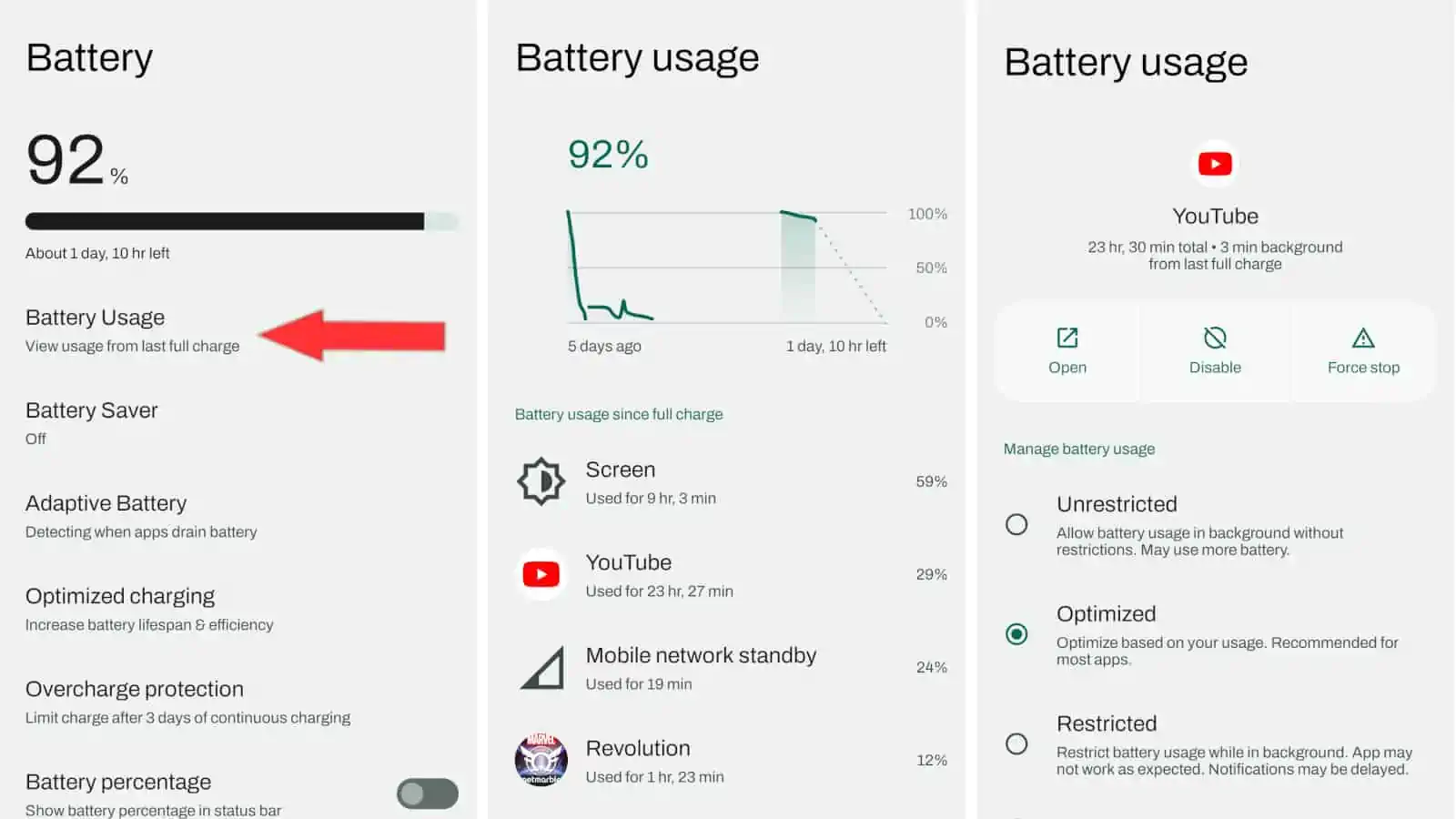
Below the Open, Disable, and Force Stop buttons, you’ll see three options. These will control how the system treats these apps’ background processes. Selecting Unrestricted means that the system will let the app run in the background uninterrupted. This is the least battery-efficient method.
On the bottom, there’s an option called Restricted. This method will shut off most or all of the app’s background processes. This is the most battery-efficient method, as you can imagine. Just make sure that you only do this for an app that can still perform its primary function without working in the background.
The option in the middle is the middleman. With this, the system analyzes which apps you use most often and chooses which ones to restrict. It will prioritize only the apps that you use the most.
Use battery saver mode
There’s a myriad of stuff to cover when you’re looking to conserve battery power on your Moto G Stylus 5G, but what if you want an automatic method? Well, there is! Go back to your Battery settings and tap on the Battery Saver option.

There, you’ll be taken to a page where you can toggle this setting on. There should also be a quick setting that you can tap to enable this feature. What Battery saver mode will do is a combination of the aforementioned battery-saving techniques. The screen will go darker, the UI will go into dark mode, the screen will drop its refresh rate, and the background processes of the apps will be reduced.