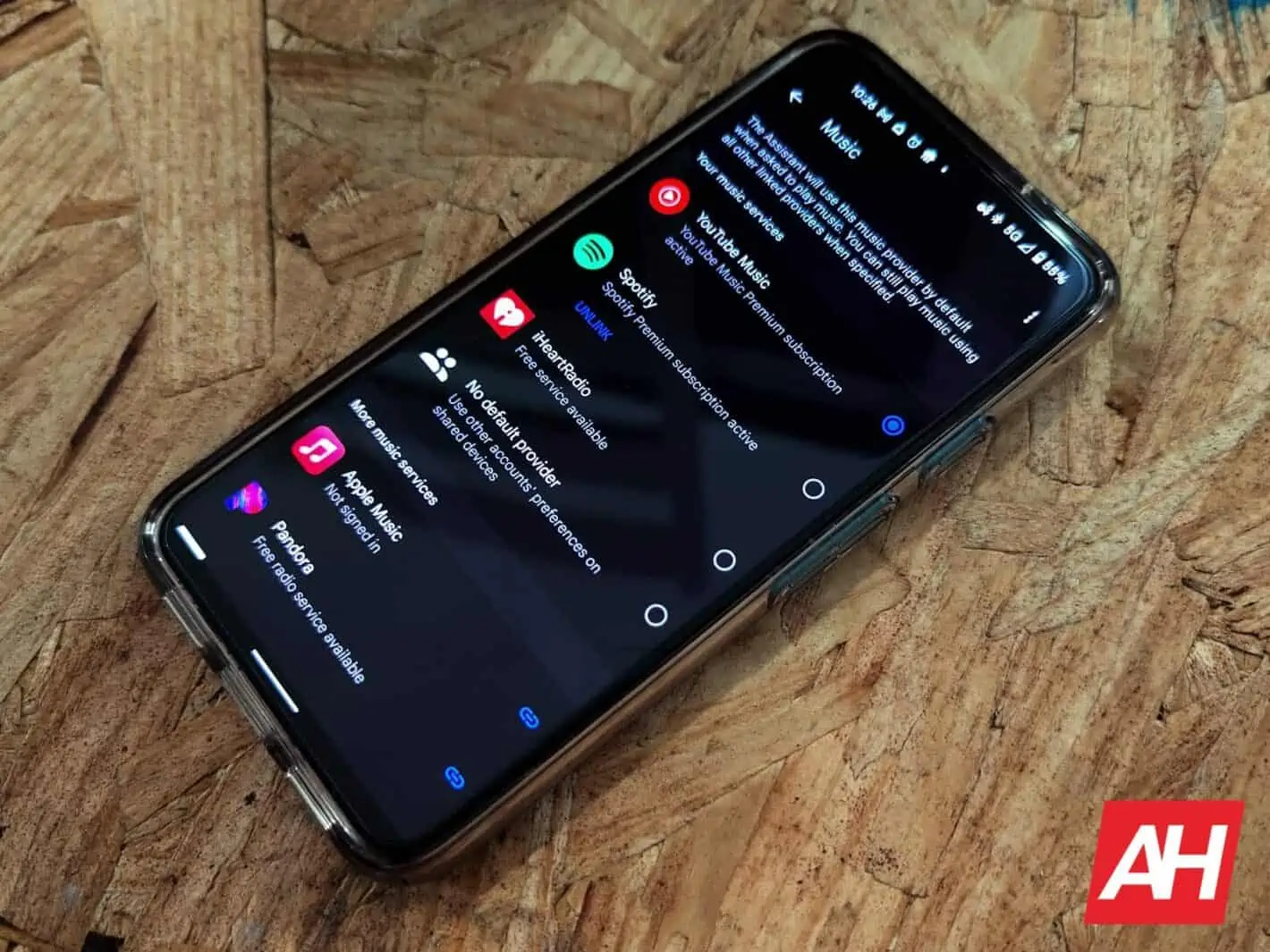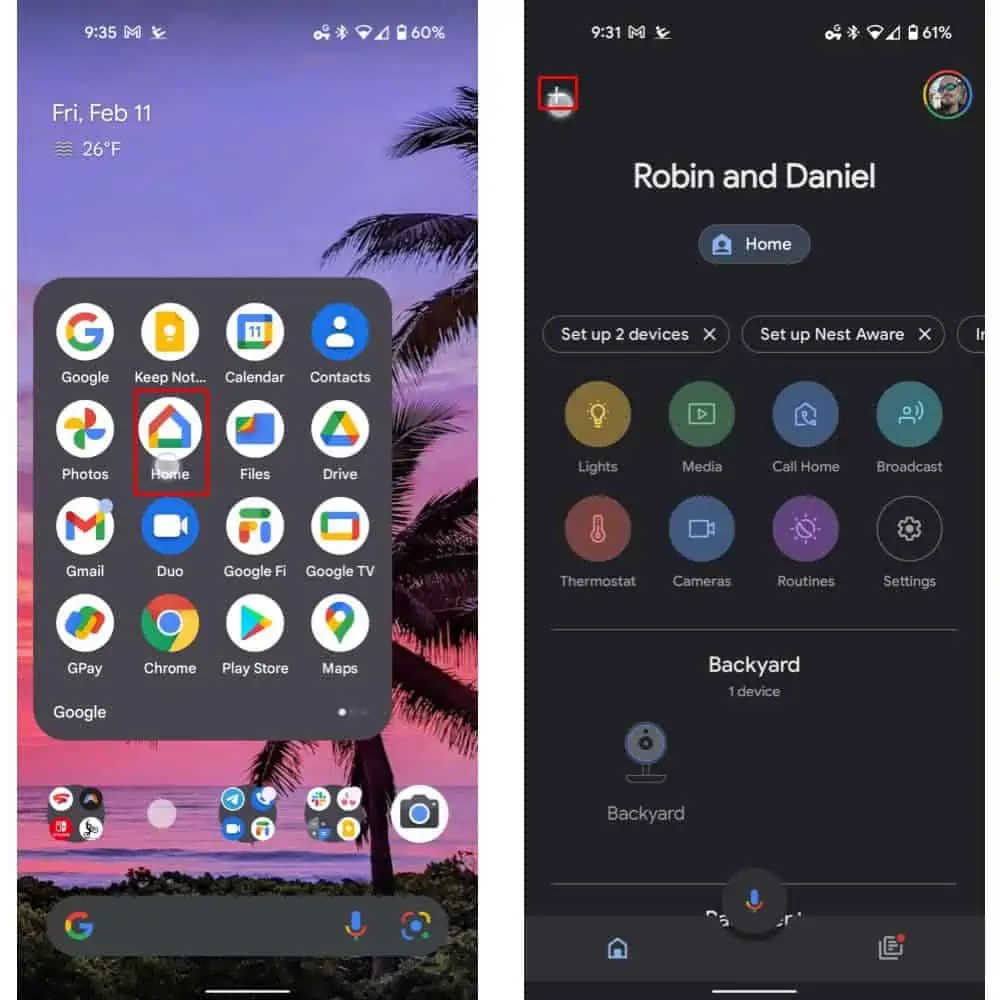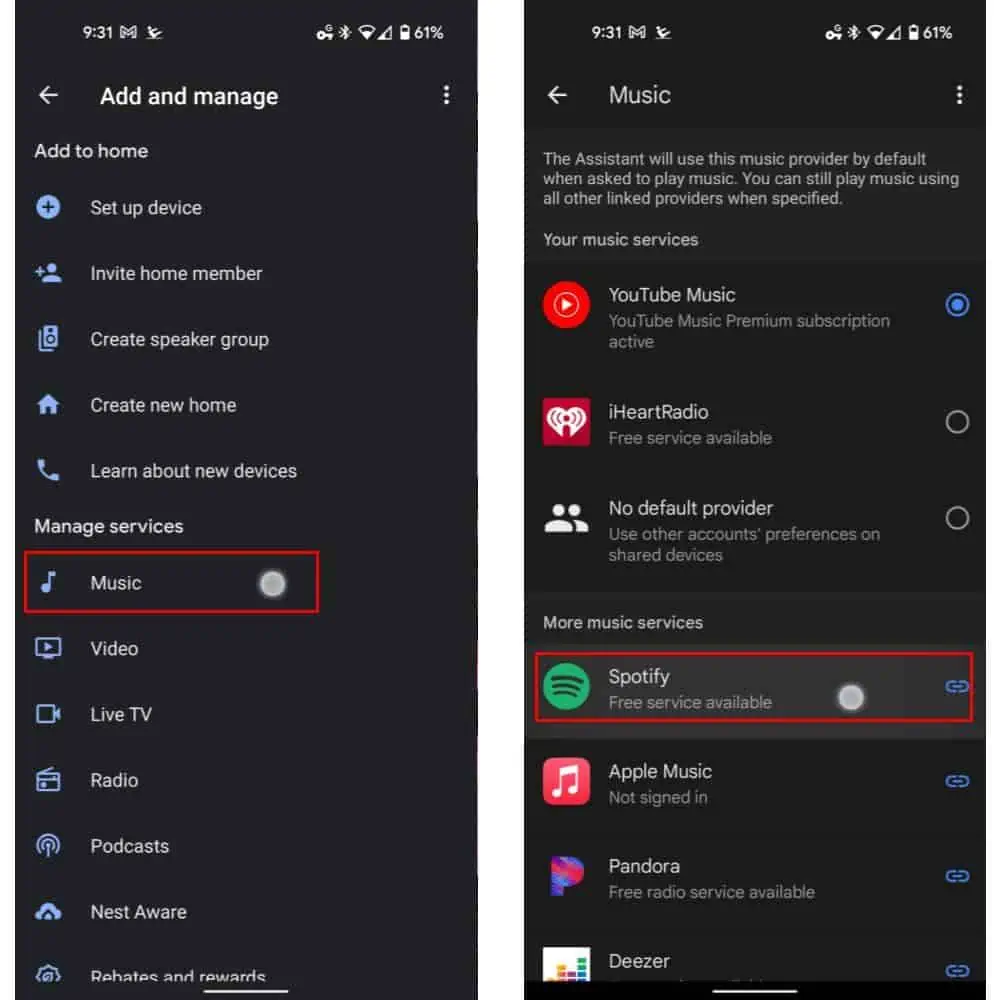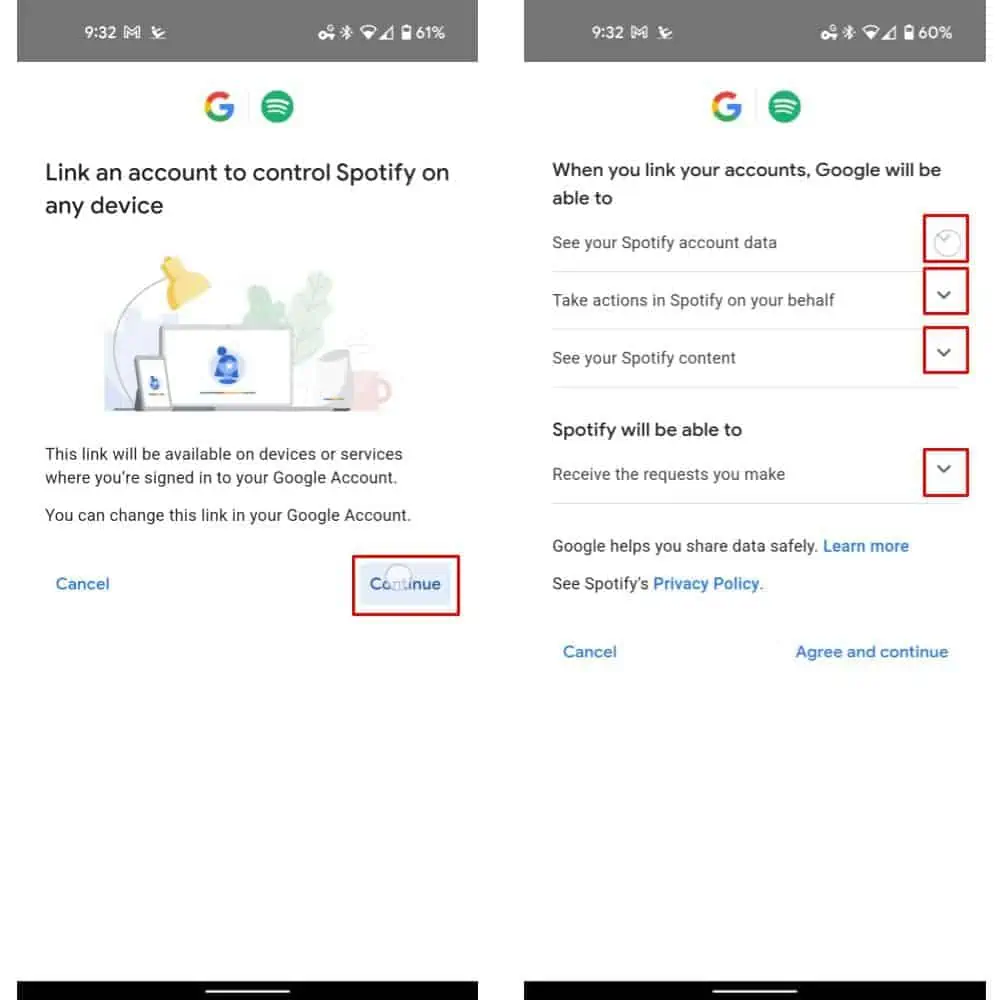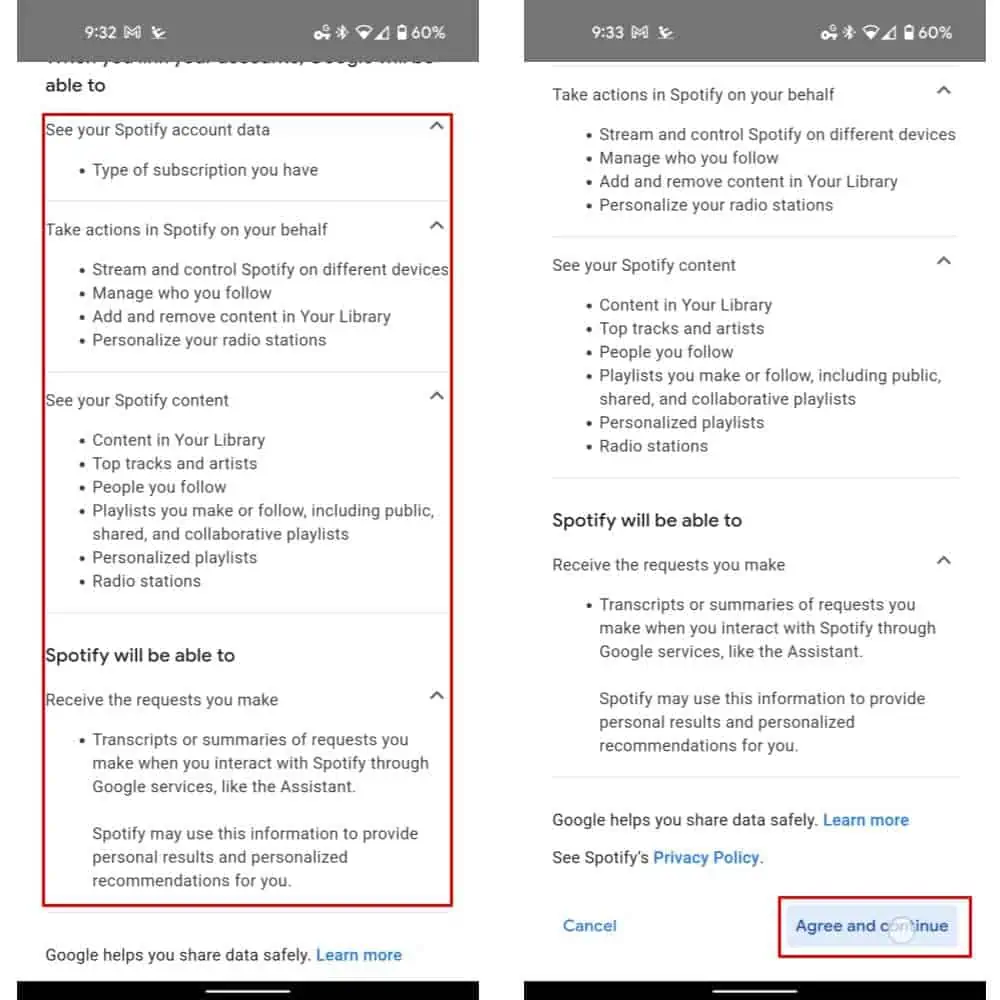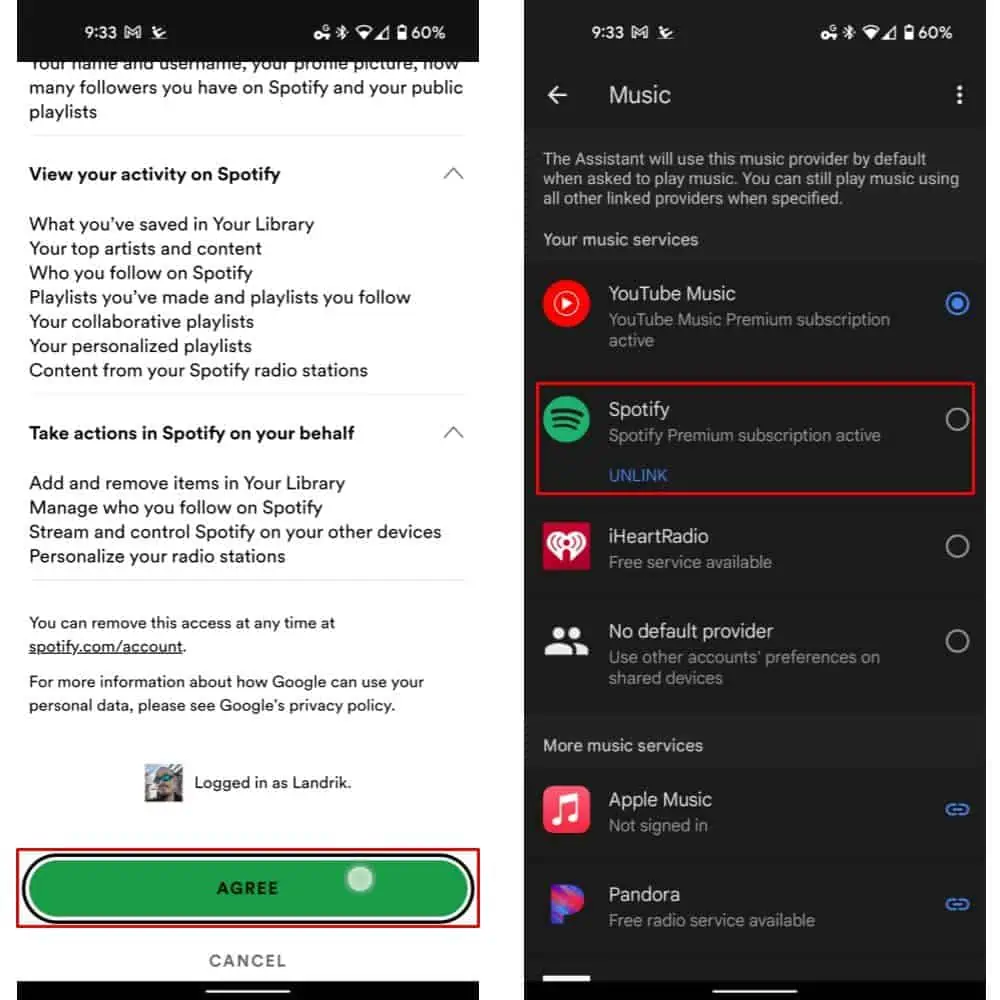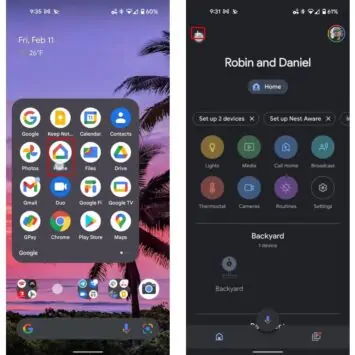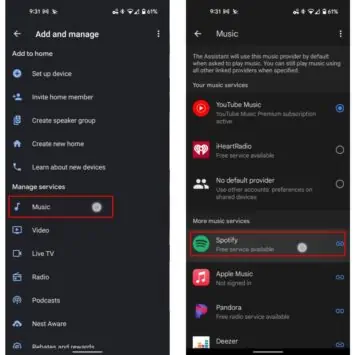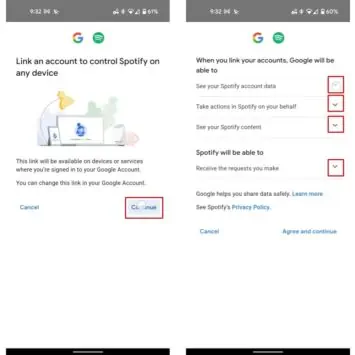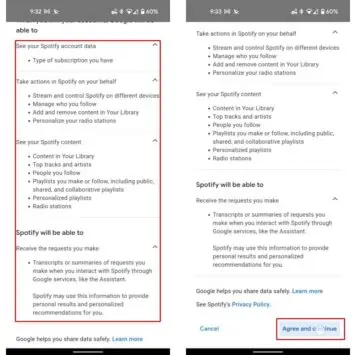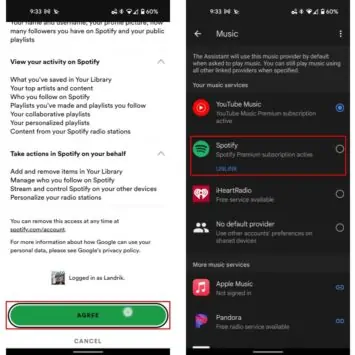If you want to play music or podcasts via your Spotify account on your Google Home or Nest devices, getting the two to link up is easy enough. And, as you may have guessed, that is exactly what this guide is for. So if that’s what you’re looking to do, read on.
Here’s how you can link Spotify to your Nest smart home with the Google Home app
Linking Spotify to the Google Home app, and summarily also to your Nest-branded smart home is an easy matter. Comparatively speaking, at the very least. And that boils down to the fact that Spotify is one of the music services directly supported by the ecosystem. But that doesn’t mean it’s the easiest thing. Or that everybody can get it done without some guidance. The app is, after all, meant to support everything smart home. So it can be a bit congested.
So, without further ado, let’s dive into how to link your Spotify account to your Nest or Google smart home equipment.
- Open up the Google Home application. You’ll need to log in and do some basic setup if you haven’t already set up your smart home. But that process is fairly simple and nearly identical across the ecosystem
- Once your smart home is set up properly, there are two places you can link Spotify
- If you have the app installed on your mobile device and are logged in, Google may provide a chip to connect Spotify in the Home app. If so, that will be found just below the home name and just above the controls for lights, media, calling, broadcasting, etc. In the example images below, the Spotify chip doesn’t appear. Instead, there’s a chip to “Set up 2 devices” and another to “Set up Nest Aware” showing
- Add it manually. First, by tapping the “plus” icon in the top left-hand side of the UI and then by selecting “Music” from the list. That’s found just under the “Manage Services” header, as shown in our sample images. After selecting “Music,” Choose the option that reads “Spotify” with the Spotify logo, just under the “More music services” sub-category
- Follow the steps to add your Spotify account by first selecting the “Continue” button
- Next, select the drop-down collapsible menu icon next to the sections describing how Google will use your Spotify data. After selecting the down-facing chevron arrow, a description will be provided. Ensure that you read those descriptions before continuing so that you know you are or are not okay with the data usage
- If the data usage permissions are something you agree to, select the “Agree and continue” button at the bottom right-hand side of the UI
- The app will then log you into your Spotify account, provided you have the app installed. Otherwise, you’ll need to log into your account or create one. You’ll also see further descriptors of the data to be shared between Google and Spotify. If everything looks in order, select the big green “Continue” button at the bottom of the screen
- Now, Spotify is linked to your Google Home ecosystem and smart displays and speakers. Google shows this by adding the service to the “Your music services” subheader, as shown in the final sample image below. You can now ask Google to play anything from Spotify on your smart home devices
You can also set Spotify as the default service
Now, if you’re looking to set up Spotify as the default service for your speakers, you’re in luck. And you won’t even need a separate how-to. On that same page in the last step above, you can actually set the linked Spotify account — or any of the best services — as the default for your entire Google Home ecosystem and speakers. Conversely, you may also choose to, on a different phone under a different account, link a different Spotify account. That seems to work to allow multiple users to access their own Spotify account on speakers via voice recognition.
Conversely, making Spotify the default will eliminate the need to say “on Spotify” every time you ask Google to “Play” something. So, for example, you won’t need to say “Okay Google, play new music on Spotify.” Or any other playlist or command. Instead, you can simply say “Okay Google, play new music.”