Hello!

For this tutorial I'm on Solitude and this girl on the front is Serana but that's a more complex story so better start with one of the citizens back at the center of the screenshot.

Her name is Jala and she sells vegetables. I think she lives outside of the city walls but I don't know for sure because like most of the player's I don't care too much about the NPC's except for my Followers.
This Mod is all about immersion and roll play so for now I'm going to imagine her life story and set her behavior in base of that. Later if something doesn't fit, you can make the adjustments.
So to start, first make sure of be seeing her "Talk" action before open the Outfit Manager MCM.

Now that the Outfit Manager MCM is open is time to go to the General Settings.
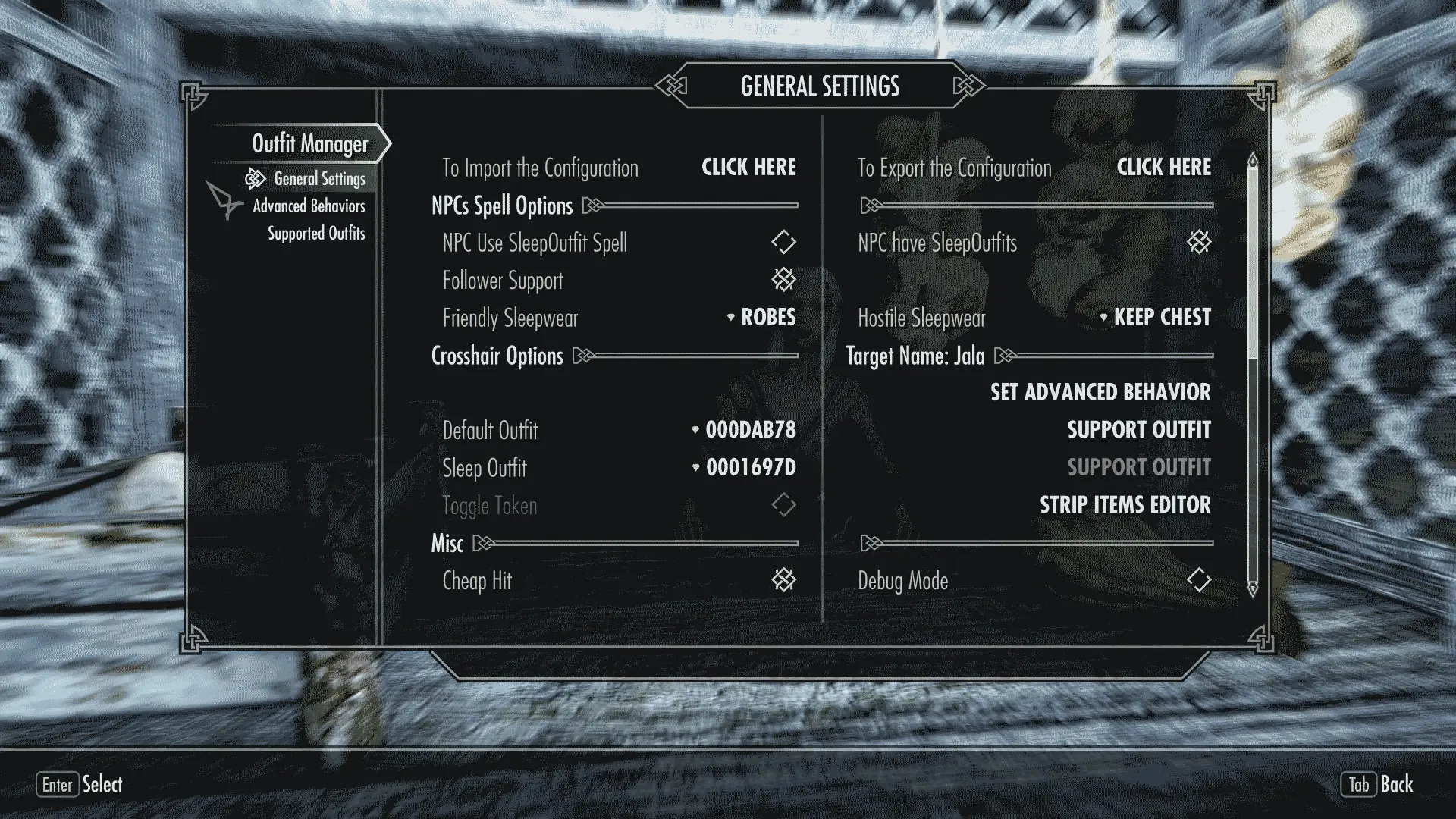
On the "General Settings" page you can find all the common options that aren't included on the "Advanced Behaviors" or the "Supported Outfits" page's. But now I will check only those that matters for the configuration of this NPC.
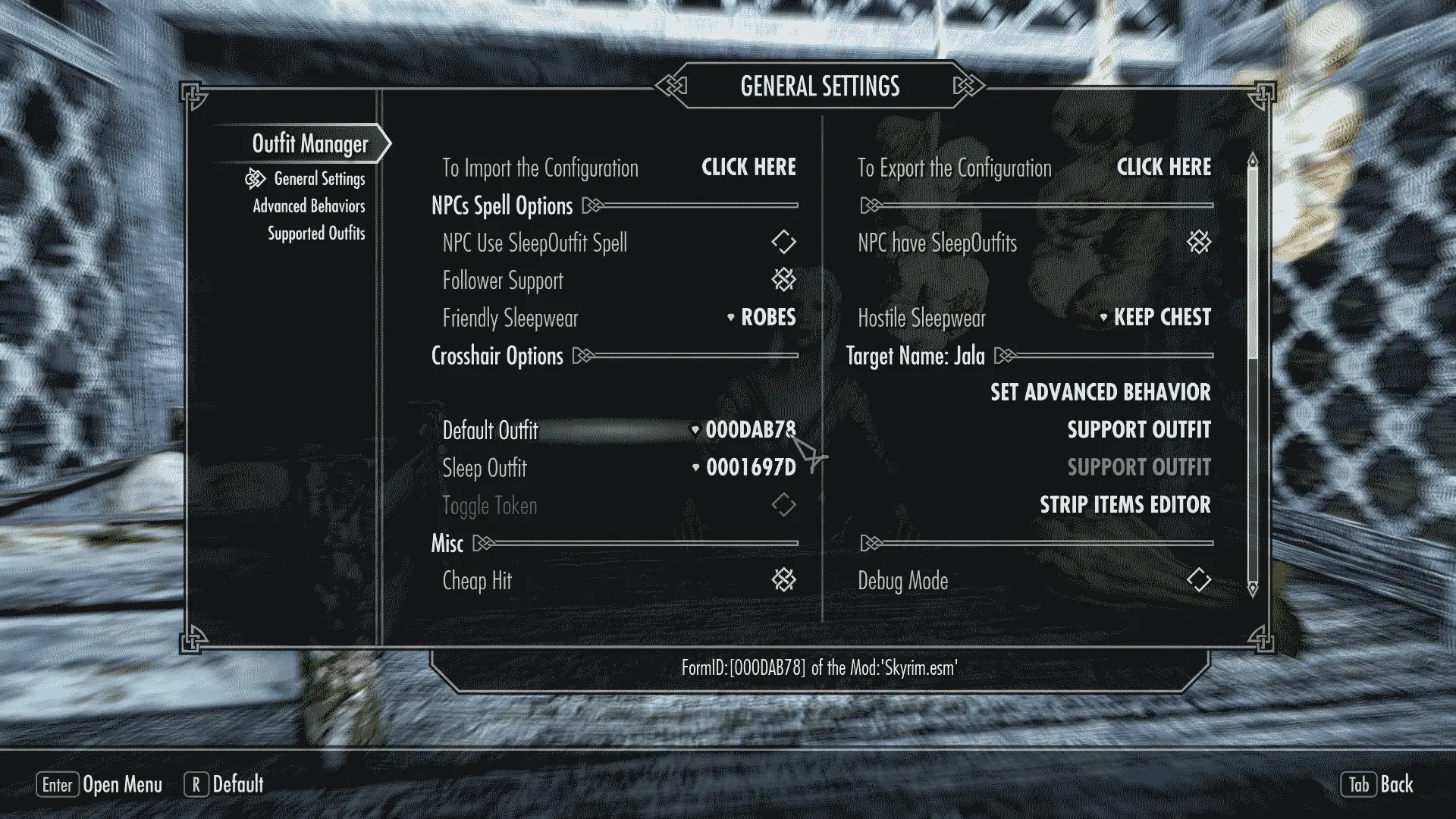
On the Crosshair Options you can see the name of the actor in front and some basic options that are related with this specific actor.
The first option to care about is the "Default Outfit" where you can change the default outfit that comes predefined as part of this NPC. Change this is mostly safe and usually can be easily reverted because the original value is saved since the first time you change it. I recently found out that for the followers is better if this option is settled with the "Empty Outfit" but for the rest of the NPC's make none difference so better keep it untouched for now.
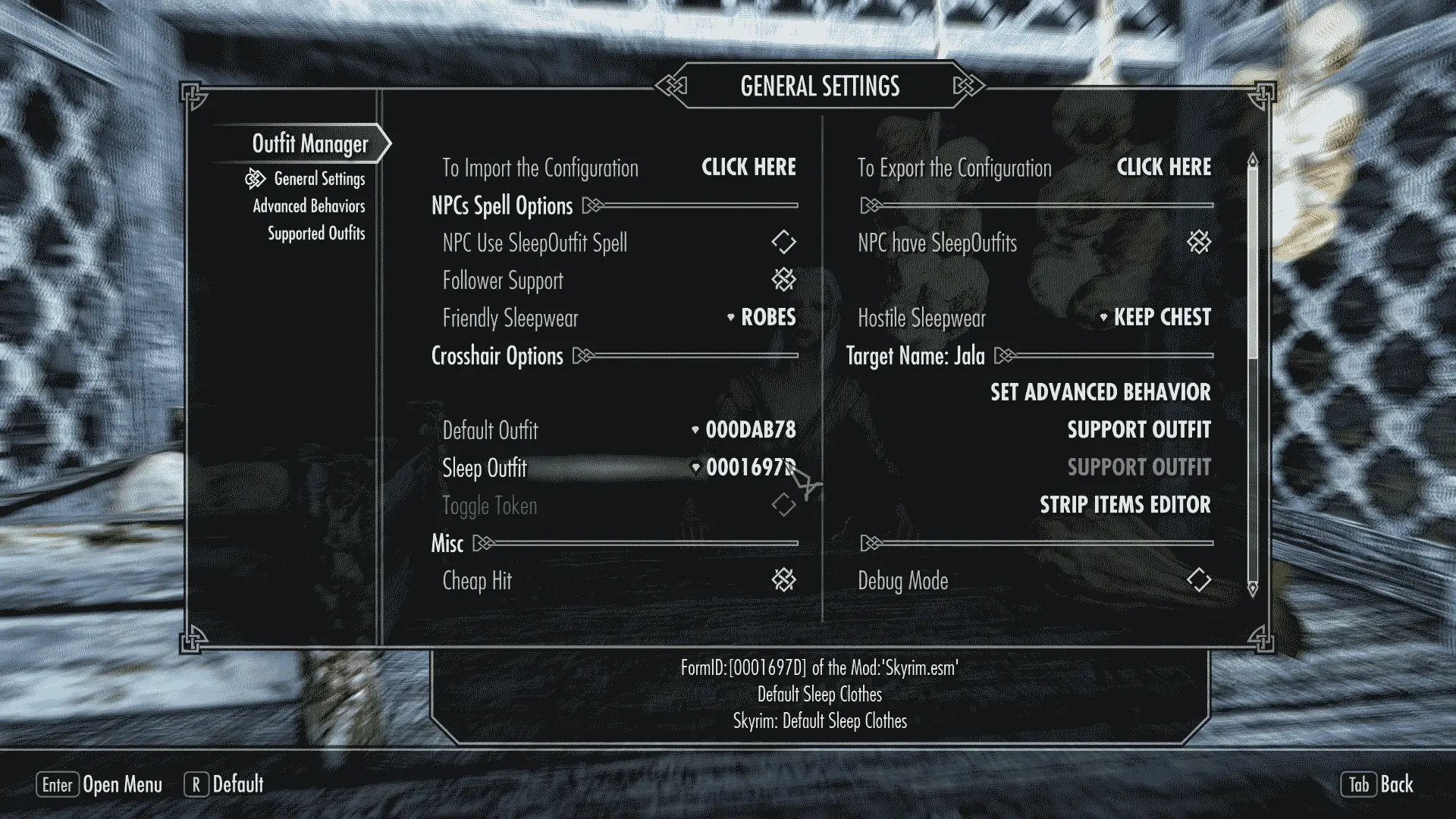
The next one is the Sleep Outfit that comes predefined on the NPC and is use by mods like GoToBed or the "NPC Use SleepOutfit Spell" option on this General Settings that can be used in replacement for the GoToBed in case don't be installed. This option can be settled for each NPC but is better if remain unsettled on those actors that will have Advanced Behaviors, to prevent compatibility issues with the GoToBed.
Warning: Those Default and Sleep Outfit options of the NPC can't be settled back to None once settled so better be careful not changed it by mistake.

Before continue and start with the Advanced Behaviors is good idea if you use the "SUPPORT OUTFIT" options to add any unsupported outfit to the supported outfits list.

Remember said "Yes" to export the outfit info into a JSON file and that way can be automatically imported on a new game.
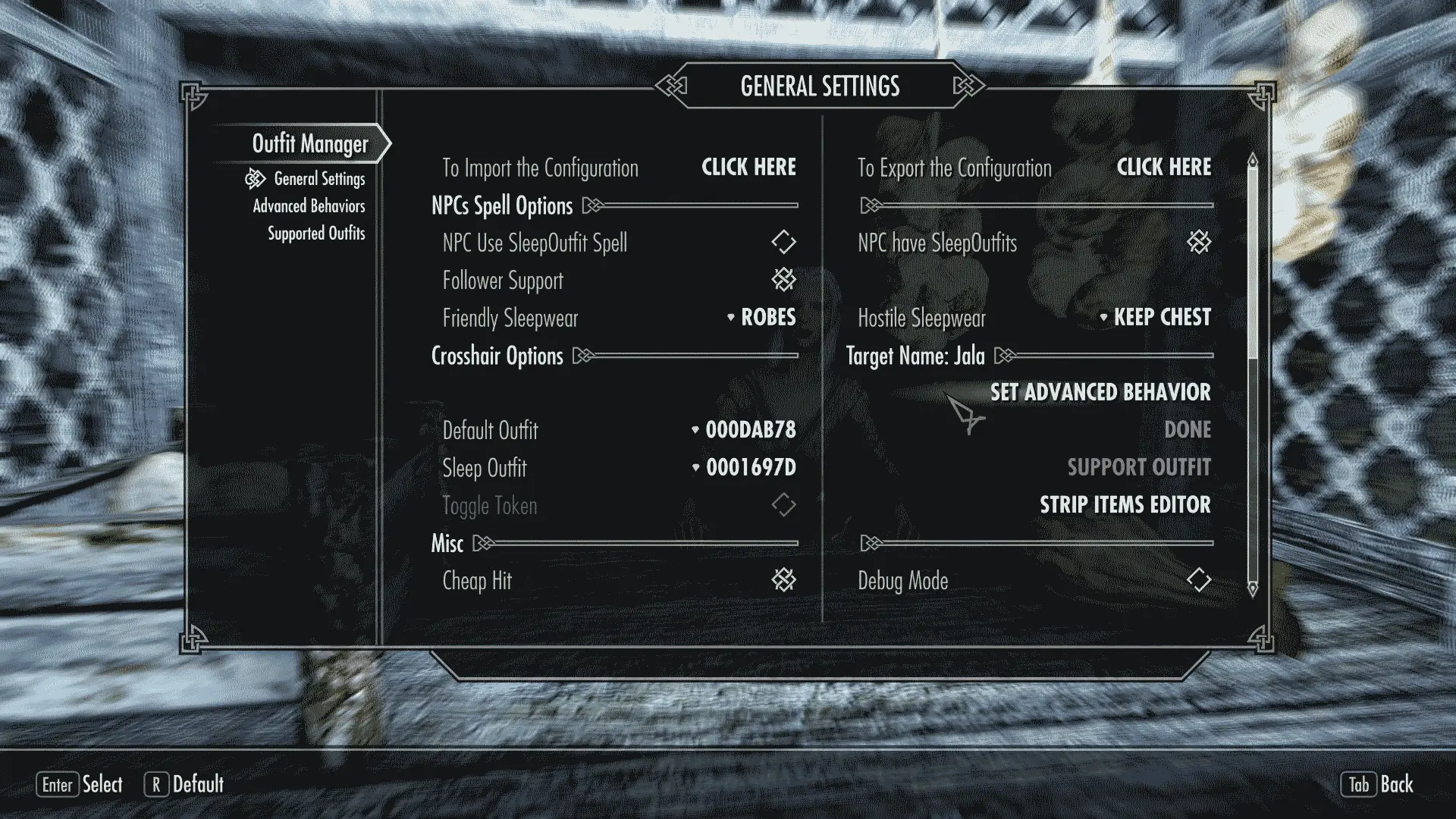
Finally is time to Set the Advanced Behavior for Jala executing the "Set Advanced Behavior" option.
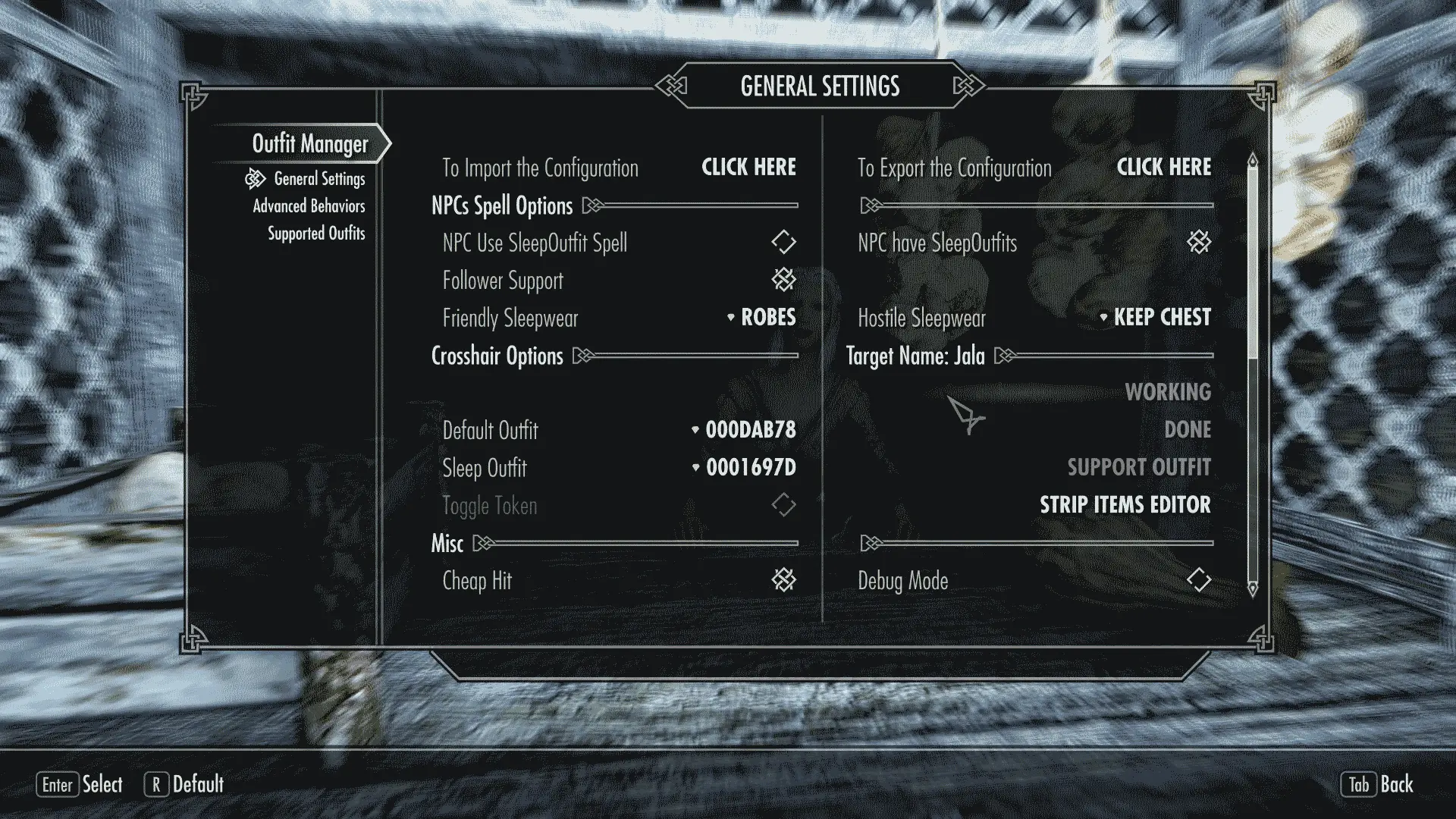
And wait until be Done or the "Advanced Behaviors" page be showed.
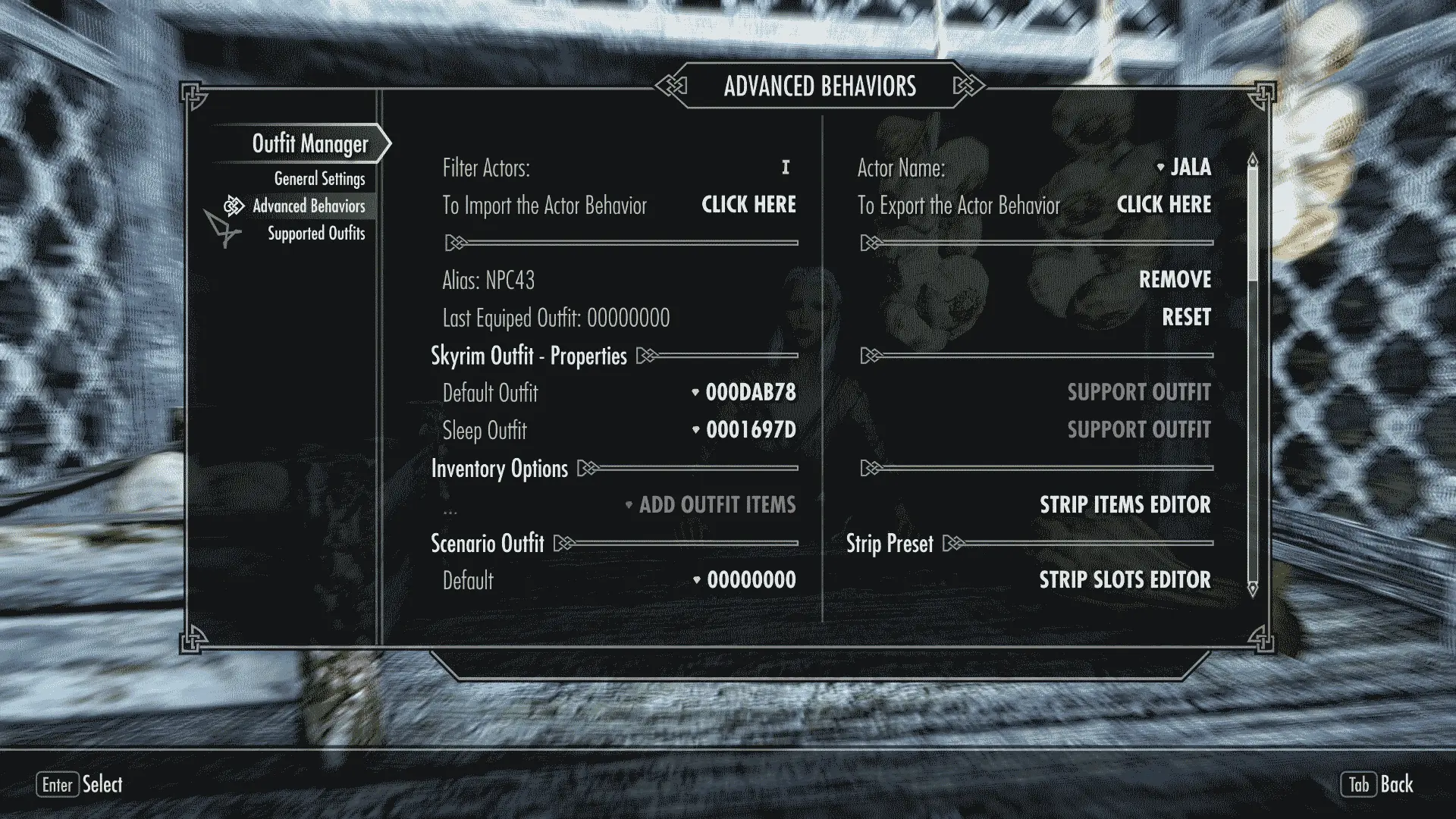
Once in the "Advanced Behaviors" page you can set all the outfits for the predefined scenarios but first let me show you some options that won't be used now but are important.

The "Actor Name" option allow you see and select the Actor to edit from those with advanced behaviors. If are too many you can use the Filter at the left or open the the MCM with the actor in front of you.

The "Alias" option is mostly for reference but give you good idea of the amount of actors configured with Advanced Behaviors and for I remember can be also founded with the Filter. Right now Outfit Manager support more than 120 actors with advanced behaviors and that number is bigger with each new version.

The Skyrim Outfit Properties are the same outfit options that are on the Crosshair Options of the General Settings. Are also here for commodity.
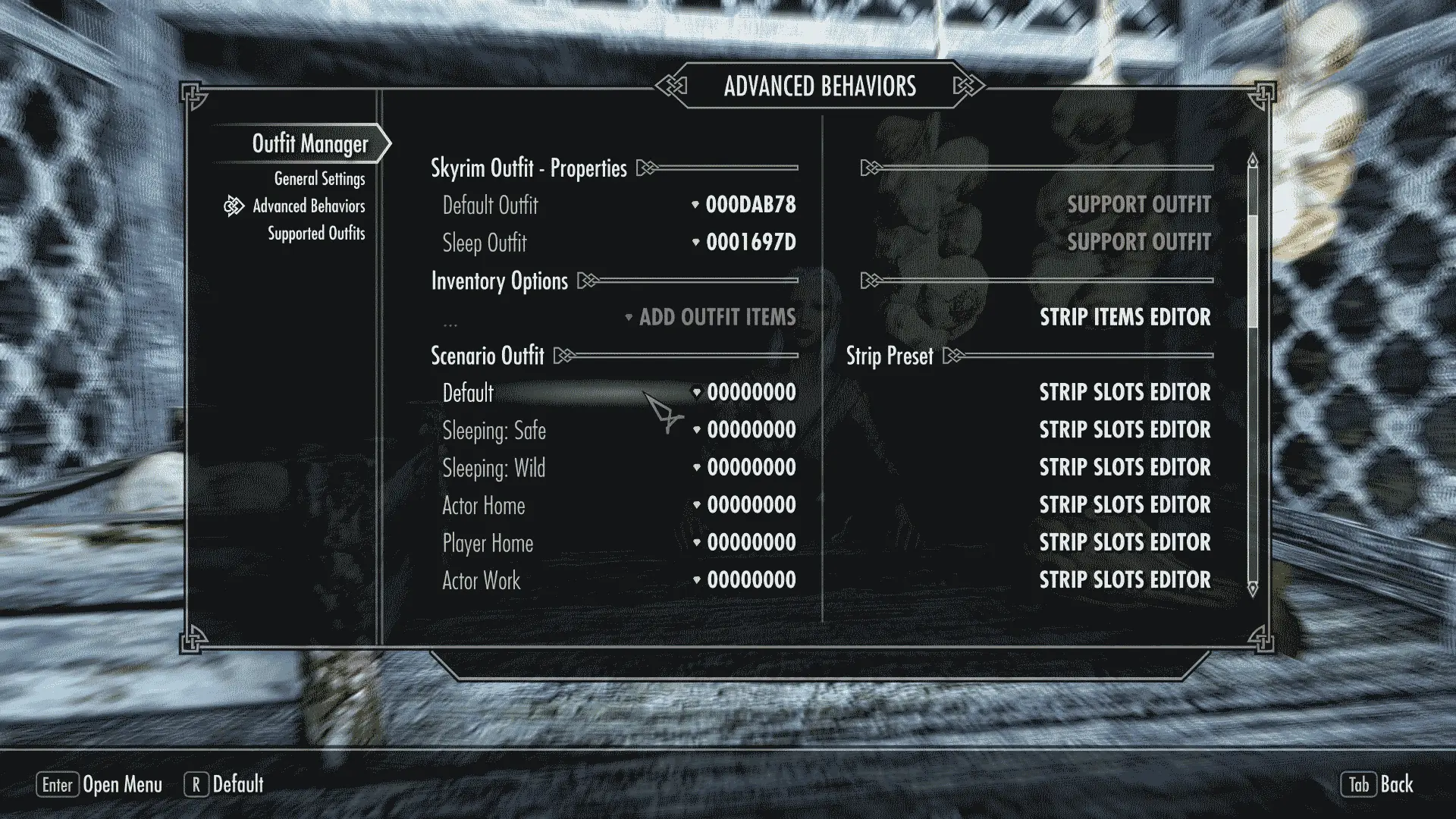
To start set the "Default" outfit on the "Scenario Options" with the same outfit settled in the "Default Outfit" option of the "Skyrim Outfit - Properties". This isn't required but is recommended.
The outfit probably be the last one on the list since was the last outfit added to the "Supported Outfits" list, unless of course the "Filter Menus" option be enabled on the General Settings on which case the list on the menus can be sorted by name but those list don't get sorted until the Outfit Manager MCM be closed.

Set the "Sleep: Safe" scenario also with the same outfit settled on the Sleep Outfit option of the "Skyrim Outfit - Properties" in case be different from None (0000000). This is to avoid conflicts with GoToBed but you can try any outfit.

Set the "Sleep: Wild" scenario with the "Empty Outfit" to make it strip the boots, weapons, and backpack like comes preconfigured on the "STRIP SLOTS EDITOR".
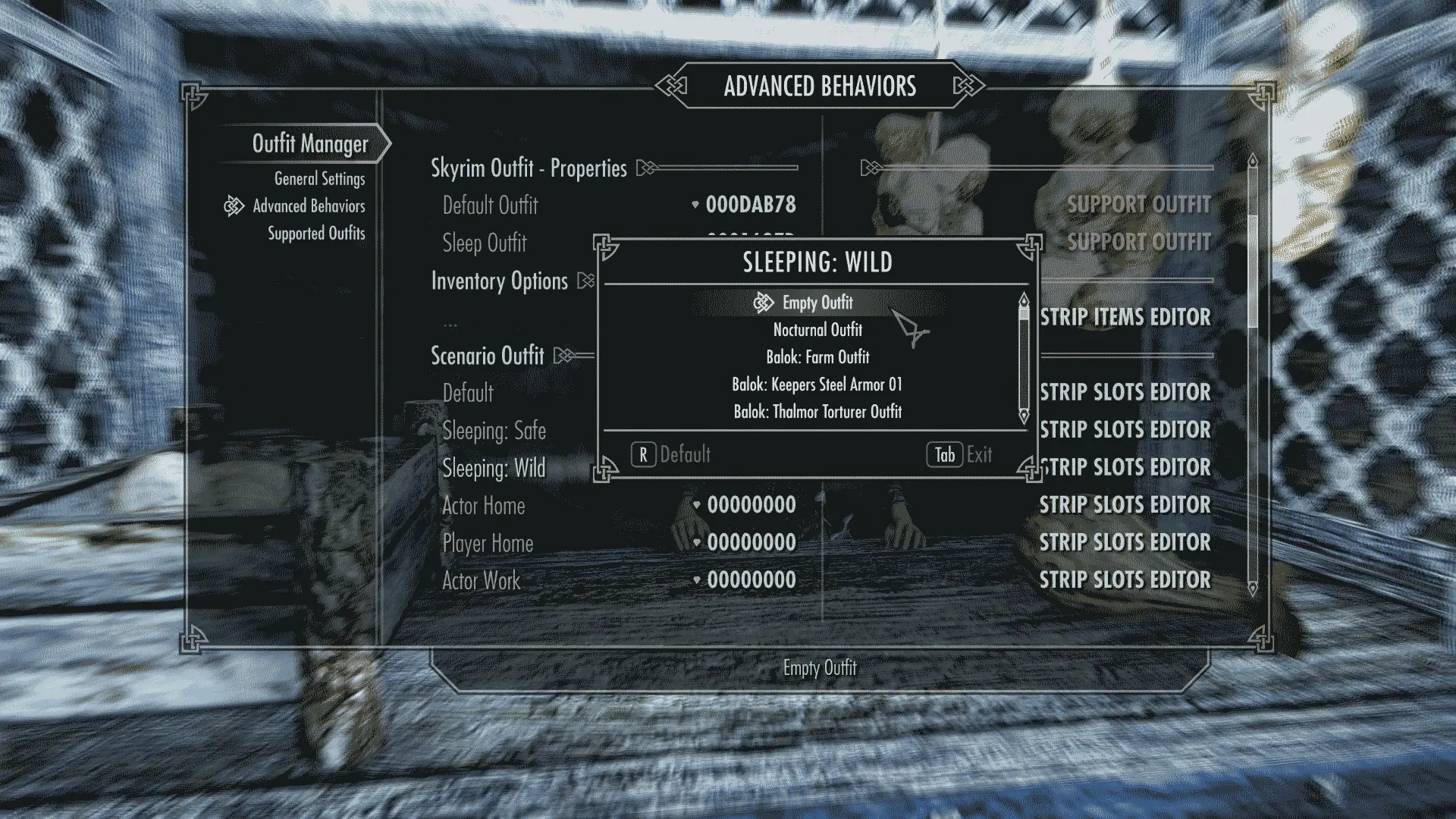
That will keep the body item of any outfit previously equiped and seems the best choice if is sleeping in the wild.
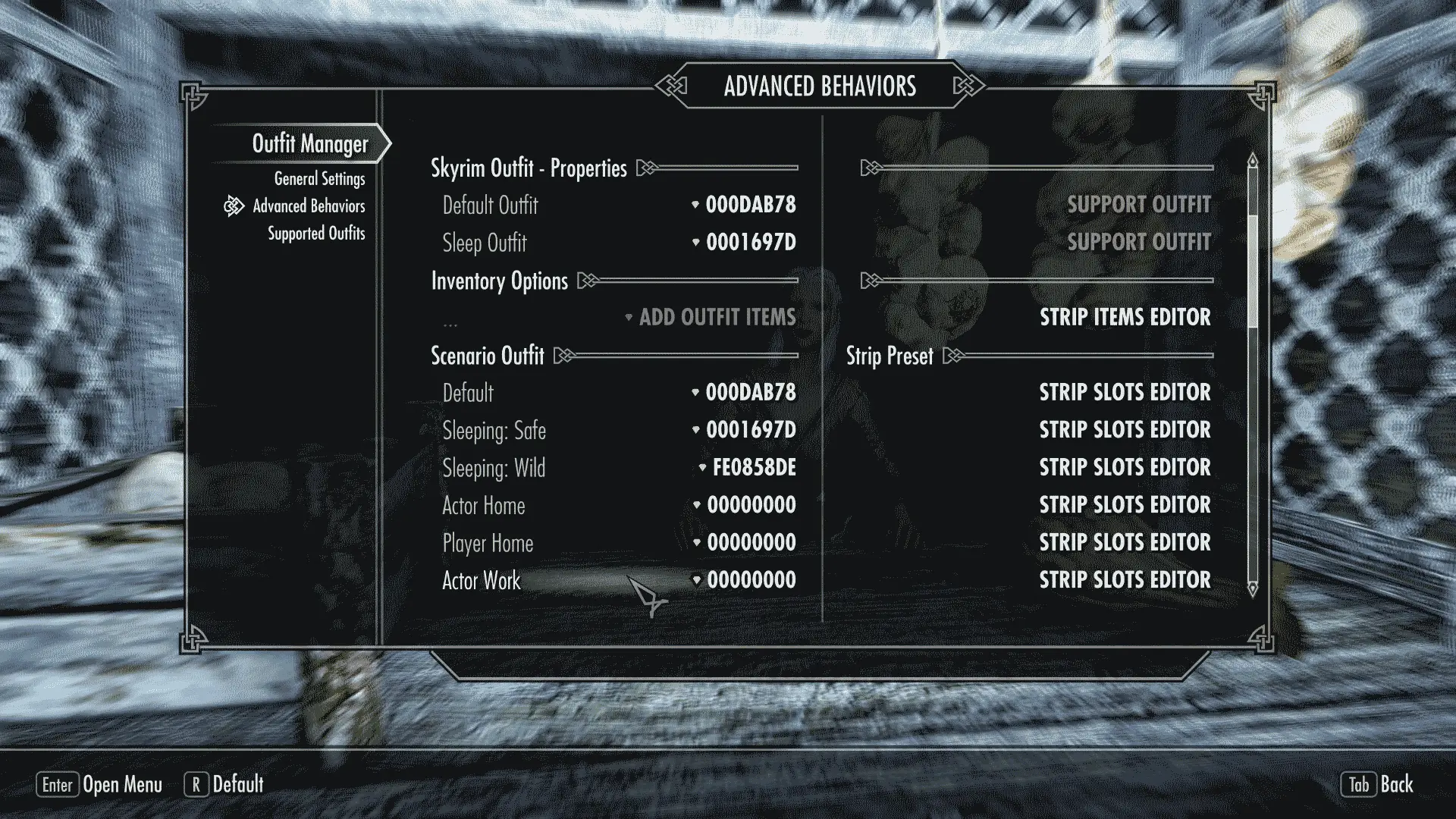
Now the "Actor Work" scenario but I don't have a fitting outfit for this actor so first we going to make a custom outfit based on the current Default Outfit that seems to be good enough for "Jala"
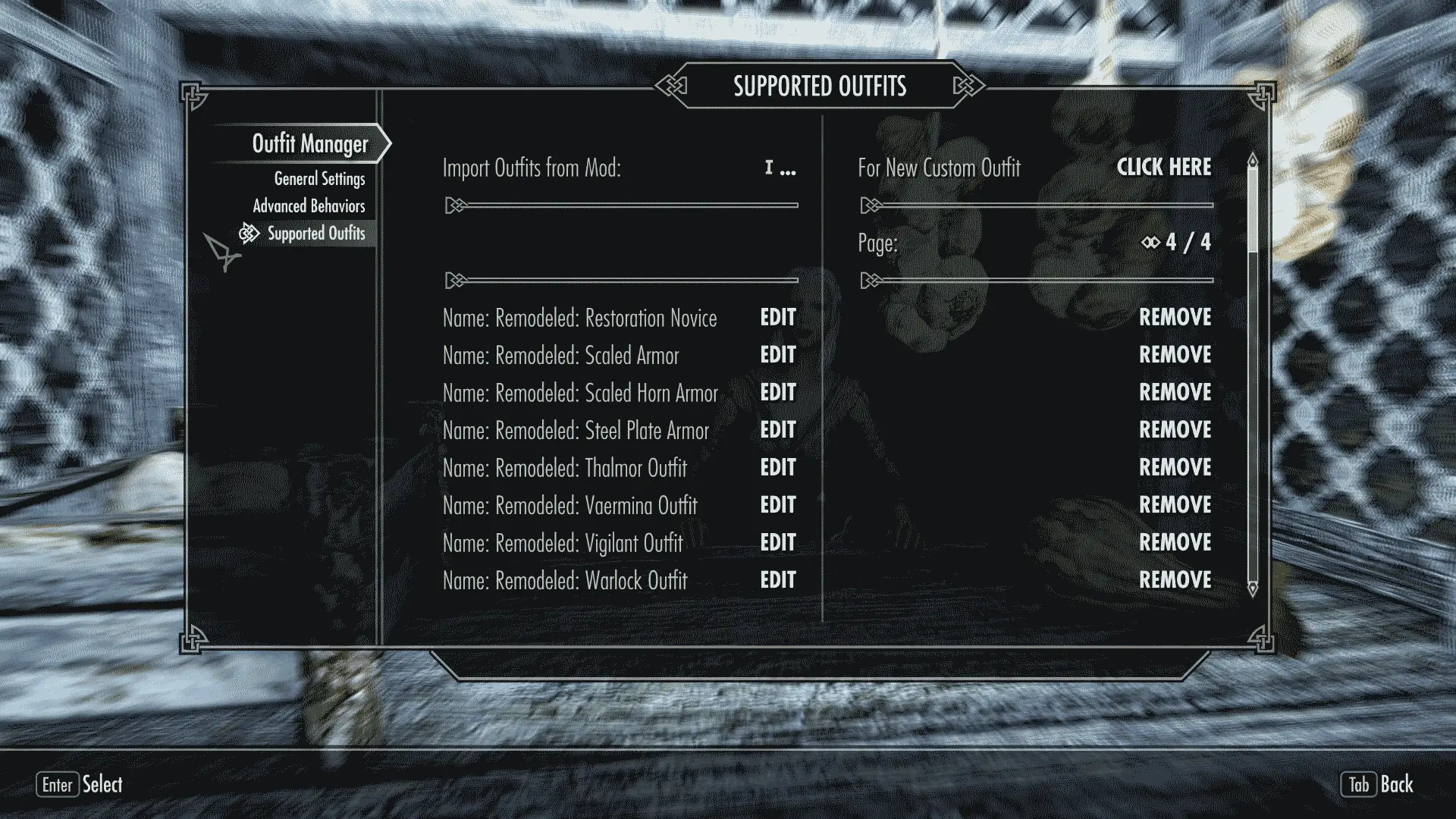
For that we go to the Supported Outfits page to look for the "Jala" Default Outfit that right now is the "Farm Clothes Outfit 04 Variant"
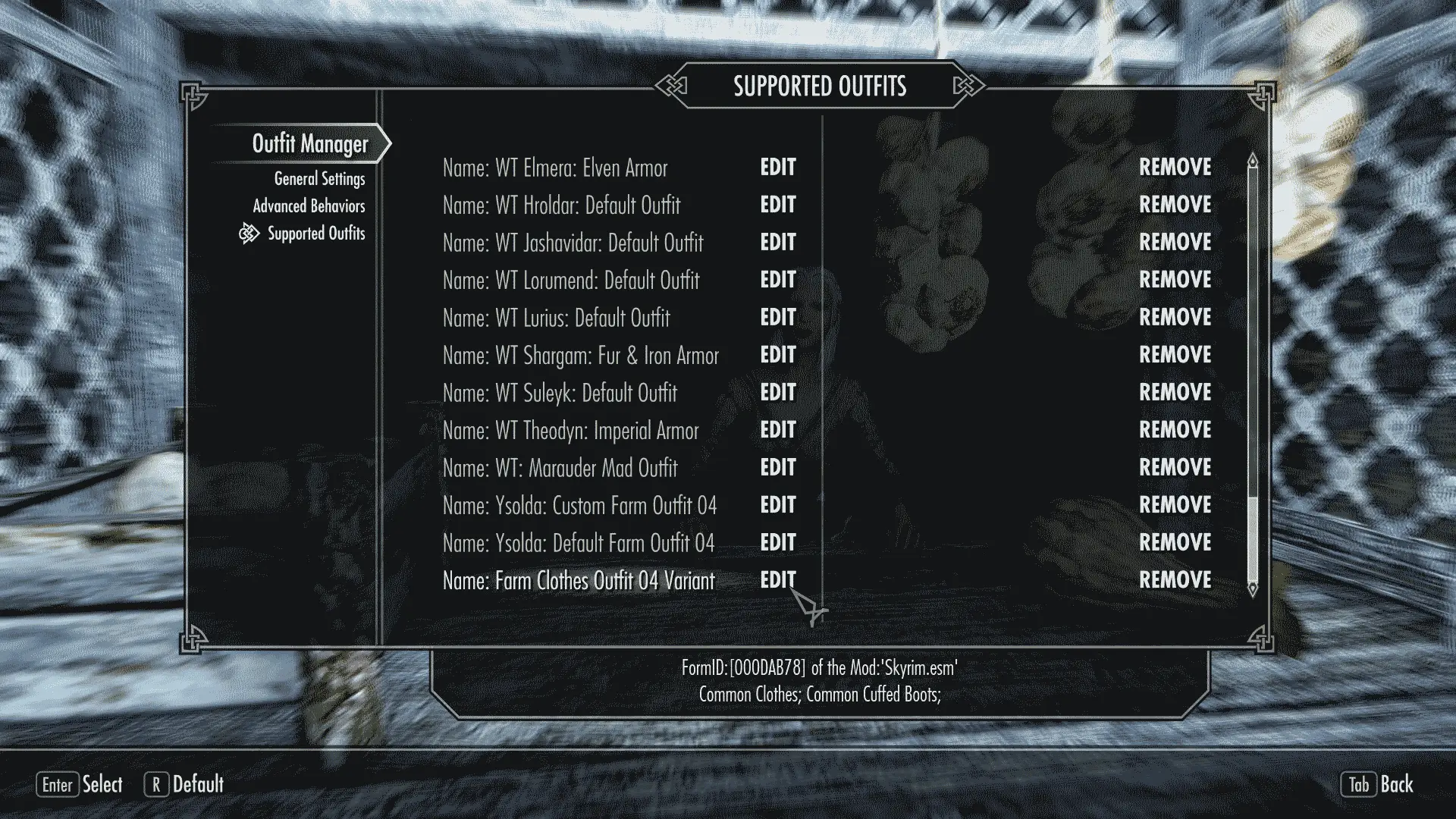
Once again the outfit should be at the end of the last page of the Supported Outfits, unless of course, the Filter Menus option be enabled and the list be already sorted by name in which case look for the outfits started by "F" and once founded make click on its EDIT option to open it for edition.
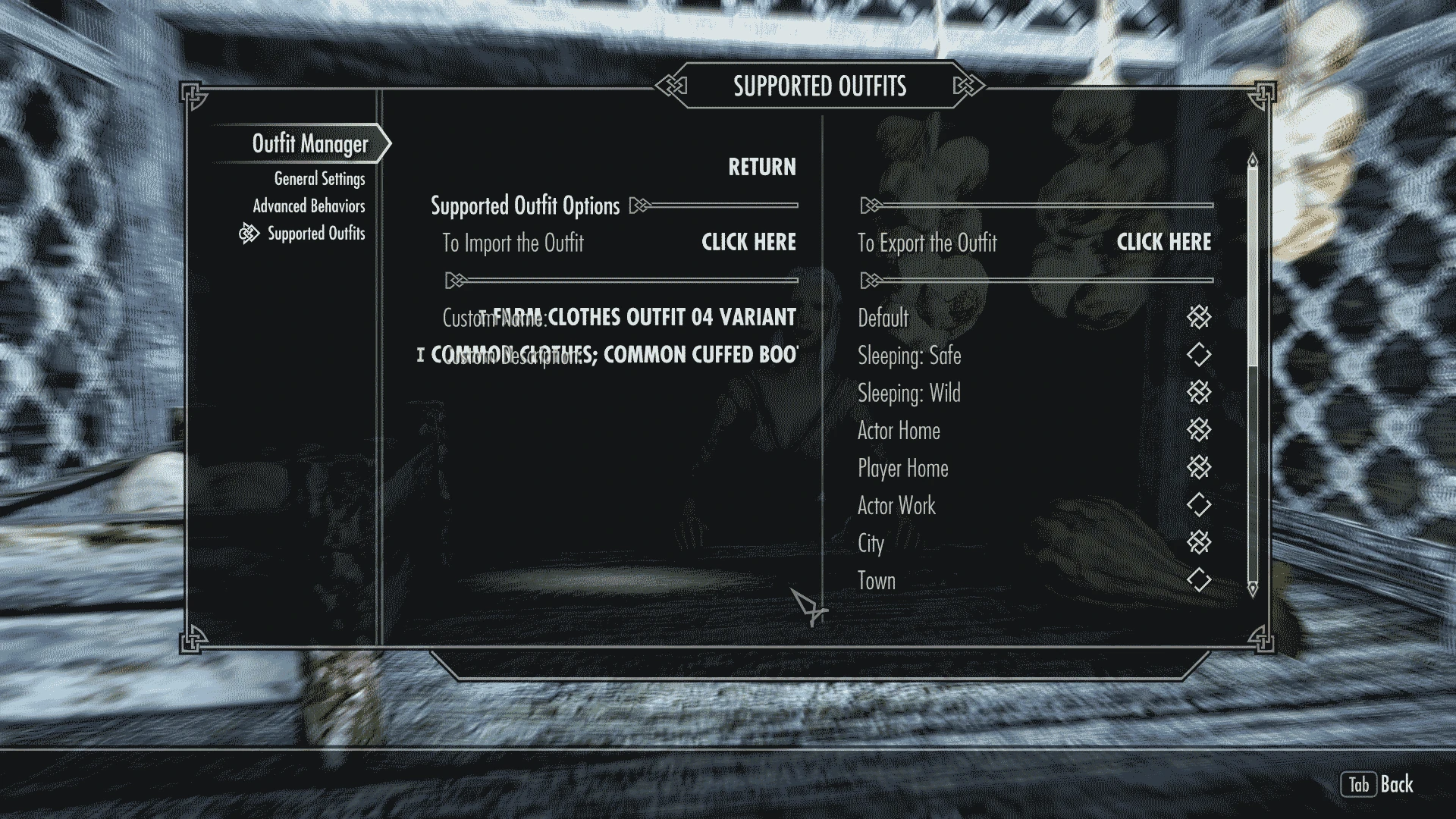
The "Outfit Editor" page is where you can edit the description of the outfit and the items of the custom outfits. This outfit on my case is already configured because in some point I configure it on my PC and once exported even if is removed from the Supported Outfits it's info will be automatically imported the next time the outfit be added to the Supported Outfits and same can happen for the custom outfits so in theory you can add a new Custom outfit and find out that already have some values settled from the last time the outfit was on the supported outfits list.
WARNING: For this tutorial will be better if you set on your outfit the same values you can see on the screenshot. Many of the reference on the tutorial will be based on this outfit name and options enabled. So is better if is the same to avoid confusions.
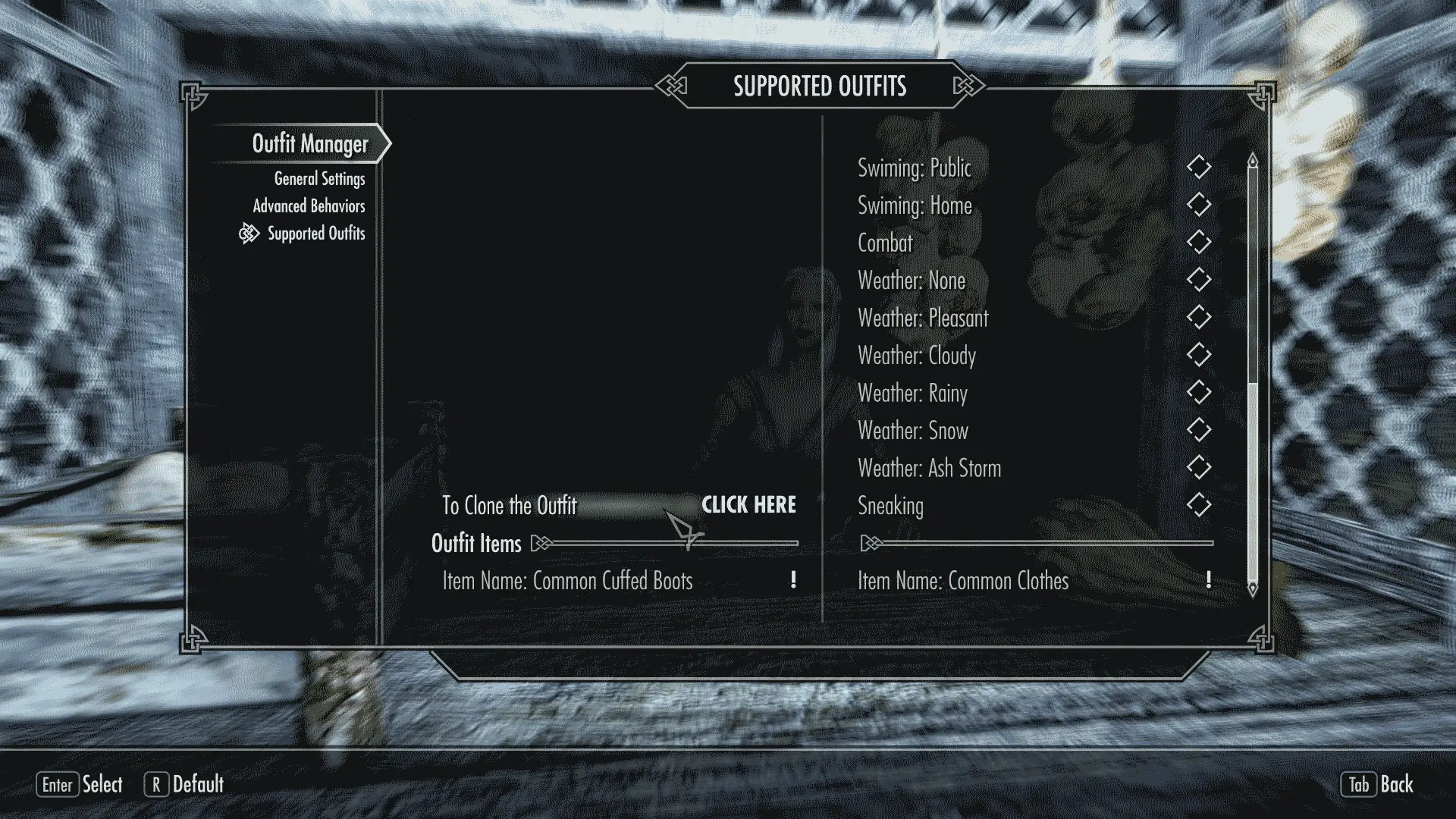
School down until see the option "To Clone the Outfit" and make click on it to create a new custom outfit based on this one.

On the new custom outfit that is almost a copy of the original except for the name and description that now include the word "Custom:" at the start and of course can be fully edited.
Enable the Actor Work option at the right panel to make sure that will be showed on the outfits menu of the "Actor Work" scenario when the "Filter Menus" option is enabled.
By the way the "Filter Menus" option is very useful when you have too many supported outfits because keep the menus shorter and sorted by name. Otherwise will be hard to find something on the outfits list and menus.
Warning: Avoid edit the name in this case because like you can see already exceed the max length allowed by the input options on the MCM. The long name is harmless but once you try to edit it will be way shorter because the input options on Skyrim come limited in length and I can't do something about.

Now go to the bottom of the page and execute the "ADD ITEMS" option to include another item on this custom outfit.
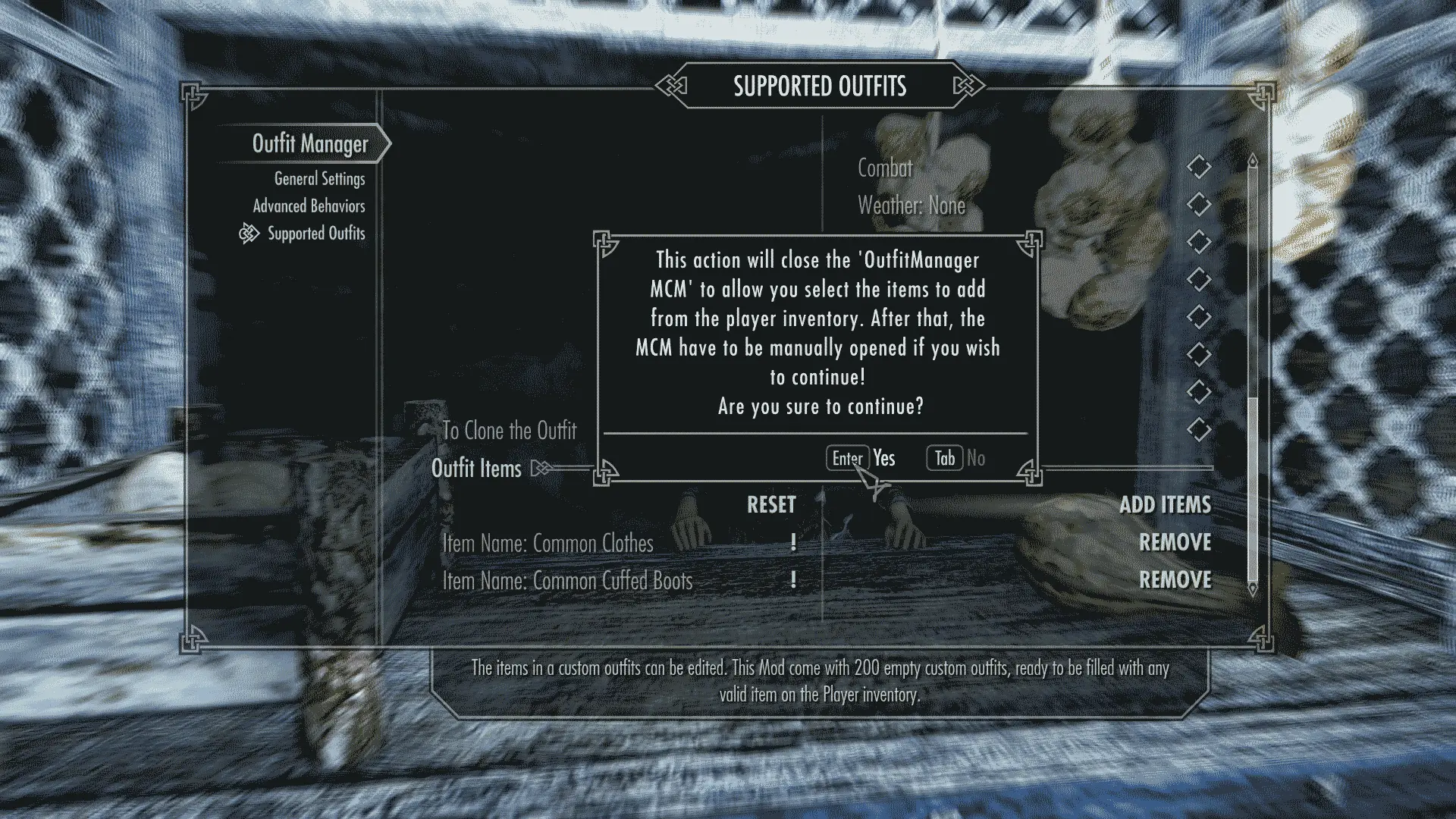
Every important or risky option have a warning or confirmation window that you should read carefully; and those that can be dangerous also comes with the "Yes" and "No" buttons swapped to avoid mistakes.
Select "Yes" to continue and the MCM will be automatically closed to show you the player inventory window where you can select the equippable items to include on the outfit.

Now that your inventory is open you can select the item from your inventory and of course have to be on your inventory before you try to include it on the outfit. I going to add those "Dark Gloves" on this outfit to work because looks fine and keep the hands clean from the dirt of the vegetables. Remember that this is the middle ages or something like that and the people buy and sell the vegetables cover in dirt but still want to keep the hands clean.
Since the MCM was closed by first time after add the actor to the advanced behaviors. You probably noticed that the actor is naked now but is just for a short time and with the only propouse of make sure that none item remain too attached to the actor because some mods can force items to remain equipped on the actor even if something else is trying to equip another item on the same body slot and the only way to deal with that is unequipping the item without remove it from the inventory. You can use the Reset option on the Advanced Behavior of the actor at any moment if you notice that some item seems to be too attached to the actor body to be able of get changed.
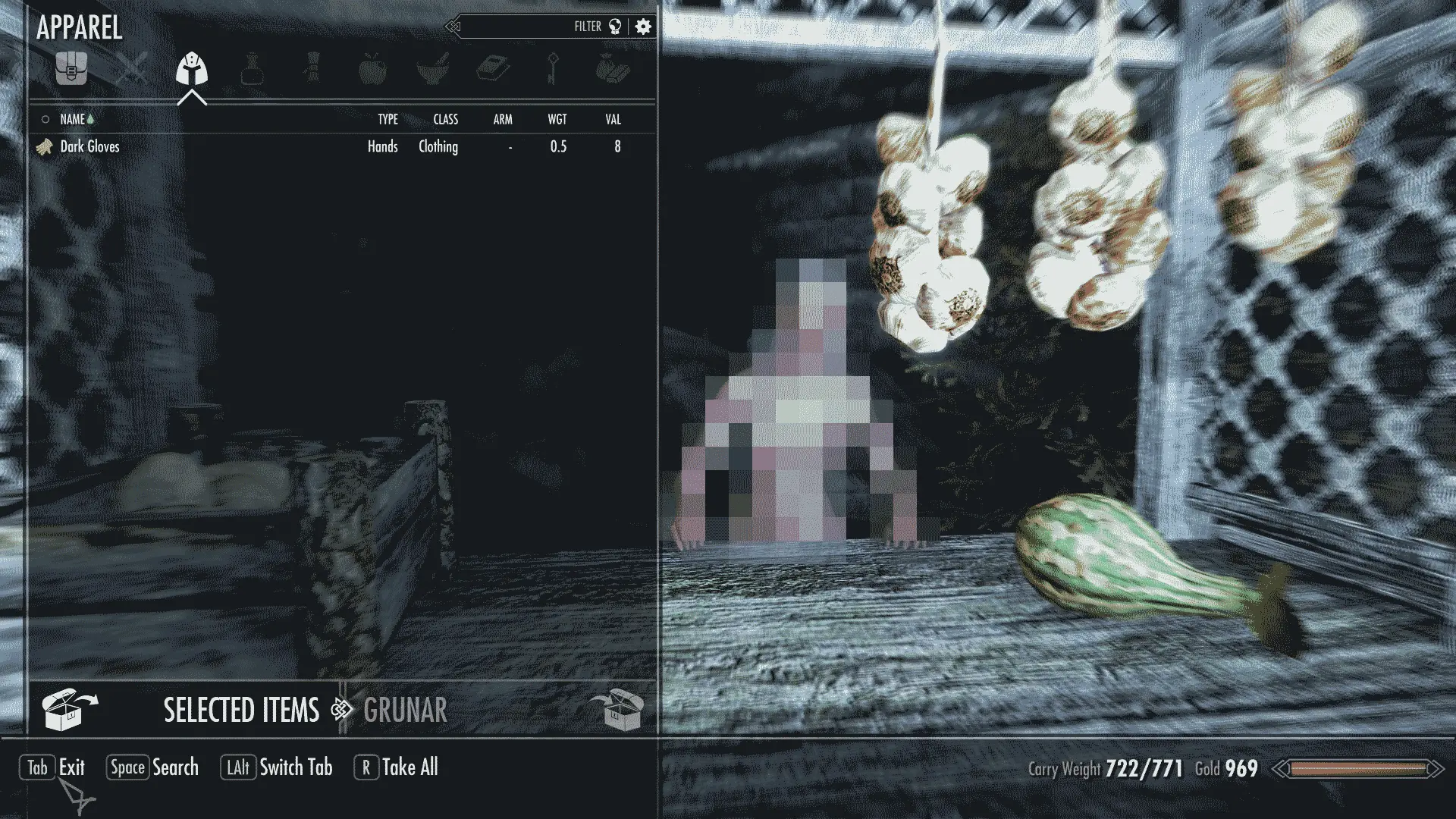
Once selected the item or items they will be showed on the SELECTED ITEMS container where you can retrieve it in case of mistake. So now that my "Dark Gloves" are on the SELECTED ITEMS container we can close the inventory and those selected items will be added to the outfit on edition.

Like you can see the "Outfit Manager" MCM don't get open by itself so you have to open it again while you have "Jala" in front of you to keep going with the edition of her behavior.
Notice that now she is dressed again, like I said was just for a short moment and is not related with the edition of the custom outfit; in fact is part of the process of include the actor on the Advanced Behaviors and happen once the MCM is closed for first time after that.

Well once the Outfit Manager MCM is open don't forget to open the new outfit again for edition and export it after check that the Dark Gloves are now part of the outfit. Otherwise when be imported will be without the Gloves. By the way you can edit the outfit directly from the Advanced Behavior of the actor with just keep the Alternative Hotkey ("Ctrl" by default) pressed while you are selecting the outfit for the scenario.
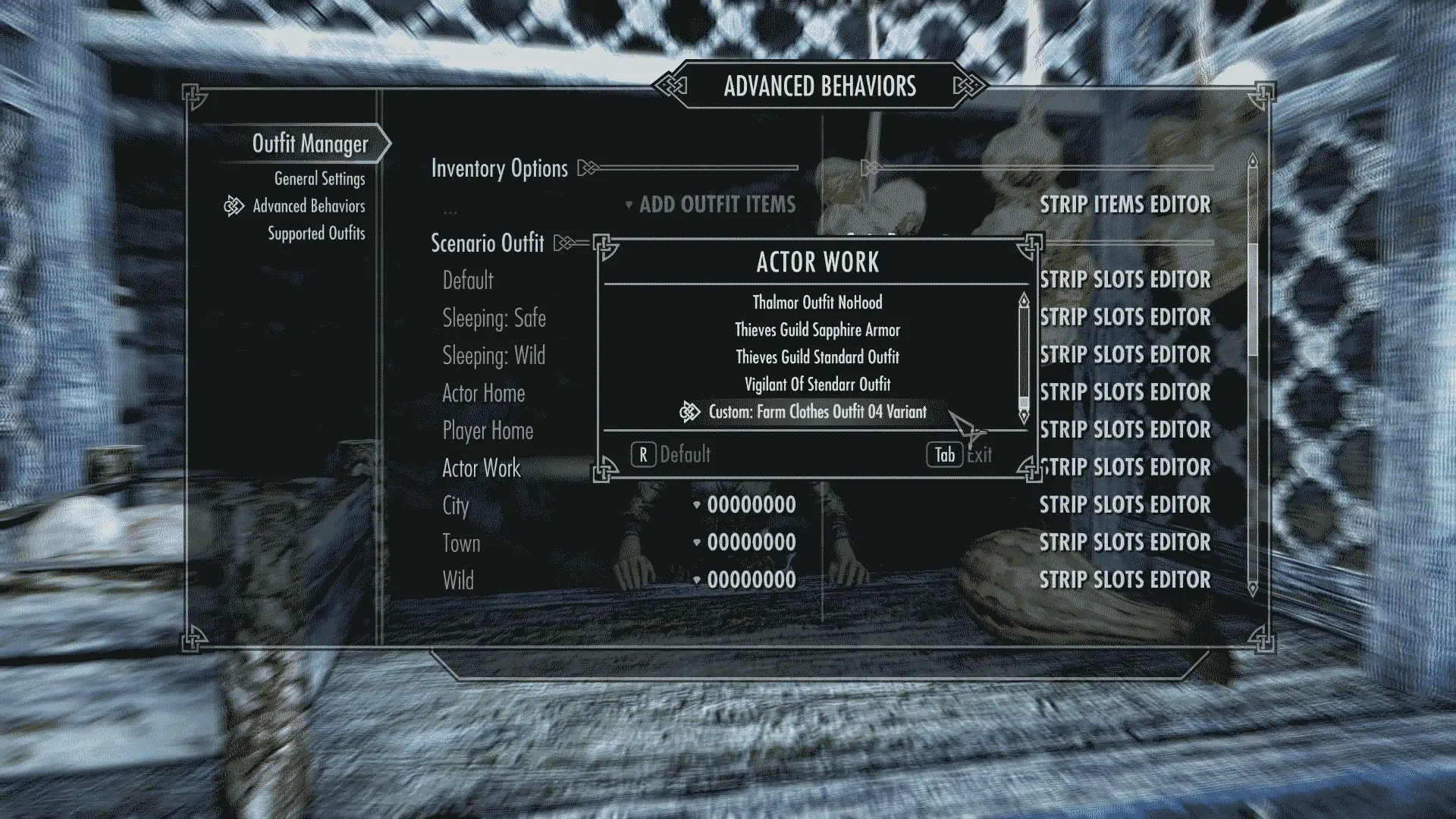
So now on the Advanced Behaviors page of the Actor "Jala" select the recently made "Custom: Farm Clothes Outfit 04 Variant" that probably is at the end of the list but if you can't find it use the "Supported Outfits" page to make sure that the outfit have the "Actor Work" option enabled.
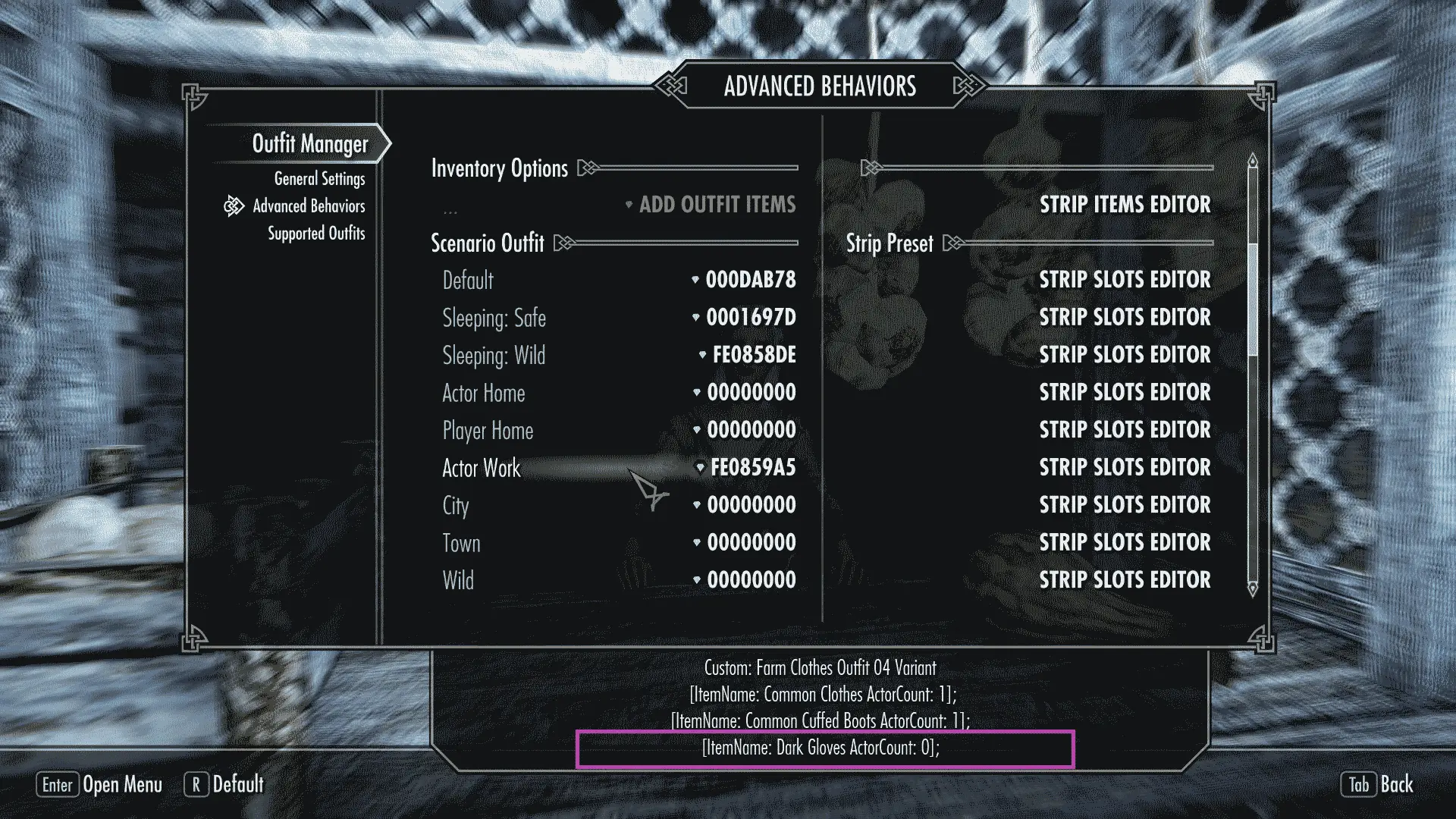
With the "Custom: Farm Clothes Outfit 04 Variant" selected on the "Actor Work" scenario if you keep the cursor over the scenario for few seconds you will see the description of the outfit at the bottom of the window and the description will show the outfit items and the amount of the items on the actor inventory. Notice that "Jala" have 1 of each item on the inventory except for the "Dark Gloves" that have 0 on the inventory. If the "Immersive" option is enabled on the "General Settings" (which I recommend) the items most be on the actor inventory before be able of get equipped. That means that you have to find a way to give the items to "Jala" with the followers is easy because you can trade things with them but the rest of the NPC's need another way. Don't worry because the Outfit Manager MCM have a way to do it.
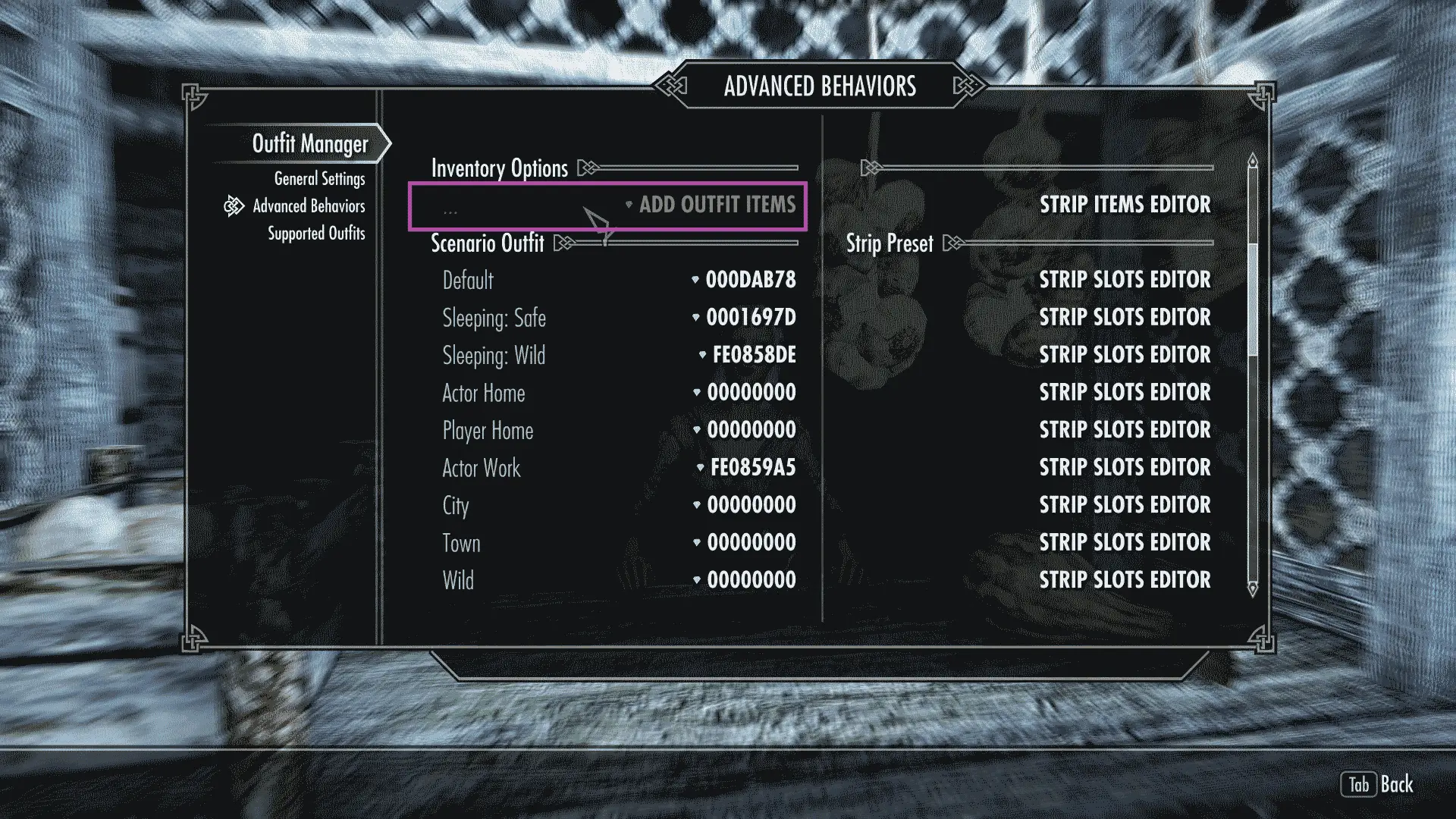
Of course you can always try with the Skyrim console or another Mod but Outfit Manager have one option to add outfit items on the Inventory Options of the Advanced Behaviors page of the actor. Like you can see on this screenshot my "ADD OUTFIT ITEMS" option is gray and can't be used, that's because my "DebugMode" option is disabled on the General Settings and some advanced options like this one are hidden or can't be used unless the DebugMode be enabled.
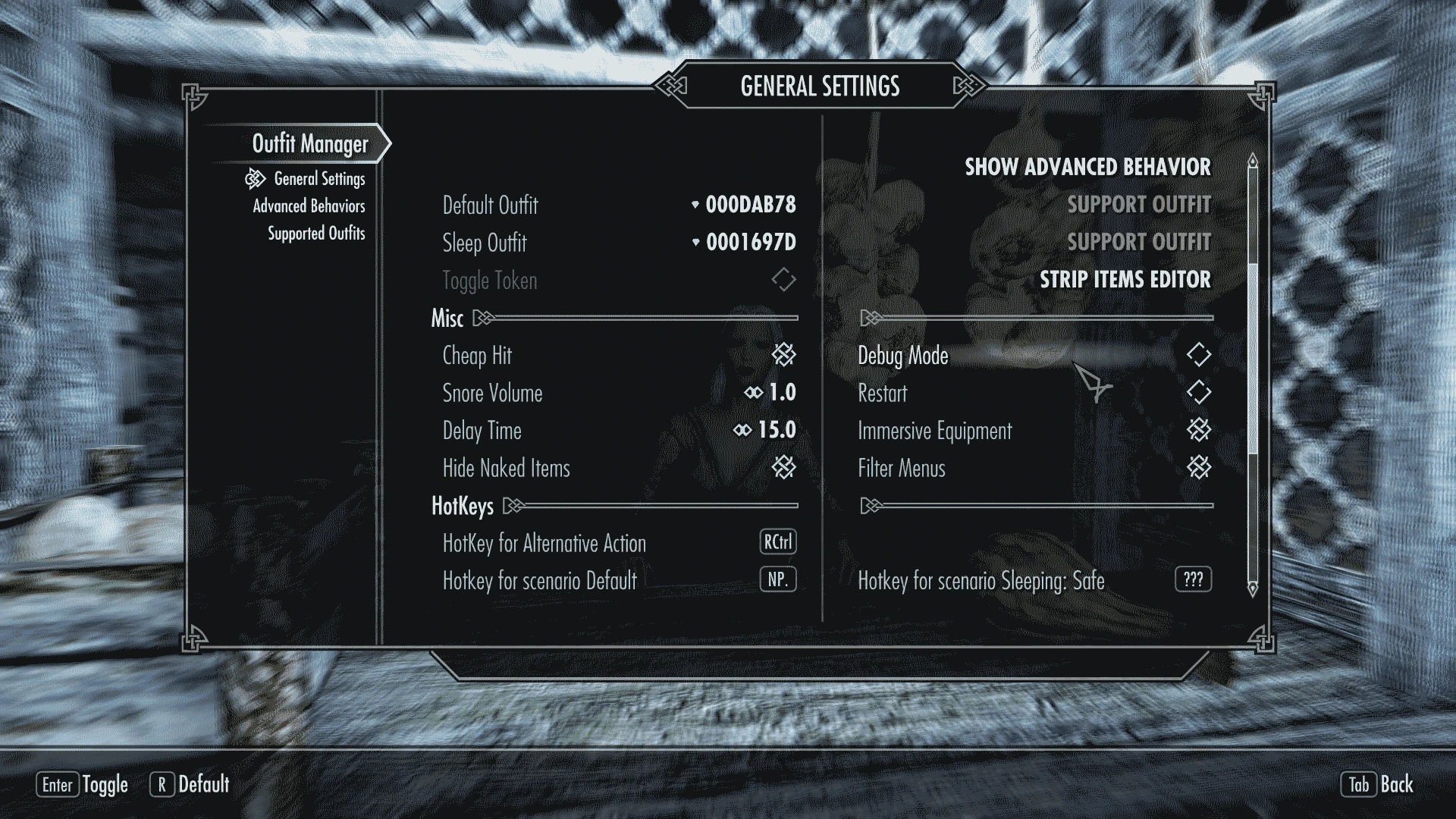
The "Debug Mode" option is on the Misc section of the General Settings.
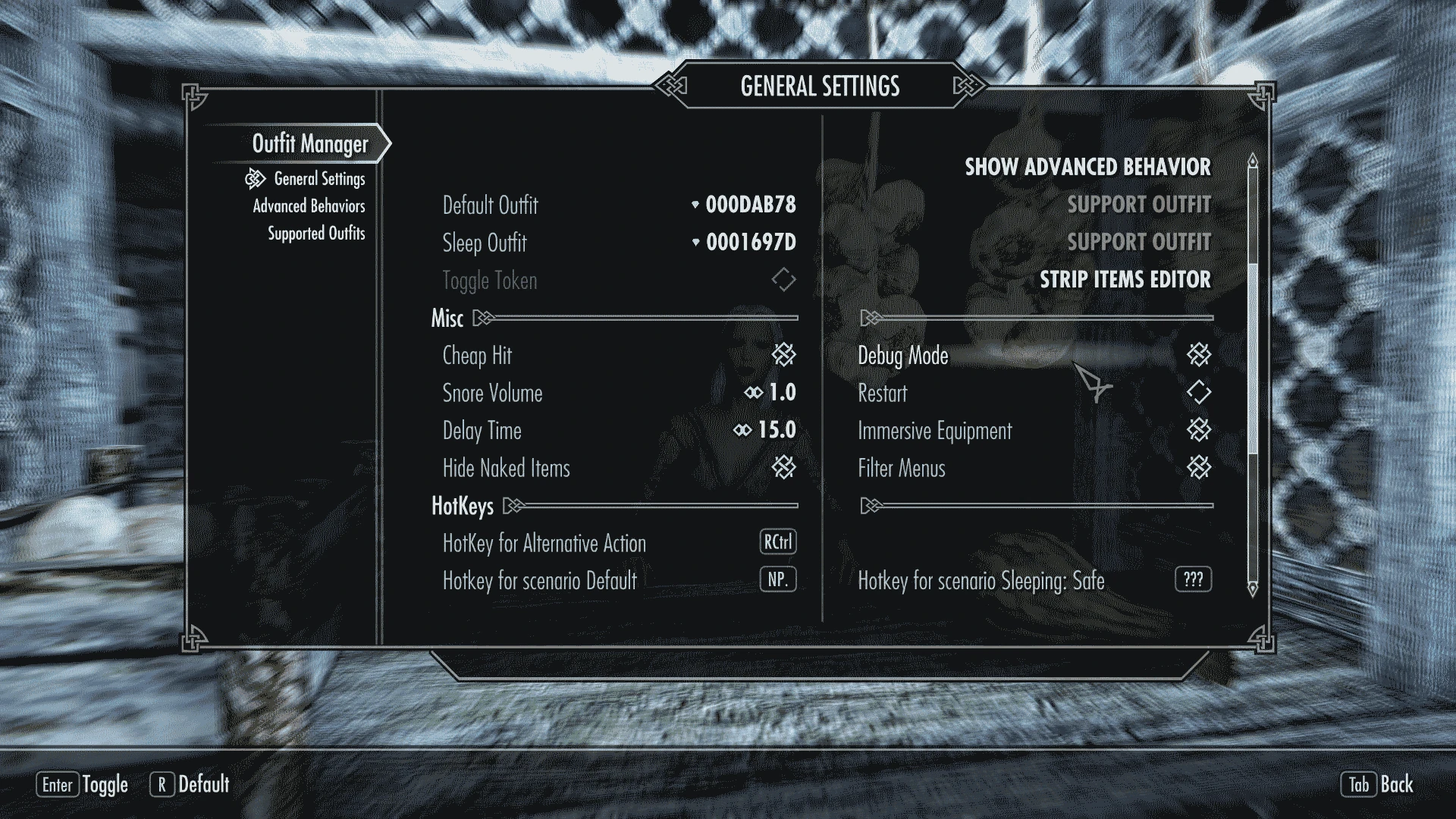
Enable it and return to the Advanced Behaviors of the actor.
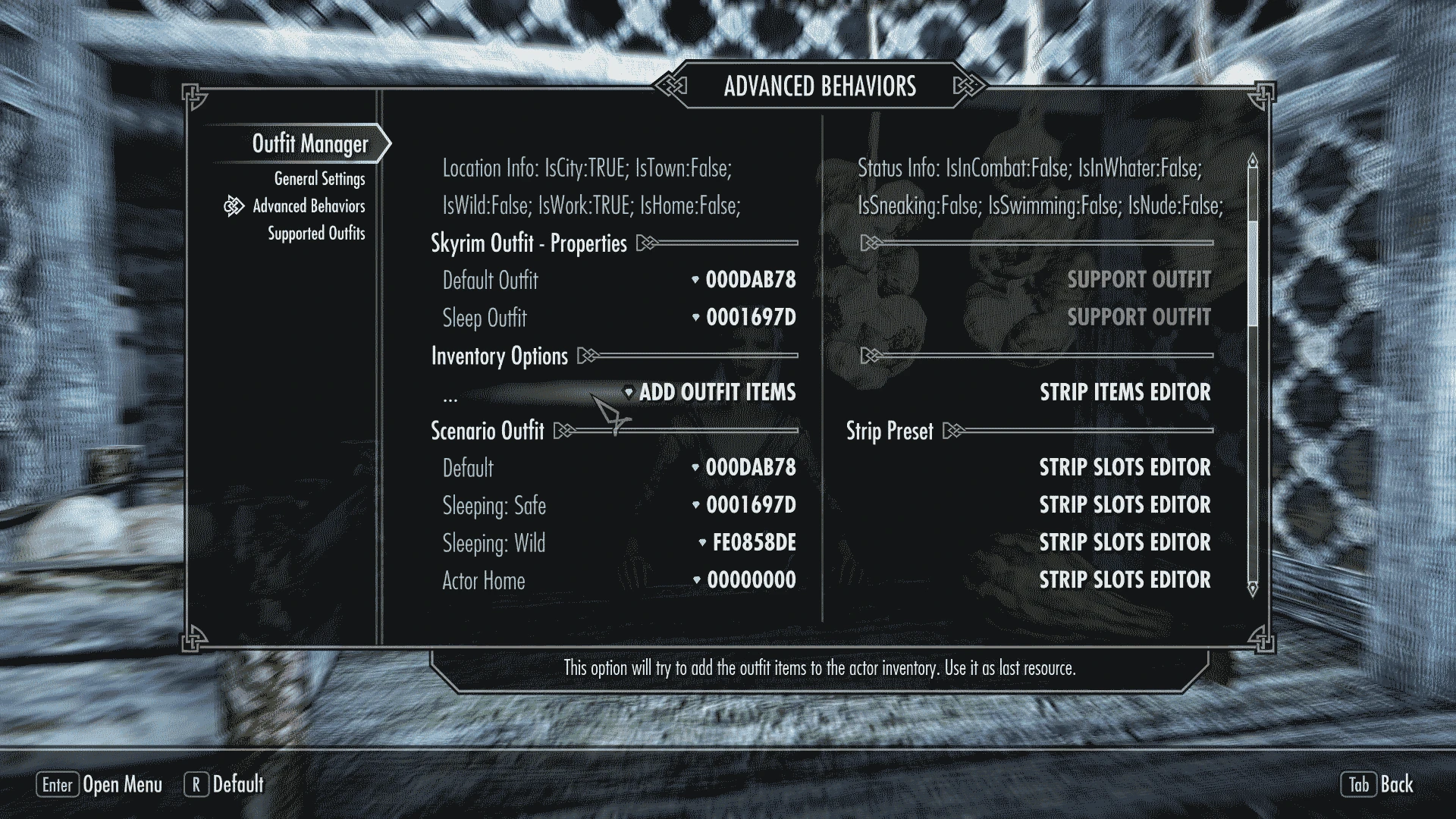
Now the "ADD OUTFIT ITEMS" option can be used, so do it.

Select the "Custom: Farm Clothes Outfit 04 Variant" from the list
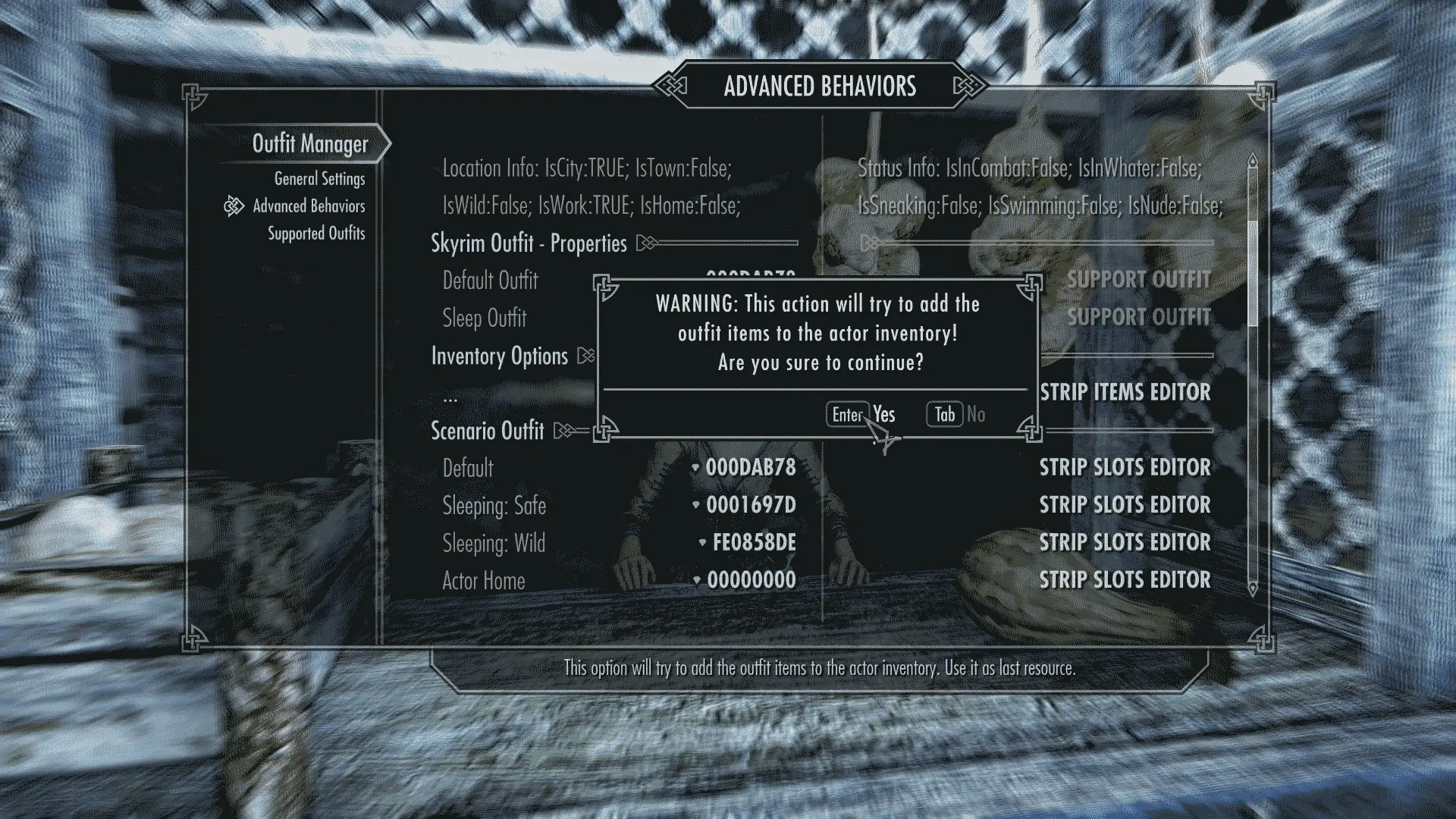
Read the warning and select "Yes" to continue.

Now you can see that all the outfit items including the Dark Gloves have at least 1 in the inventory of Jala.
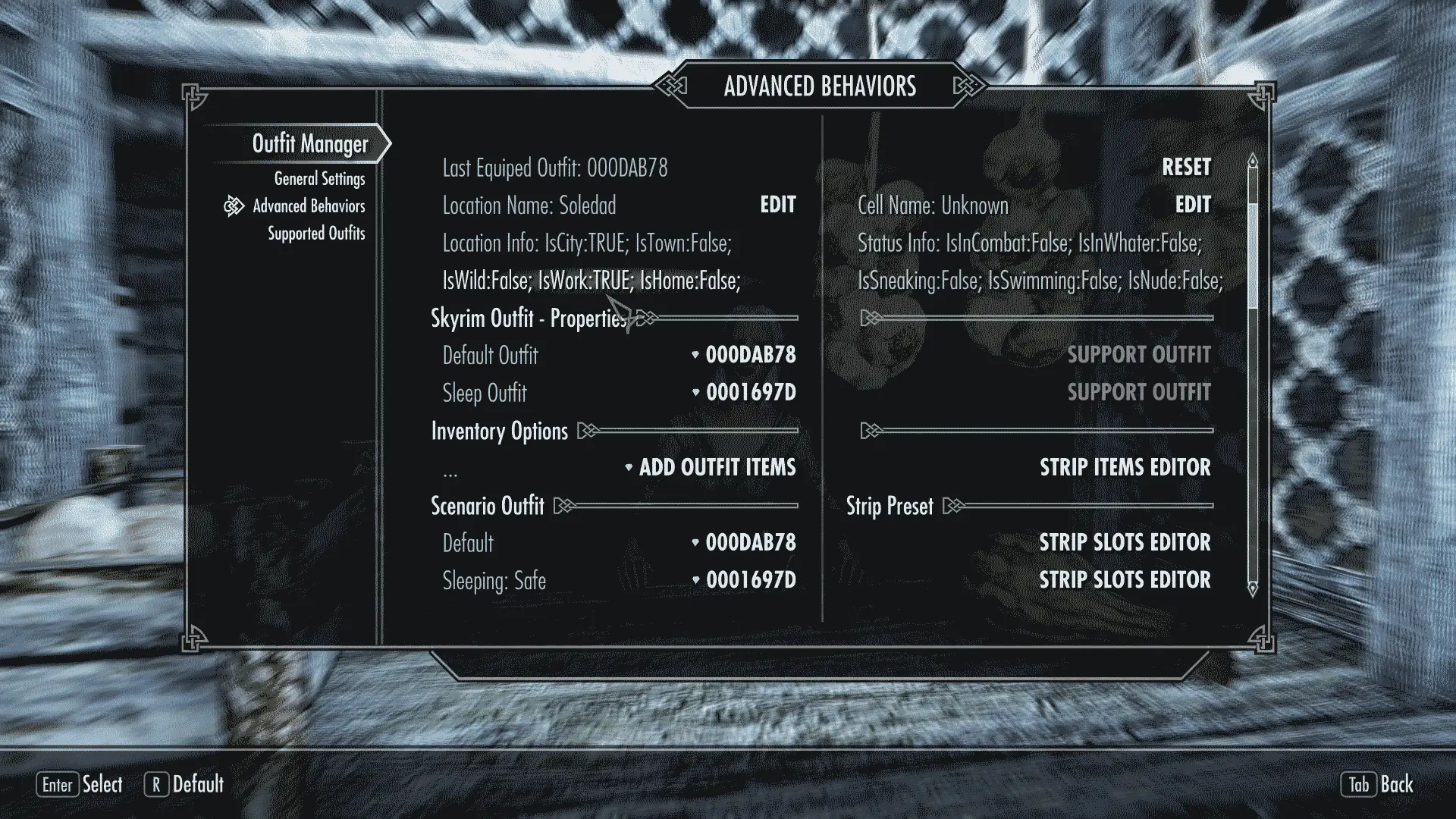
With the Debug Mode enabled now you are able to see some extra info like for example that Jala is working right now in the City. And you are able to edit parameters of the Current Location of Jala and it's ParentCell.

Continuing with the Advanced Behaviors now will set the outfit for the "Swimming: Home" scenario

Will be the "Empty Outfit" because the only objective is strip naked the actor to use the Bathtub or Shower of her Home Bathroom or the one of the Player House. I know she don't have Bathroom on her home because on Skyrim nobody seems to know what is that but better be cautious, remember that you can marry or force any NPC to be your Follower with some Followers Framework. Keep precent that in the case of the player house this can get active even on exterior if the location have the PlayerHouse keyword.
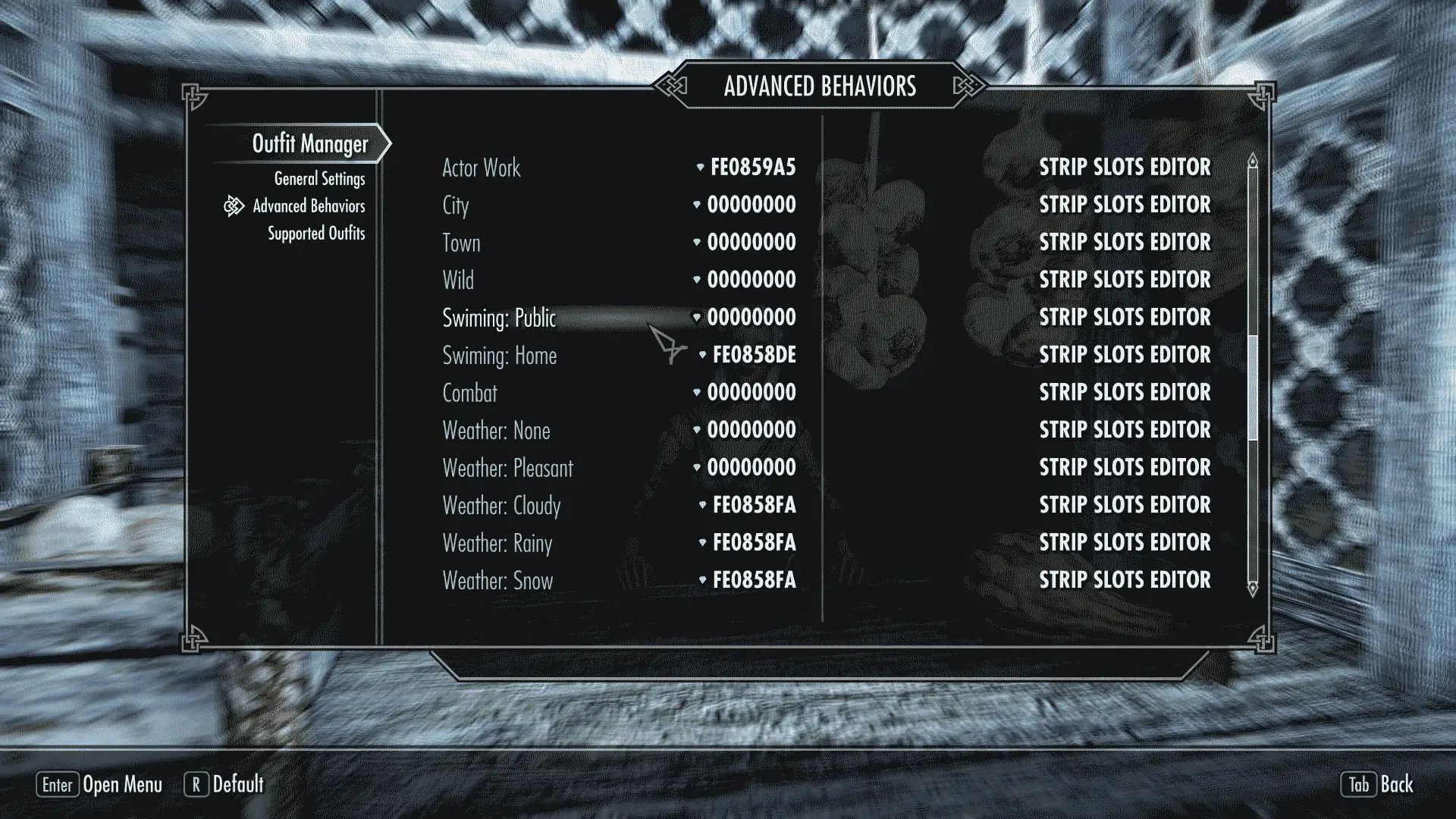
The rest is more of the same so now on will keep shot the explication.

For the "Swimming: Public" scenario you can select the "Beggar Outfit NoShoes" that is good enough if you don't have swimsuit and don't want to be naked or too dressed when is swimming in public. If you don't have the Beggar Outfit NoShoes or something like that on the list you can find some Beggar and use the SUPPORT OUTFIT options on the General Settings to support his outfit and enable the "Swimming Public" option Editing the outfit on the"Supported Outfits" page.
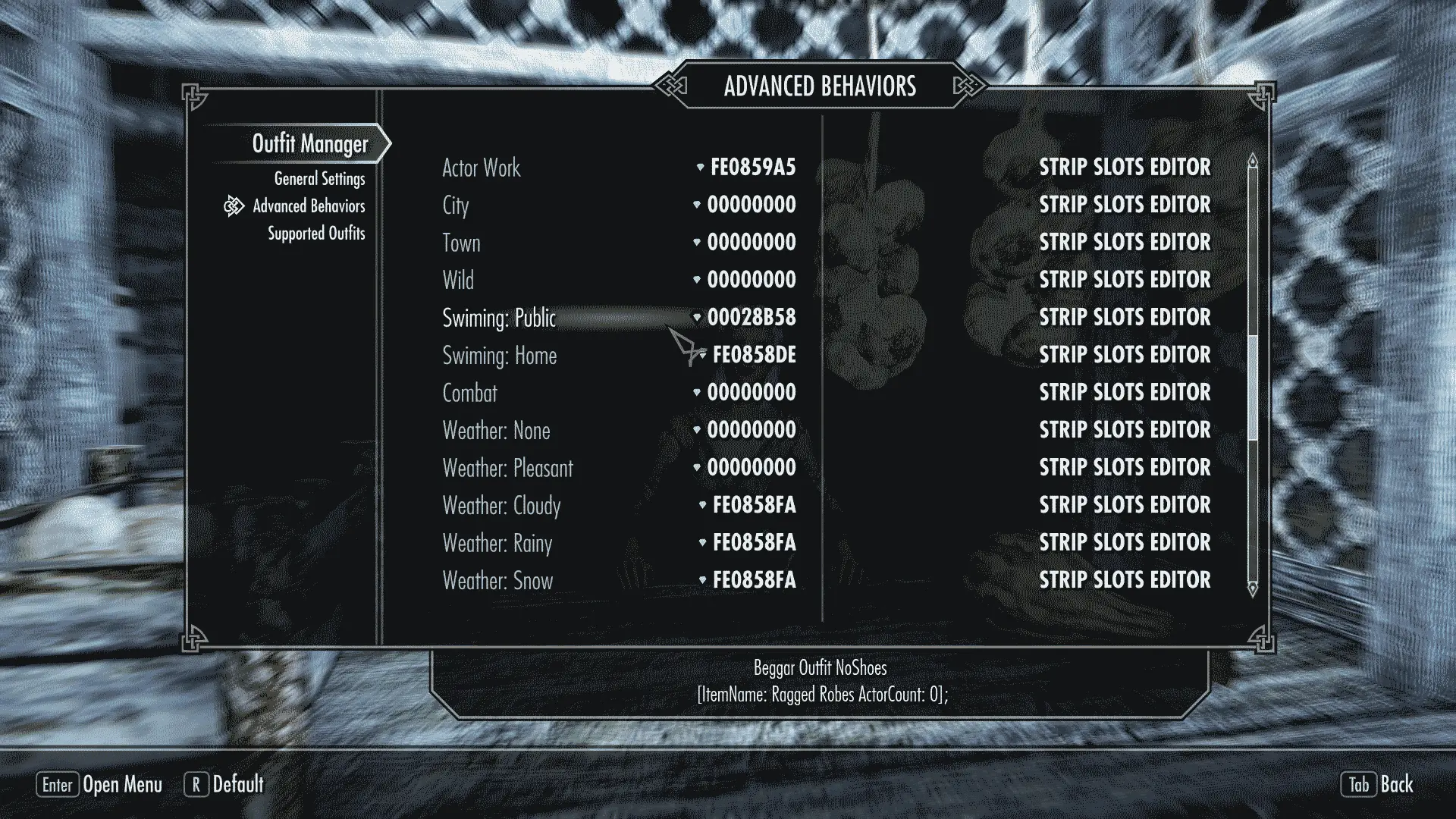
Once again the actor don't have the outfit items on the inventory so now you know what to do.

In case you forget, you can use the ADD OUTFIT ITEMS option.
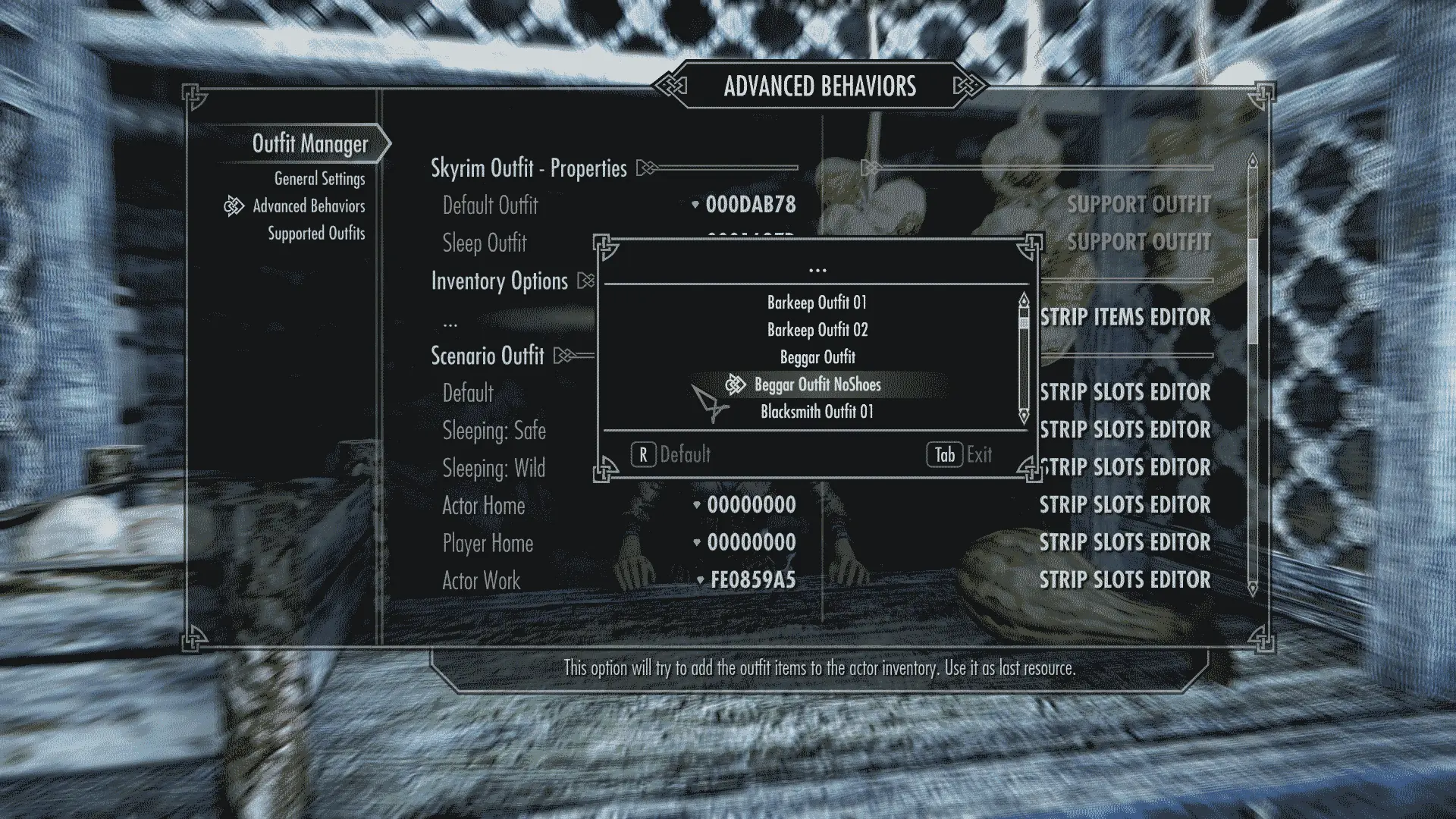
And select the "Beggar Outfit NoShoes" from the list

Now you can see that Jala have the item on the inventory

Next step is set the Weather scenarios Cloudy, Rain and Snow. For that you will need a Custom outfit that can be made just with Capes, Cowls of Hoods. Don't need body items because the main idea is equip it over the current outfit. Of course at this point you are free to do whatever you like more.
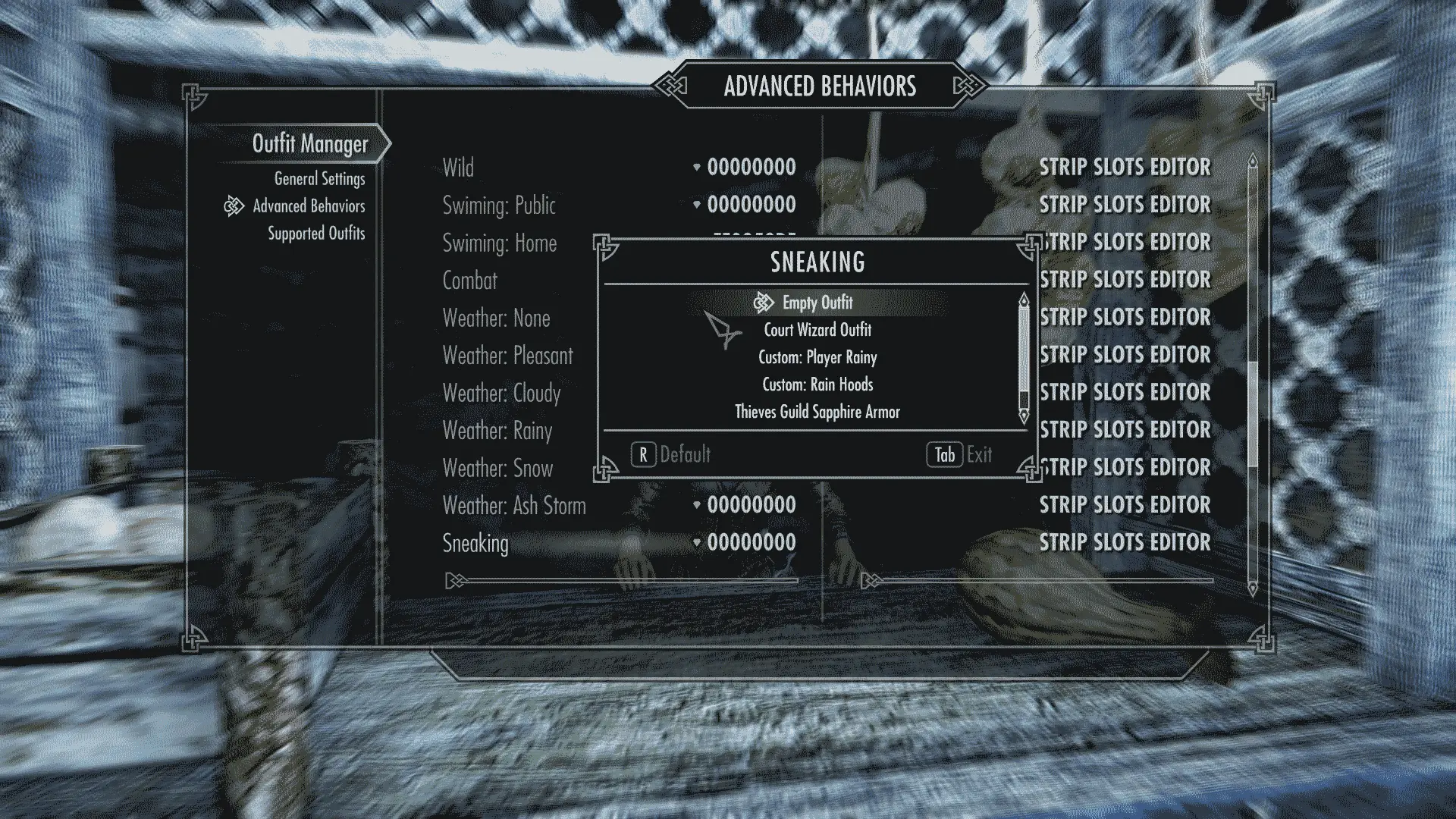
The last one is the "Sneaking" scenario that for NPC's is mostly useless because the followers and the thief's are the only NPC's that do that action.
I set it with the "Empty Outfit" just to make sure that the Torches get unequipped
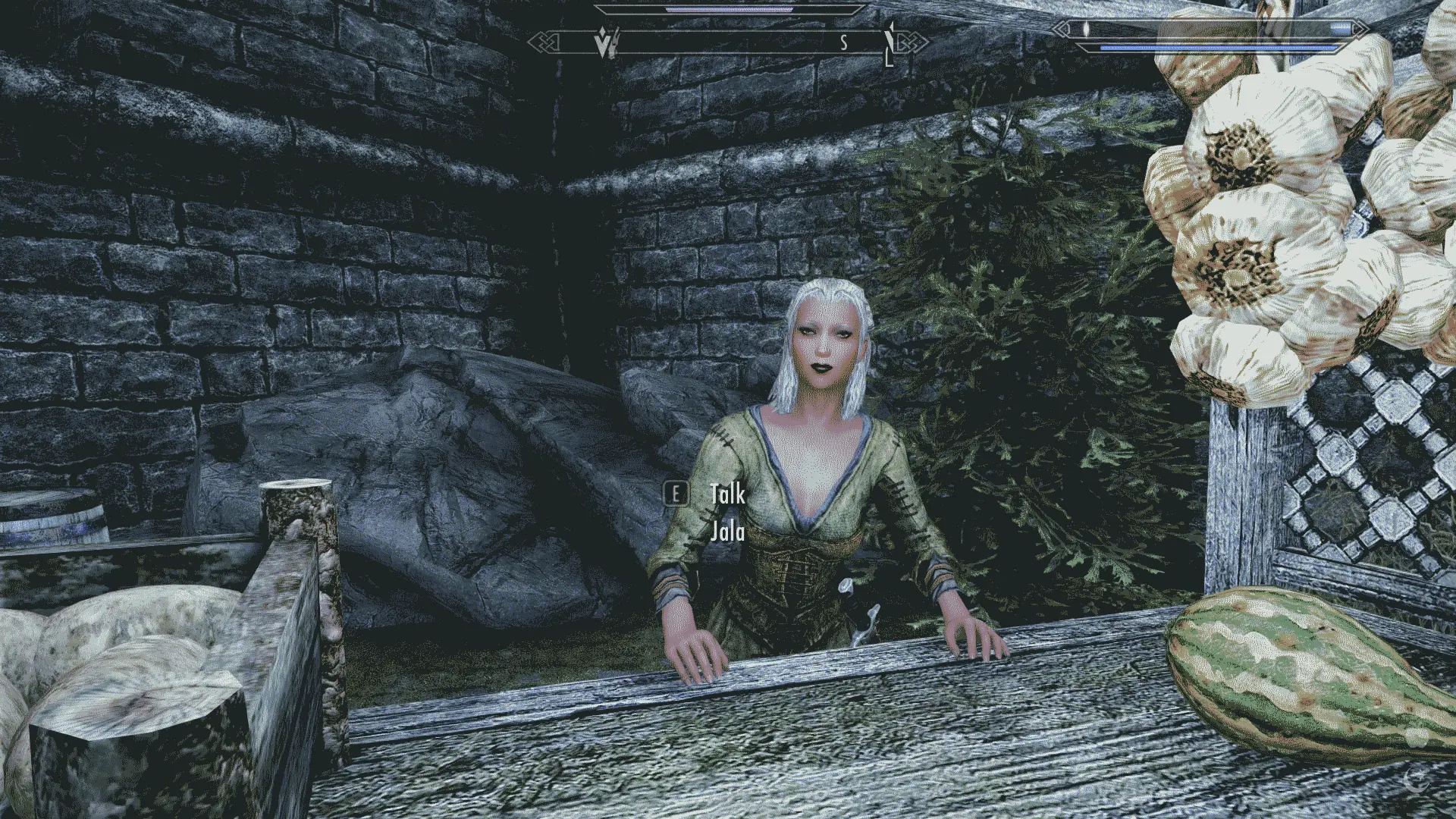
Like you probably noticed I didn't set any strip option on the STRIP SLOTS EDITOR of the scenarios and that's because they should come with the most common values for this configuration by default avoiding you a lot of configuration but in some cases you will need to set your own strip values.

Finally the actor is fully configured and you will be able to see the outcome almost instantly. But take in consideration that some scenarios don't get applied while the actor is naked, in a scene or using a furniture, while others scenarios are applied just when the actor is on a scene or start to use a furniture.
For Example: In the case of the "Work" scenario is forced when the actor start to use a furniture or Lean Marker specially if the actor is naked.
This Tutorial continue with:
Advanced Behaviors (Followers: Serana).







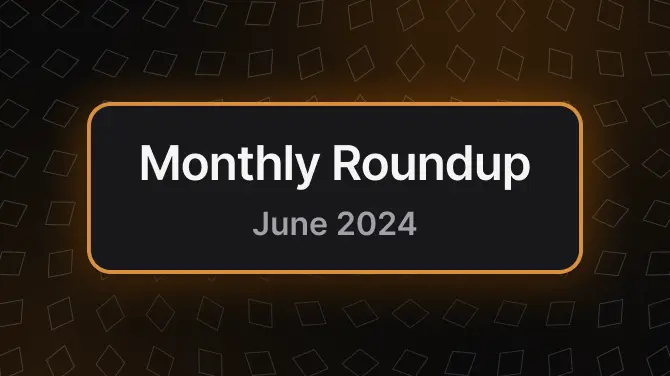

0 comments