Numbers
Numbers User Guide for iPad
- Welcome
- What’s new in Numbers 13.2
-
- Intro to Numbers
- Intro to images, charts and other objects
- Create a spreadsheet
- Open spreadsheets
- Prevent accidental editing
- Personalise templates
- Use sheets
- Undo or redo changes
- Save your spreadsheet
- Find a spreadsheet
- Delete a spreadsheet
- Print a spreadsheet
- Change the sheet background
- Copy text and objects between apps
- Customise the toolbar
- Touchscreen basics
- Use Apple Pencil with Numbers
- Copyright
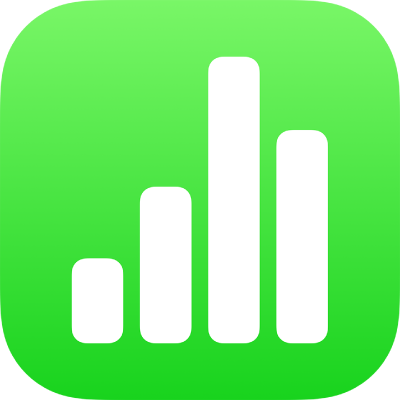
Use table styles in Numbers on iPad
The easiest way to change the look of a table is to apply a different table style to it, which you can do at any time.
Apply a different style to a table
Tap the table, then tap
 .
.Tap Table, then tap a different style.
If you changed the table font, border style or border colour of your table before applying a different table style, the new table might not retain those changes.
Thanks for your feedback.