Numbers
Numbers User Guide for iPad
- Welcome
- What’s new in Numbers 13.2
-
- Intro to Numbers
- Intro to images, charts and other objects
- Create a spreadsheet
- Open spreadsheets
- Prevent accidental editing
- Personalise templates
- Use sheets
- Undo or redo changes
- Save your spreadsheet
- Find a spreadsheet
- Delete a spreadsheet
- Print a spreadsheet
- Change the sheet background
- Copy text and objects between apps
- Customise the toolbar
- Touchscreen basics
- Use Apple Pencil with Numbers
- Copyright
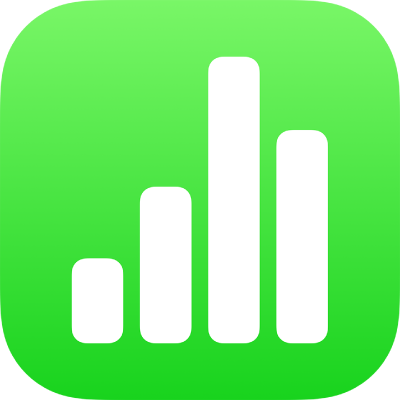
Use alignment guides in Numbers on iPad
Use alignment and spacing guides to help you place objects precisely on a sheet. When guides are turned on, they appear as you drag an object on a sheet in alignment with, or equidistant to, another object. You can turn the guides off and on as needed.
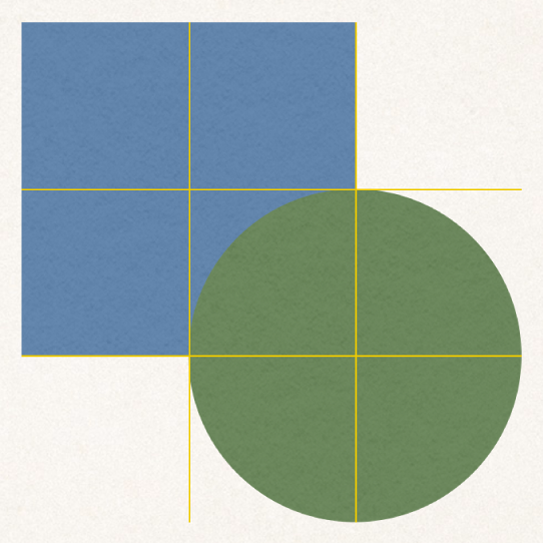
Turn on alignment guides
Tap
 , then tap Settings.
, then tap Settings.Turn on one or more of the following guides in the Guides section:
Edge Guides: Appear when an object’s edges align with the edges of another object.
Centre Guides: Appear when an object’s centre aligns with another object or the centre of the sheet.
Spacing Guides: Indicate when three or more objects are placed equally apart in a line.
Tap Done.
Thanks for your feedback.