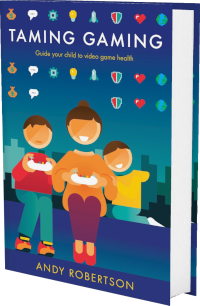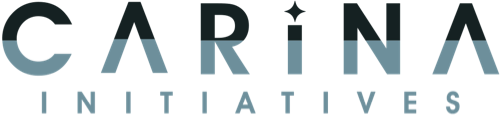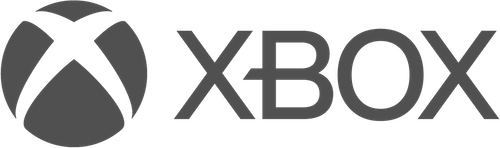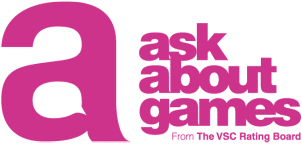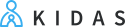Android
Android iOS
iOS Mac
Mac Switch
Switch Wii
Wii Wii U
Wii U PC
PC PS4
PS4 PS5
PS5 Xbox One
Xbox One Xbox X|S
Xbox X|S| Like | |
| Dislike | |
| Want it | |
| Got it |
We've documented 27 accessibility features for Among Us, including Large Text, Adjust Speed, Low Pressure, Custom Difficulty and No Repeated Pressing. Its accessibility is strongest in Controls and Visual but it also has features in Getting Started, Reading, Navigation, Difficulty, Audio and Communication to reduce unintended barriers.
This report is created with input from accessibility experts and the player community to help people find games that have the accessibility features they require. Once you have found potential games on the database, there are excellent specialist accessibility sites that offer in-depth reviews to guide your purchasing decisions.
External examiner, Eamon Gaudio, first checked Among Us accessibility 4 years ago. It was re-examined by Andy Robertson and updated 17 months ago.
 Accessibility Notes
Accessibility Notes
When players are doing tasks that involve connecting coloured wires, like in Electrical, each side of the wires will have symbols. This should mean players know which ends to line up, even if they can't tell which colour they are.
Almost all the mini-games can be completed without any timing or quick actions. There are a few exceptions. There are Sabotage tasks that can have a time limit or the imposter wins. There are some specific tasks that require holding a button.
The game provides a map of where all task locations are. The game will also have arrows pointing you in the right direction for certain tasks.
Originally, when using a keyboard and mouse you couldn't click to move. An update is adding the ability to click to move with the mouse when using the keyboard and mouse control option.
 Game Details
Game Details
Release Date: 16/11/2018, updated in 2021
Price: 40% Off
Out Now: Android, PC, PS4, PS5, Switch, Xbox One, Xbox X|S and iOS
Skill Rating: 8+ year-olds
Players: 15 online
Genres: Action, Communication (Fighting, Role-Play, Stealth and Traversal)
Accessibility: 27 features
Components: 2D Overhead and Hand-Made
Developer: Inner Sloth Devs (@InnerSlothDevs)
Costs: Free. In-Game Purchases, In-Game Pass and Advertising
 Controls
Controls
We've documented 7 accessibility features for Controls in Among Us which deal with how you control the game, different options for alternative inputs and whether you can remap these settings to suit your needs.
Gamepad
Can play with the following:
Multiple Buttons & Single Stick: Can play with multiple buttons and a stick.
Mouse And Keyboard
Can play with the following:
Keyboard Alone: Can play with just the keyboard.
Mouse Alone: Can play with just the mouse/mouse-button/mouse wheel.
Mouse and Keys: Can play with mouse and multiple keys.
Touchscreen
Can play with the following. Additional gestures may be required for games played with a screenreader like VoiceOver.
Two Motions Targeted: Can play with touchscreen, two simultaneous taps, swipes or hold gestures.
Button Combinations
Specific button operation required to play
Holding Down Buttons Optional: Holding down buttons for prolonged periods (a second or more) is not required or can be switched to toggling the action on and off. This is in addition to the movement stick/button which is not considered a hold for this purpose.
Rapid Repeated Pressing Optional: Quick, repeated button pressing (more than 2 times a second) is not required, can be skipped or switched to holding a button to trigger a repeated action.
Similar Games With More Accessibility Features for Controls
If you want to play Among Us, but it doesn't offer the Controls accessibility features you require, these similar games extend the Controls accessibility:
- Hot Lava (9 Controls Features)
- Am I The Baddie? (8 Controls Features)
 Difficulty
Difficulty
We've documented 2 accessibility features for Difficulty in Among Us which deal with how you can adjust the challenge of play, and whether this is locked once chosen or can be adjusted as you play.
Difficulty Options
Customise Difficulty: Customise different aspects of the game to create a challenge of an appropriate level. Adjusting elements individually enables you to tailor gameplay to suit your needs and style of play.
Adjust After Setting
Adjustable Between Levels: You can adjust the difficulty between levels/rounds. Although you have to restart your checkpoint or level, this enables you to adjust the difficulty after selecting it at the beginning of the game.
Similar Games With More Accessibility Features for Difficulty
If you want to play Among Us, but it doesn't offer the Difficulty accessibility features you require, this similar game extends the Difficulty accessibility:
- Scribble It (3 Difficulty Features)
 Getting Started
Getting Started
We've documented 3 accessibility features for Getting Started in Among Us which deal with what support is offered to get started with the game. This includes customising the experience when you first open the game via any onboarding processes it provides as well as tutorials and other assistance when you first start playing.
Assistance Getting Starting
These features aid your play of the game in terms of cognitive load on learning controls, dealing with pressure and coping with the environment and challenges.
Practice Area: You can practice freely without opponents or time pressures. This can be a specific practice option, or the ability to play levels with the easiest opponents to improve understanding and skill.
Low Pressure: Game tasks aren't time-limited or there's a low-pressure mode. This avoids the pressure of being put on the clock for overarching missions, or failing tasks because you didn't reach a destination in time.
Adjust Speed: Adjust the speed of the game at critical moments or throughout, or rewind play for a second attempt, to ease reaction times. By slowing the game, you have more time to interpret what is happening and then execute your actions. It also reduces the pressure on getting things right quickly or the first time you attempt them.
Similar Games With More Accessibility Features for Getting Started
If you want to play Among Us, but it doesn't offer the Getting Started accessibility features you require, these similar games extend the Getting Started accessibility:
- Cube Escape Collection (6 Getting Started Features)
- Hot Lava (5 Getting Started Features)
- Pico Park (4 Getting Started Features)
- Samsara Room (4 Getting Started Features)
 Reading
Reading
We've documented 3 accessibility features for Reading in Among Us which deal with how much reading or listening comprehension is required, how well the game provides visual and audible access to the text and whether subtitles and captions are a good fit for purpose.
Reading Level
How much reading is required to play the game's main path or story and how complex the language is. The presence of voiced characters doesn't reduce this requirement, as it's recorded as a separate datapoint.
Simple Minimal Reading: Minimal reading is required. The quantity and complexity of reading are at a level that a primary/elementary student (9-year-old) could understand.
Text Visibility
Large Clear Text: All essential text is large and clear or can be adjusted to be. The general text used throughout the game in menus, instructions and other key information (excluding subtitles that are assessed separately) is at least 1/20 (46 pixels on 1080 screen) the height on landscape screens and at least 1/40 height on portrait screens. We base this on the full line-height, including the space above and below the letters.
High Contrast Text: Text colour contrasts to the background or can be adjusted to be. The text in menus, instructions and other information is presented in high contrast with a solid background.
Similar Games With More Accessibility Features for Reading
If you want to play Among Us, but it doesn't offer the Reading accessibility features you require, these similar games extend the Reading accessibility:
- Hot Lava (6 Reading Features)
- Pico Park (5 Reading Features)
- Cube Escape Collection (5 Reading Features)
- Samsara Room (5 Reading Features)
 Navigation
Navigation
We've documented 3 accessibility features for Navigation in Among Us which deal with how the game provides guidance and assistance to navigate its worlds. These are only for games that have traversal and exploration in 2D and 3D spaces.
Clarity
Large Clear Navigation: The in-game navigation and maps are clear to read. They offer large text and offer markers that are large and of high contrast. Where text or information is small, there are settings to zoom-in and increase visibility.
Head-Up Display
Head-Up Display Navigation: Indication of where to go next with overlaid arrows, minimaps and waypoint markers. This supplements in-game visual and audible cues with additional guidance about where you are and where you need to go.
Game Map: View a map of the game world during play, with the landscape, points of interest and missions highlighted throughout the entire game. This enables the orientation of the player and the world, confirming a direction of movement and the location of destinations or points of exploration.
Similar Games With More Accessibility Features for Navigation
If you want to play Among Us, but it doesn't offer the Navigation accessibility features you require, these similar games extend the Navigation accessibility:
- Am I The Baddie? (5 Navigation Features)
- PlateUp! (4 Navigation Features)
- Speed Crew (4 Navigation Features)
- Obakeidoro (4 Navigation Features)
 Visual
Visual
We've documented 5 accessibility features for Visual in Among Us which deal with how you can adjust the visuals to suit your needs, and offer additional information if you can't hear the game.
Contrast
Medium Contrast: Game uses generally well contrasting and bright visuals, or has a slider to make this the case.
Interactive Elements
Large Game Elements: Game characters and other elements are large and distinguishable. Enemies and player characters are at least 1/6 of the height of the screen. Or there is a zoom feature to make them larger.
Outline Interactive Elements: Characters, platforms and enemies can be outlined or highlighted for visibility. This can be with a large border around the character or a special visual mode that adjust the colour to make characters more visible.
Audio Cues for Visual Events
Audio Cues for Visual Events: Audio is provided to indicate visual events. Game events or progress highlighted by visual icons, effects or animations are also accompanied by audio to signify that progress. This is useful for blind players.
Colour Options
Colour Blind Friendly: Game doesn’t rely on colour or can switch to colour blind friendly mode with double coding or similar way to avoid colour dependance.
Similar Games With More Accessibility Features for Visual
If you want to play Among Us, but it doesn't offer the Visual accessibility features you require, these similar games extend the Visual accessibility:
- Am I The Baddie? (7 Visual Features)
- PlateUp! (6 Visual Features)
- Scribble It (6 Visual Features)
 Audio
Audio
We've documented 2 accessibility features for Audio in Among Us which deal with how you can adjust the audio of the game and whether audio cues compensate for aspects of the game that are hard to see.
Adjustable Audio
Balance Audio Levels: Set music and game sound effects separately. This enables you to select your preference as well as ensure critical game sounds aren't obscured by other audio.
Play Without Hearing
Play Without Hearing: No audio cues are necessary to play the game well.
Similar Games With More Accessibility Features for Audio
If you want to play Among Us, but it doesn't offer the Audio accessibility features you require, this similar game extends the Audio accessibility:
- Keep Talking and Nobody Explodes (3 Audio Features)
 Communication
Communication
We've documented 2 accessibility features for Communication in Among Us which deal with how you can communicate with other players in the game and what options are available to customise and control this interaction.
Player-to-Player Online Communication
This is how players communicate with each other in online games. This can be to plan strategy, chat as they play or co-ordinate resources.
Text Chat: Chat to other players by typing text.
Filtered Chat: Option to filter out profanity and/or sharing of personal information from online chat.
System Accessibility Settings
In addition to the accessibility features provided in the game, you can also use system-wide accessibility settings:
Android
Android has accessibility settings including ways to navigate and interact, although not all games support this.
Nintendo Switch
Nintendo Switch has some built-in features, including a lockable zoom, that can be used on all games.
PC
Windows has extensive accessibility features. Some, like colour correction, work with games. Lots of accessibility software can be used with PC games, from voice recognition to input device emulators.
PlayStation 4
PlayStation 4 has a range of accessibility settings. Some are system only, some work in games (invert colours and button mapping).
PlayStation 5
PlayStation 5 has a range of system-wide accessibility settings.
Xbox One
Xbox One has a system features, the excellent co-pilot share controls mode and adaptive controller support for all games.
Xbox Series X|S
Xbox One has a system features, the excellent co-pilot share controls mode and adaptive controller support for all games.
iOS
iOS has a very extensive suite of accessibility settings including ways to navigate with voice and comprehensive screen reading, though most of the features don't work with games.
Read more about system accessibility settings.
Accessibility Report supported by VSC Rating Board, PlayabilityInitiative and accessibility contributors Andy Robertson, @eamongaudio and Ben Kendall