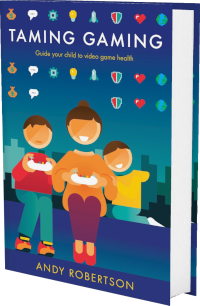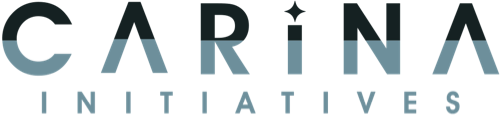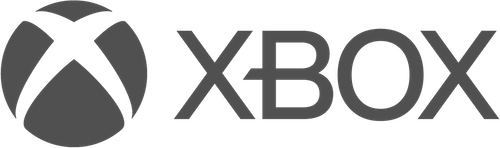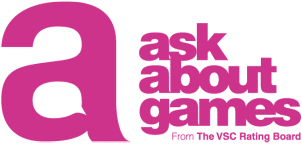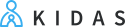Android
Android iOS
iOS Mac
Mac Switch
Switch Wii
Wii Wii U
Wii U PC
PC PS4
PS4 PS5
PS5 Xbox One
Xbox One Xbox X|S
Xbox X|S| Like | |
| Dislike | |
| Want it | |
| Got it |
We've documented 44 accessibility features for Assassin's Creed Valhalla, including Fully Voiced (Or No Speech), Environmental Captions, Large Subtitles, Large Text and Low Pressure. Its accessibility is strongest in Controls and Getting Started but it also has features in Navigation, Reading, Visual, Difficulty and Audio to reduce unintended barriers.
This report is created with input from accessibility experts and the player community to help people find games that have the accessibility features they require. Once you have found potential games on the database, there are excellent specialist accessibility sites that offer in-depth reviews to guide your purchasing decisions.
Our accessibility examiner, Andy Robertson, first checked Assassin's Creed Valhalla accessibility 3 years ago. It was re-examined by Thom Robertson and updated 8 weeks ago.
 Accessibility Notes
Accessibility Notes
This game includes a startup screen with options to enable Text-To-Speech and a larger font size. More information on accessibility features is provided by the developer. The text-to-speech does work in many locations but doesn't always provide all the context necessary to play the game with no vision.
There are several options in the game that allow you to customise the difficulty settings, especially in stealth and combat scenarios, where you can choose whether enemy attacks scale with your progress through the game, your healing ratio, what actions you can perform in stealth mode, and more.
You can choose to have either a hold action or a toggle on/off for each action in the game, and while you can remap buttons and swap the sticks, you aren't able to map joystick actions to buttons or buttons to joystick movements. Additionally, you can't remap controls within menus, only in gameplay. There are certain scenarios, called Quick-Time Events, where you need to rapidly press the same button. In the menu, however, you can change this to either a button hold, a single press or switch it off completely.
Once you have selected an area to travel to, a glowing path will guide you along a road or river until you arrive, but this can sometimes be hard to distinguish from the scenery. In addition, there is a pointer at the top of the screen that always points in the direction of your next objective, wich generally is of high contrasty to the background.
 Game Details
Game Details
Release Date: 10/11/2020, updated in 2022
Out Now: PC, PS4, PS5, Stadia, Xbox One and Xbox X|S
Skill Rating: 12+ year-olds
Players: 1
Genres: Adventure, Fighting (Action, Collecting, Narrative, Role-Play, Stealth and Traversal)
Accessibility: 44 features
Components: 3D Third-Person, Day and Night and Open World
Costs: Purchase cost, In-Game Purchases and In-Game Pass
 Controls
Controls
We've documented 11 accessibility features for Controls in Assassin's Creed Valhalla which deal with how you control the game, different options for alternative inputs and whether you can remap these settings to suit your needs.
Gamepad
Can play with the following:
Multiple Buttons & Two Sticks: Can play with multiple buttons and two sticks.
Mouse And Keyboard
Can play with the following:
Mouse and Keys: Can play with mouse and multiple keys.
Mouse and Controller: Can play with mouse and controller simultaneously.
Remap Controls
Can customise the controls for the game as follows:
Remap Buttons: Can re-map all buttons so that you can use alternatives that better suit your play.
Swap Sticks: Can swap the sticks over so that you can use the opposite sticks to control the game.
Remap Mouse and Keyboard: Can remap mouse and keyboard key bindings, on systems that support these controls.
Remap Extra Mouse Buttons: Can remap additional buttons on mice that provide more than the two standard buttons, on systems that support these controls.
Invert X/Y Axis: Can invert the direction required to control looking and aiming. This enables you to match your instinctive orientation when looking.
Button Combinations
Specific button operation required to play
Holding Down Buttons Optional: Holding down buttons for prolonged periods (a second or more) is not required or can be switched to toggling the action on and off. This is in addition to the movement stick/button which is not considered a hold for this purpose.
Rapid Repeated Pressing Optional: Quick, repeated button pressing (more than 2 times a second) is not required, can be skipped or switched to holding a button to trigger a repeated action.
Sensitivity
You can adjust
Adjust Mouse/Stick/Touch Sensitivity: Adjust how sensitive touch/mouse/stick controls are.
Similar Games With More Accessibility Features for Controls
If you want to play Assassin's Creed Valhalla, but it doesn't offer the Controls accessibility features you require, these similar games extend the Controls accessibility:
- Submerged Hidden Depths (17 Controls Features)
- Watch Dogs Legion (13 Controls Features)
- Starfield (12 Controls Features)
- Outer Wilds (12 Controls Features)
 Difficulty
Difficulty
We've documented 3 accessibility features for Difficulty in Assassin's Creed Valhalla which deal with how you can adjust the challenge of play, and whether this is locked once chosen or can be adjusted as you play.
Difficulty Options
Select Difficulty: Select the level of difficulty from a range of presets. This not only offers a way to adjust the challenge of a game but enables you to do so without dealing with individual criteria.
Customise Difficulty: Customise different aspects of the game to create a challenge of an appropriate level. Adjusting elements individually enables you to tailor gameplay to suit your needs and style of play.
Adjust After Setting
Adjustable Between Levels: You can adjust the difficulty between levels/rounds. Although you have to restart your checkpoint or level, this enables you to adjust the difficulty after selecting it at the beginning of the game.
 Getting Started
Getting Started
We've documented 8 accessibility features for Getting Started in Assassin's Creed Valhalla which deal with what support is offered to get started with the game. This includes customising the experience when you first open the game via any onboarding processes it provides as well as tutorials and other assistance when you first start playing.
Onboarding Before Play
Before you are presented with the home screen, onboarding settings aim to aid you accessing the menus you need to adjust the game to your requirements. They can also provide an easier way of turning on important adjustments without digging through menus.
Onboarding: The first time you open the game, you are asked to confirm options for control, navigation and accessibility settings. Games can differ in what they present at this stage, but will count for this, provided they include a streamlined onboarding process.
Low Vision Onboarding: The first time you open the game, the default text is high contrast and font size is at least 1/20 (46 pixels on 1080 screen) the height of the screen and in an easy to read font. This enables legally blind visually impaired players to get ready to play.
Assistance Getting Starting
These features aid your play of the game in terms of cognitive load on learning controls, dealing with pressure and coping with the environment and challenges.
Tutorials: There are helpful tutorials and instructions on how to play. Information is provided in a timely manner, with appropriate level of detail.
View Control Mapping: You can view a map of controls during play. This clearly displays the mappings of actions to buttons/keys/mouse/keyboard without having to leave the game. This includes games that always display buttons to press during play.
Assistance With Controls: The game can automatically assist with aiming, steering, reloading, jumping, running etc. This reduces the challenge of certain aspects of play to remove barriers and make control of characters more accessible.
Reaction-Time Not Critical: Individual game actions don’t need quick reactions, or there are settings to lower the requirement for quick reactions. This means you don't need to quickly press a button in response to an on-screen prompt, target a fast-moving target or skillfully complete a scenario against the clock.
Low Pressure: Game tasks aren't time-limited or there's a low-pressure mode. This avoids the pressure of being put on the clock for overarching missions, or failing tasks because you didn't reach a destination in time.
Assistance For Progressing
These features aid your progress through the game offering different ways of maintaining your progression.
Save Progress Anytime: The game automatically saves progress or you can save any time. This doesn’t mean you never lose progress, but it does mean you can stop whenever you want (without having to get to a save point) without losing progress.
Similar Games With More Accessibility Features for Getting Started
If you want to play Assassin's Creed Valhalla, but it doesn't offer the Getting Started accessibility features you require, this similar game extends the Getting Started accessibility:
- Submerged Hidden Depths (9 Getting Started Features)
 Reading
Reading
We've documented 7 accessibility features for Reading in Assassin's Creed Valhalla which deal with how much reading or listening comprehension is required, how well the game provides visual and audible access to the text and whether subtitles and captions are a good fit for purpose.
Reading Level
How much reading is required to play the game's main path or story and how complex the language is. The presence of voiced characters doesn't reduce this requirement, as it's recorded as a separate datapoint.
Simple Minimal Reading: Minimal reading is required. The quantity and complexity of reading are at a level that a primary/elementary student (9-year-old) could understand.
Text Visibility
Large Clear Text: All essential text is large and clear or can be adjusted to be. The general text used throughout the game in menus, instructions and other key information (excluding subtitles that are assessed separately) is at least 1/20 (46 pixels on 1080 screen) the height on landscape screens and at least 1/40 height on portrait screens. We base this on the full line-height, including the space above and below the letters.
High Contrast Text: Text colour contrasts to the background or can be adjusted to be. The text in menus, instructions and other information is presented in high contrast with a solid background.
Subtitles
Large Clear Subtitles: Subtitles are large, clear and of good contrast. They are at least 1/20 (46 pixels on 1080 screen) the height of a landscape screen and at least 1/40 height on portrait screens, or can be adjusted to be. We base this on the full line-height, including the space above and below the letters. Considered separately from the general text of the game, the subtitles are large, clear and of good contrast.
All Speech Subtitled (Or No Speech In Game): All spoken content has subtitles, or there is no speech in the game. This means there is no requirement to hear spoken dialogue or narrative to play the game.
Captions
Speaker Indicator, their Tone and Environment Sounds: Captions indicate who is speaking (or there is only ever one person speaking) and their tone, game sound and music. This can also be indicated visually in the game with character icons or character expressions with text in speech bubbles next to the person speaking. Environmental sounds are provided as extra text within the subtitles.
Voice Acted
All Dialogue is Voice Acted (Or No Speech In Game): All of the game dialogue and narrative can be voiced, or there is no speech in the game. This means there is no requirement to read the dialogue and narrative text to play the game.
 Navigation
Navigation
We've documented 8 accessibility features for Navigation in Assassin's Creed Valhalla which deal with how the game provides guidance and assistance to navigate its worlds. These are only for games that have traversal and exploration in 2D and 3D spaces.
Clarity
Large Clear Navigation: The in-game navigation and maps are clear to read. They offer large text and offer markers that are large and of high contrast. Where text or information is small, there are settings to zoom-in and increase visibility.
Clear Mission Objectives: The game provides clear, structured missions with directional guidance and advice on which can be attempted next. This also indicates (ideally on maps where they are provided) which missions can't be attempted because you do not have the appropriate items yet.
Visual Directional Cues: Additional in-game visual cues that signpost where to go next and how close you are to arriving. This can be with camera movement to focus on your destination or important items. It can use light, breadcrumb trails, in-world pointers to identify your mission's target location.
Head-Up Display
Head-Up Display Navigation: Indication of where to go next with overlaid arrows, minimaps and waypoint markers. This supplements in-game visual and audible cues with additional guidance about where you are and where you need to go.
Adjust Head-Up Display: Resize and adjust the content of the head-up display. This enables it to be made more visible. It can also enable the removal of too much information that can be distracting or confusing.
Game Map: View a map of the game world during play, with the landscape, points of interest and missions highlighted throughout the entire game. This enables the orientation of the player and the world, confirming a direction of movement and the location of destinations or points of exploration.
Menu Navigation
Menu Narrated: All of the game menus can be narrated for easier navigation. The game menus can therefore be navigated without reading text.
Menus Don't Wrap: Menus don't wrap and stop the cursor at the bottom of the list if you press down. Or menus do wrap but make it clear that you are back at the top of the list with sound or narration.
Similar Games With More Accessibility Features for Navigation
If you want to play Assassin's Creed Valhalla, but it doesn't offer the Navigation accessibility features you require, these similar games extend the Navigation accessibility:
- 1428: Shadows over Silesia (10 Navigation Features)
- Watch Dogs Legion (9 Navigation Features)
 Visual
Visual
We've documented 7 accessibility features for Visual in Assassin's Creed Valhalla which deal with how you can adjust the visuals to suit your needs, and offer additional information if you can't hear the game.
Visual Distractions
No Screen Shake: No screen shake effect or it is included but it can be disabled. This includes the absence of screen shake for dramatic effect as well as to indicate hits on a target.
Audio Cues for Visual Events
Audio Cues for Visual Events: Audio is provided to indicate visual events. Game events or progress highlighted by visual icons, effects or animations are also accompanied by audio to signify that progress. This is useful for blind players.
Audio Depiction of Event Location: Indication with positional/stereo audio of where directional events are on the screen for things like damage, footsteps, environmental elements. This is useful for blind players.
Narration for Visual Elements
This is the audible narration of in-game text. Sometimes talk about as Text To Speech, although it may include the narration of no-textual elements. This is different to Text To Voice, which provides player-player textual communication audibly.
Menu Narrated: All of the game menus can be narrated for easier navigation. The game menus can therefore be navigated without reading text.
Colour Options
Colour Adjustments: Adjust colours of characters or game elements for greater visibility. Includes the ability to select which type of colour blind mode you require.
Violence
Turn Off Blood: Reduce or disable graphic content of blood and gore.
Turn Off Dismemberment: Disable graphic depiction of dismembered bodies and corpses.
 Audio
Audio
We've documented 1 accessibility feature for Audio in Assassin's Creed Valhalla which deals with how you can adjust the audio of the game and whether audio cues compensate for aspects of the game that are hard to see.
Adjustable Audio
Balance Audio Levels: Set music and game sound effects separately. This enables you to select your preference as well as ensure critical game sounds aren't obscured by other audio.
Similar Games With More Accessibility Features for Audio
If you want to play Assassin's Creed Valhalla, but it doesn't offer the Audio accessibility features you require, these similar games extend the Audio accessibility:
- Uncharted: The Lost Legacy (4 Audio Features)
- Watch Dogs Legion (4 Audio Features)
- Hogwarts Legacy (4 Audio Features)
- Fortnite (4 Audio Features)
System Accessibility Settings
In addition to the accessibility features provided in the game, you can also use system-wide accessibility settings:
PC
Windows has extensive accessibility features. Some, like colour correction, work with games. Lots of accessibility software can be used with PC games, from voice recognition to input device emulators.
PlayStation 4
PlayStation 4 has a range of accessibility settings. Some are system only, some work in games (invert colours and button mapping).
PlayStation 5
PlayStation 5 has a range of system-wide accessibility settings.
Stadia
Stadia offers some system accessibility features. Tandem enables you to use two controllers to play one character. This also enables you to connect other controllers like the Xbox Adaptive Controller.
Xbox One
Xbox One has a system features, the excellent co-pilot share controls mode and adaptive controller support for all games.
Xbox Series X|S
Xbox One has a system features, the excellent co-pilot share controls mode and adaptive controller support for all games.
Read more about system accessibility settings.
Accessibility Report supported by VSC Rating Board, PlayabilityInitiative and accessibility contributors Anthony Haigh, Andy Robertson, Eamon Gaudio, Ben Kendall and Thom Robertson