Getting a brand new Nest-branded camera or doorbell is only the start to running an efficient smart home. And, as far as security is concerned, so is installing the new cameras. You’ll also likely want to set up schedules for recording and set where those will record. But even more importantly, just in case something unfortunate does happen, you’ll want to learn how to save video clips from your Nest cams.
Of course, as with most of our guides — especially with regard to Nest products –, there’s more than one way to accomplish the task at hand. Depending on which cameras or doorbells you use, you’ll probably need to take different steps. So let’s dive right in and see how this works.
Here’s how to save video clips from your Nest cameras in the Google Home app
For supported cameras, if you want to save clips from the Google Home app, you can. And that’s a fairly straightforward process too. Although, if you want to save clips this way, it only works for the latest of Google’s Nest-branded cameras and doorbells. We’ll discuss the Nest app and web interface in the next segment.
Start by opening up the Google Home app and navigating to the “Cameras” page via a tap on the “Cameras” icon on the home page, as shown below. Next, select the Nest device from the cameras you’d like to save video clips for. You’ll need to do this one at a time.

Then select the history button from the bottom bar UI. As shown in the images below. If you don’t see a history option, then the camera you’ve selected isn’t supported in the Home app. You’ll want to move on to the next segment for the Nest app.
On the history page, use the back and forward buttons to select an event you’d like to save a clip from. Then select the “Event details” chip, as shown below.

The UI will pull up a descriptive card for the event you’ve selected. At the top of the page, select the downward-facing arrow icon to download the clip. If successful, you’ll see a message appear on your page. Now you can use your favorite media app — such as Google Photos, in the downloads or video folder — or a file explorer app to find your video clip on your device. Repeat the process for any additional clips you’d like to save or any additional Nest cameras or doorbells you’d like to save clips from.

…or in the Nest app
Now, for the Nest app, there are actually two types of clips you can save. You can save clips of events or short clips as in the Google Home app. Those are called “Instant clips” in the Nest app. Or you can save “Custom clips” of any footage your cameras or doorbells have recorded. That’s if you have a Nest Aware subscription that records 24/7 footage.
Both methods will require the same first few steps. So, if you’re looking to create a custom clip, you’ll still want to follow the “Instant clips” guide to get you to the video history feed.
…Instant clips
Start by opening up the Nest app. And then select a camera feed you’d like to create a clip from.
Next, use the history timeline to navigate to an event you’d like to record. You can scroll up and down in portrait mode to see recent clips and use the on-screen forward and backward buttons to jump through scenes 15-seconds at a time.

If you’re using your phone in landscape view, you’ll first need to tap for the timeline to appear. The timeline is positioned on the right-hand side of the UI and you can slide your finger to scroll through it. Events are noted by colored dots and lines in the timeline, as shown below. You’ll need to turn your device back to portrait mode to see the UI needed to continue after this step.

Once you’ve found the clip you want to record, tap on the “New clip” icon at the bottom of the screen. While Nest saves the clip, you’ll see a message explaining where that can be found. And a button to “Cancel” if needs be.

Finally, you’ll need to decide what to do with the clips of the Nest video you’ve chosen to save. Selecting “Save to photos” will download the clip to whatever device you’re presently using. Share, conversely, allows you to share a link to the clip. Although it’s worth noting that anybody with the link will be able to view it.
In any case, the clip will still be saved to your Nest account, as noted in the image above. And you’ll be able to interact with them there as well. Including options for saving and sharing or otherwise managing the clips. And that holds true for any clip created using the Nest app or Nest web app.

…Custom clips
Once you’ve loaded up the video history feed to the part of the video you’d like to save, you’ll want to press and hold the “New clip” button instead of just tapping it. As shown in the image below, that will change the UI drastically.
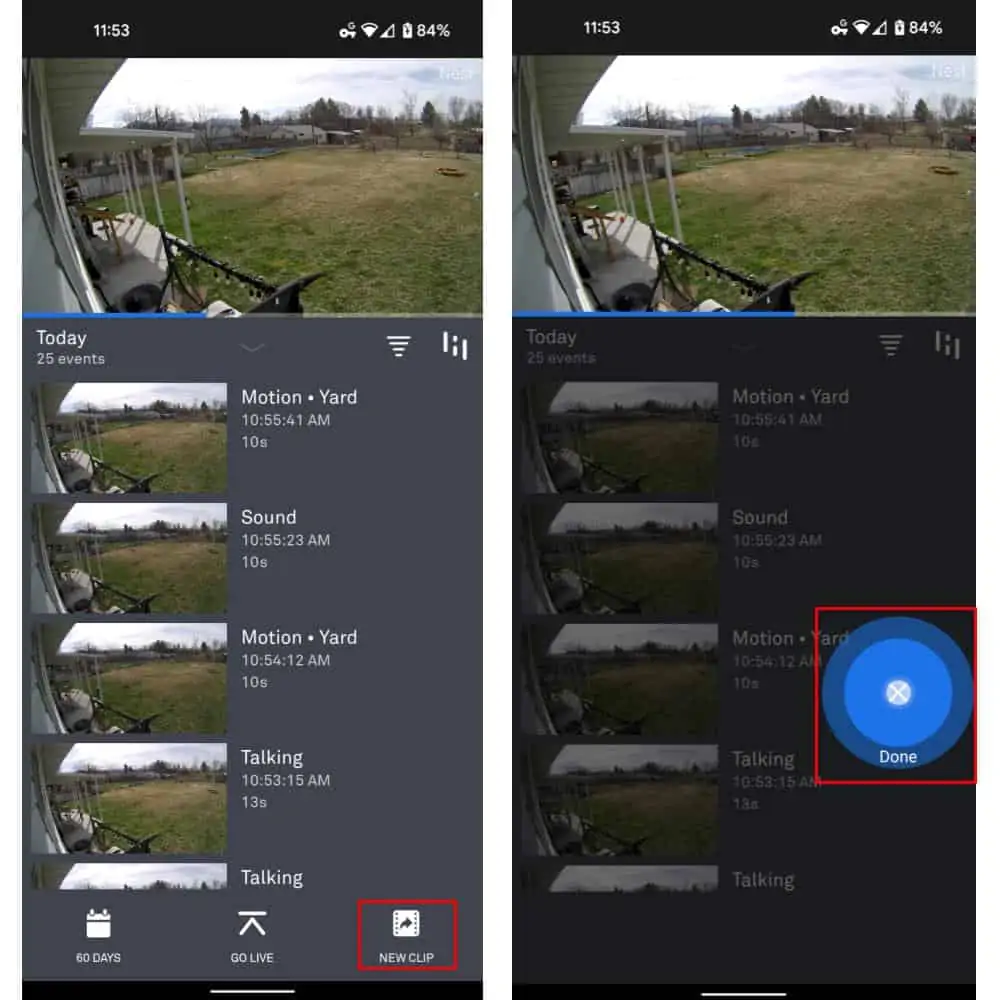
Continue holding the screen down until you’re ready to finish recording. You’ll notice that clips here can be much longer and you should be able to record for as long as you need to. When you’re done recording, simply lift your finger from the screen. You’ll be presented with the same UI as in the above step for Instant clips. Finishing with the screen shown below, as with Instant clips.

If you save video clips from your Nest cams on a computer, you’ll have more options
If you choose to save your clips on a computer, the UI will remain almost identical. With easy-to-follow on-screen options after clips are saved. The primary difference here will be that you can also save a timelapse. Namely, a video clip over a much longer stretch of time. And, of course, you’ll have the option to delete clips associated with your account.

